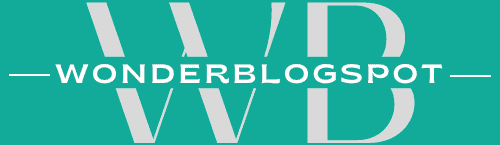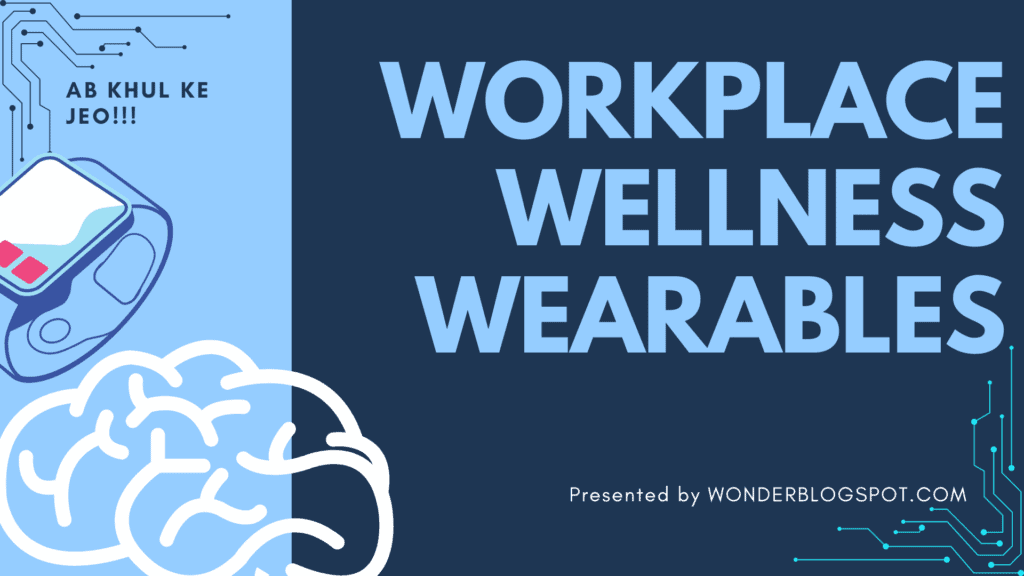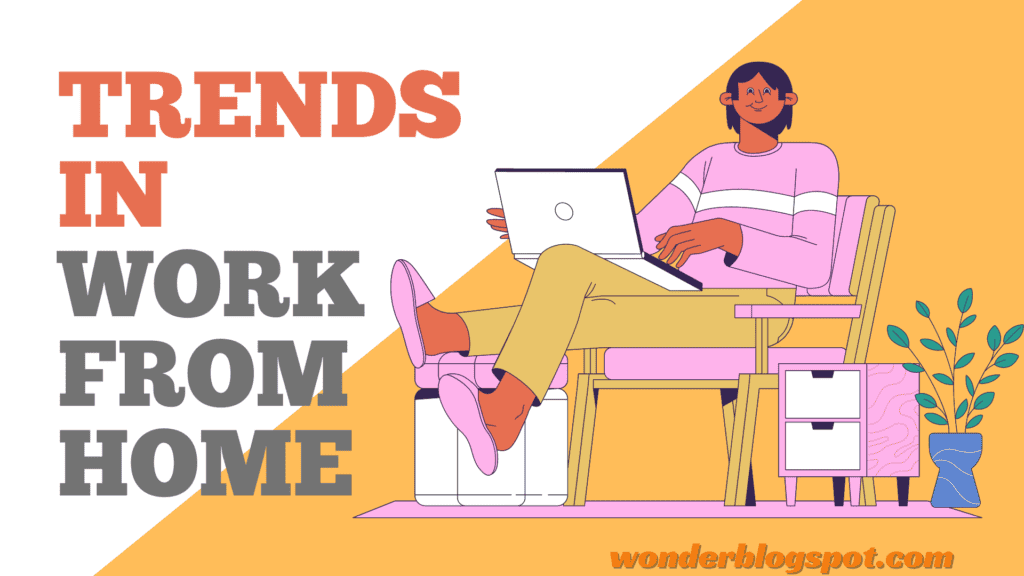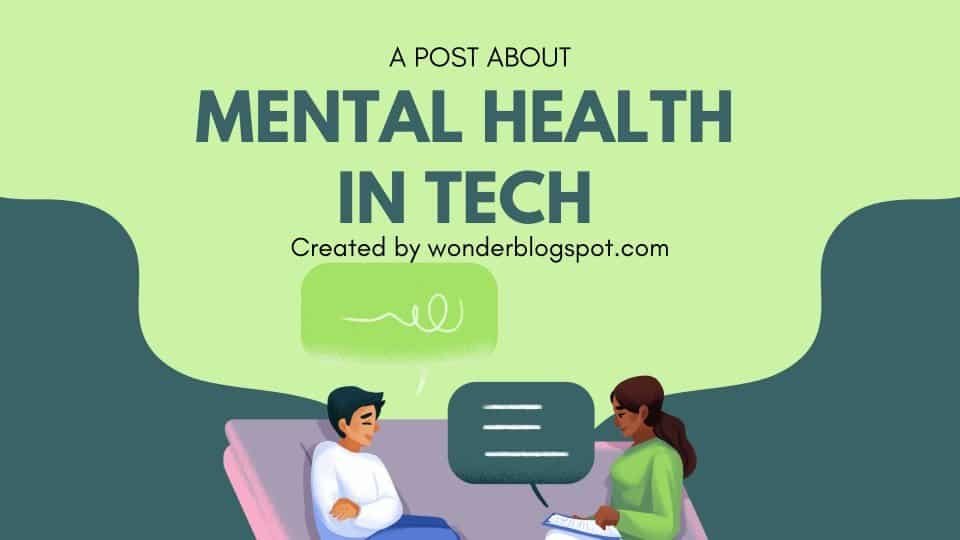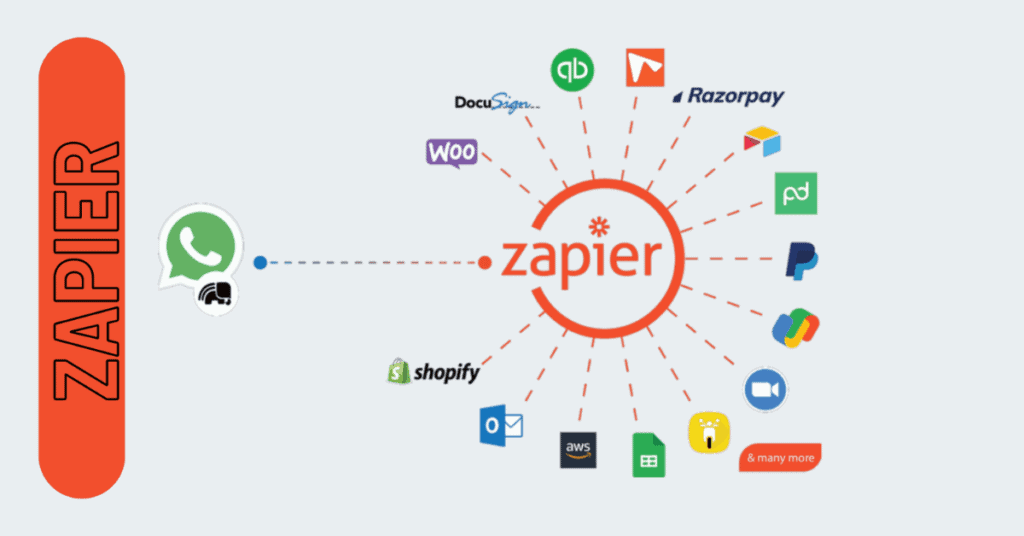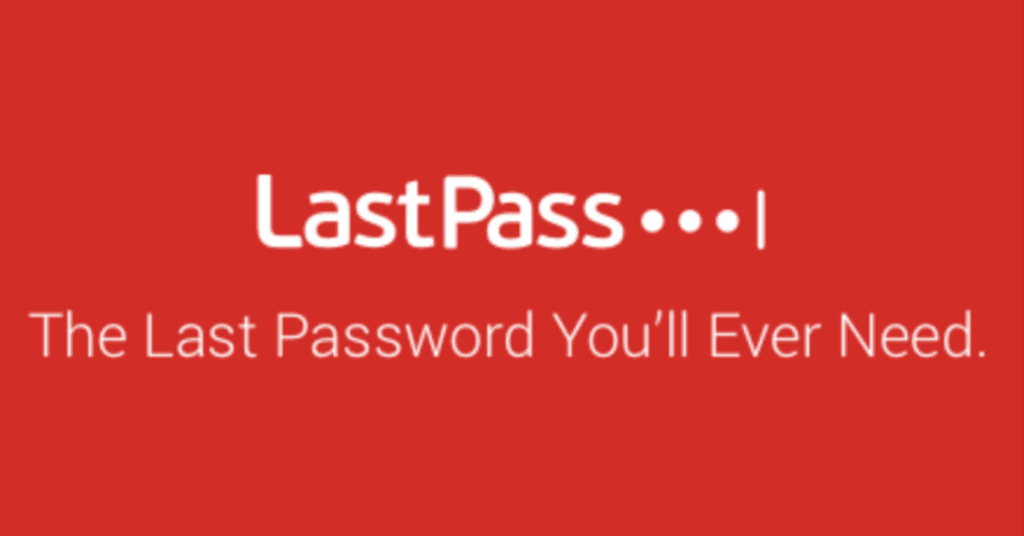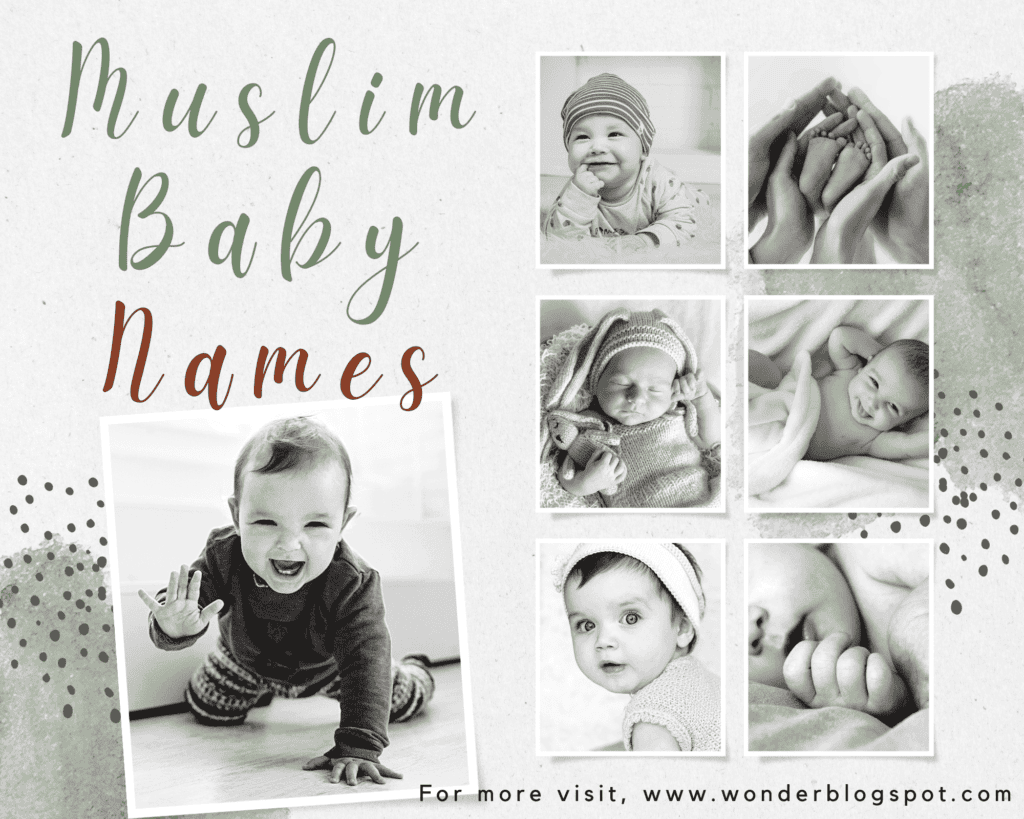What is Trello: Journey From Chaos to Clarity
Ever wondered what is Trello? Its like: Ditch the Chaos, Get Stuff Done (and Maybe Have Fun?)!
It is like those colorful sticky notes you love, but way more organized (and digital!).
Drag & drop tasks, share with friends, bam! Instant teamwork.
Perfect for:
- Taming your to-do list monster (seriously, it works!)
- Collaborating with your squad (no more email chains from hell)
- Brainstorming like a boss (virtual sticky notes FTW)
- Basically anyone who wants to be more productive (and maybe have a little fun while they’re at it)
Ready to ditch the overwhelm and embrace organized bliss? Let’s get started!
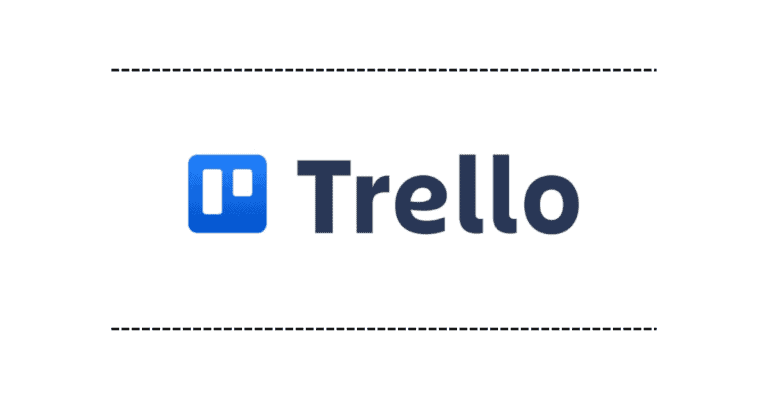
Table of Contents
Introduction on What is Trello?
It’s a versatile project management tool, has garnered significant attention for its intuitive interface and flexibility. It’s designed to streamline collaboration and organization, making it a favorite among individuals and teams alike.
History and Background
It was launched in 2011 by Fog Creek Software, later rebranded as Trello, Inc., and eventually acquired by Atlassian in 2017. Its inception stemmed from the desire to create a tool that simplifies project management without overwhelming users with complex features.
Key Features
So Now its clear that What is Trello then here are the key features…
Kanban Boards
Trello’s Kanban-style boards provide a visual representation of tasks and their status, making it easy to track progress and prioritize work.
Cards
Cards in Trello represent individual tasks or items, allowing users to add detailed information, checklists, due dates, and attachments.
Lists
Lists organize cards into different stages or categories within a board, providing a structured workflow for projects.
Labels
Labels can be applied to cards to categorize them or indicate specific attributes, helping users quickly identify and filter cards.
Due Dates
Users can set due dates for cards to ensure timely completion of tasks and keep projects on track.
Attachments
It allows users to attach files from various sources such as Google Drive, Dropbox, and OneDrive directly to cards, making it easy to access relevant documents and resources.
Collaboration Tools
It offers collaboration features such as @mentions, comments, and activity feeds, enabling real-time communication and collaboration among team members.
How does it Work
Using it is straightforward. Users can create boards for different projects, add lists to represent workflow stages, and populate them with cards for specific tasks. Collaboration is seamless, with team members able to comment, assign tasks, and track progress in real-time.
Benefits of Using it
Intuitive and User-Friendly Interface:
Hey there, project management just got a whole lot easier! If you’re tired of drowning in endless to-do lists and scattered sticky notes, it’s time to meet your new best friend: Trello. With its intuitive and user-friendly interface, it’s here to revolutionize the way you organize tasks and projects.
Flexible and Adaptable Workflows:
Gone are the days of rigid workflows that don’t quite fit your team’s unique style. It empowers you to design boards, lists, and cards that align perfectly with your specific project management needs. Whether you’re wrangling a creative campaign or tackling a tech project, It’s flexibility has got you covered.
Collaboration and Communication:
Teamwork makes the dream work, right? Well, Trello certainly thinks so. With seamless collaboration features, you can kiss those endless email threads goodbye. Share boards, leave comments, attach files, and mention team members to keep communication flowing and ideas sparking in real time.
Integration Capabilities:
Why juggle a dozen different apps when you can bring them all together in one place? It plays nice with popular tools like Google Drive, Dropbox, and Slack, so you can streamline your workflow and supercharge your productivity without missing a beat.
Automation with Power-Ups:
Say hello to your new productivity superheroes: Trello’s Power-Ups! These nifty little add-ons let you automate tasks, add extra functionalities to your boards, and generally work smarter, not harder. From time-saving shortcuts to game-changing features, Power-Ups have got it all.
Visibility and Transparency:
No more playing detective to figure out who’s doing what and when. With this tool’s transparent task tracking, everyone on the team can see who’s responsible for each task, its status, and any looming deadlines. It’s like having a bird’s-eye view of your project at all times.
Mobile Accessibility:
Life doesn’t stop just because you’re away from your desk, nor does your project management. With It’s mobile apps for iOS and Android, you can stay connected and keep the ball rolling wherever you go. It’s like having a pocket-sized project manager in your pocket!
Cost-Effective Solution:
Who says you have to break the bank for top-notch project management? It offers a free version packed with powerful features, making it the perfect fit for individuals and small to medium-sized teams alike. And for those craving even more firepower, premium plans deliver added perks and storage space without blowing your budget.
Scalability
Whether you’re a tiny startup or a corporate giant, It scales with you every step of the way. Its intuitive design ensures a smooth transition as your team or project grows, so you can focus on what matters most: getting stuff done.
Time Tracking and Reporting:
Curious about where all those hours are going? Trell’os got your back. With seamless integrations with time-tracking tools and handy reporting capabilities, you can monitor progress, track productivity, and crunch the numbers for better decision-making.
Can I export data from Trello?
Yes, Trello allows users to export boards, lists, and cards to various file formats, such as JSON, CSV, and PDF, for backup or sharing purposes.
Is Trello suitable for agile project management?
Yes, Trello's flexible structure and customizable workflows make it well-suited for agile project management methodologies, such as Scrum and Kanban.
Pricing Plans
Pricing Plans (February 2024): It provides a range of pricing options, including a free plan and three paid tiers, each tailored to different user needs and preferences:
Free:
- Designed for individuals or small teams.
- Offers unlimited cards, up to 10 boards, and unrestricted use of Power-Ups (Trell’os add-ons for extra features).
- Allows for a 10MB attachment limit per file, 250 automation runs per month, and provides features such as custom backgrounds, emojis, JSON exports, unlimited activity logs, and mobile apps.
Standard ($5 per user/month billed annually, $6 billed monthly):
- Suited for small teams requiring more than the basic features of the free plan.
- Encompasses all features in the Free plan and adds benefits like unlimited boards, custom fields, team boards, private boards, larger file attachments (250MB), increased automation runs (1,000 per month), calendar view, voting, and integrations with popular tools such as Google Drive and Dropbox.
Premium ($10 per user/month billed annually, $12.50 billed monthly):
- Geared towards businesses with advanced feature requirements and enhanced management control.
- Includes everything in the Standard plan and introduces features like dashboard view, timeline view, custom board templates, organization-wide boards, member directory, advanced security, priority support, and integrations with enterprise tools like Jira and Slack.
Enterprise ($17.50 per user/month billed annually):
- Tailored for large organizations with intricate needs.
- Encompasses all features in the Premium plan with additional benefits, including SAML single sign-on, data residency options, a dedicated customer success manager, and priority security response.
Additional Notes:
- All paid plans offer a free trial.
- Prices are denominated in USD.
- Discounts are available for larger teams and annual billing.
- There is a separate subscription for Atlassian Access, providing extra security and management features for all Atlassian products, including Trello, starting at $4 per user/month.
Choosing the right plan:
The optimal plan for you depends on your specific needs and team size. For those starting out or with a small team, the free plan may suffice. As requirements grow, upgrading to a paid plan offers access to additional features and enhanced functionality.
Integrations with other tools
It integrates seamlessly with a wide range of third-party applications and services, enhancing its functionality and making it a versatile tool for various workflows. Some notable categories of integrations include:
File Storage and Sharing:
Google Drive:
Attach files from Google Drive directly to Trello cards for easy collaboration.
Dropbox:
Integrate Dropbox to attach files and documents directly to T’cards.
Communication and Collaboration:
Slack:
Receive Trello notifications in Slack channels and enhance team communication. Learn More >>
Microsoft Teams:
Connect Trello boards to Microsoft Teams channels for integrated collaboration.
Time Tracking and Productivity:
Toggl:
Track time spent on Trello tasks and projects effortlessly.
Harvest:
Integrate Harvest for time tracking and reporting within Trello.
Automation:
Butler for Trello:
Automate repetitive tasks and workflows within Trello using Butler’s powerful automation features.
Project Management:
Jira:
Connect Trello boards with Jira for more comprehensive project management capabilities.
Asana:
Bridge Trello with Asana for streamlined project coordination. Learn More >>
Calendar and Scheduling:
Trello Calendar Power-Up:
View Trello cards and deadlines in a calendar format for better scheduling.
Google Calendar:
Sync Trello due dates with Google Calendar for a consolidated view.
Development and Coding:
GitHub:
Integrate Trello with GitHub repositories for enhanced collaboration on software development projects.
Bitbucket:
Connect Bitbucket to Trello for streamlined code management.
Customer Relationship Management (CRM):
HubSpot:
Combine Trello boards with HubSpot CRM for improved customer relationship management.
Survey and Form Tools:
Typeform:
Embed Typeform surveys directly into Trello cards for easy data collection.
Mind Mapping:
MindMeister:
Use MindMeister to create mind maps and attach them to Trello cards for visual brainstorming.
These are just a few examples, and trello’s Power-Ups directory offers a wide array of integrations for users to explore based on their specific needs. Integrating this tool with other tools enhances collaboration, streamlines workflows, and provides users with a more connected and efficient work environment.
Tips for Effective Usage
To maximize the effectiveness of this tool for project management and collaboration, consider the following tips:
Organize Your Boards:
- Create boards for different projects or teams to keep information well-organized.
- Use labels, colors, and naming conventions to easily distinguish between boards.
Utilize Lists and Cards Effectively:
- Break down projects into lists, and use cards to represent individual tasks or action items.
- Prioritize cards within lists to indicate task importance or order.
Take Advantage of Power-Ups:
- Explore and integrate Power-Ups to extend it’s functionality.
- Power-Ups can automate tasks, integrate with other tools, and enhance collaboration.
Customize Boards for Visual Clarity:
- Use custom backgrounds and cover images to give boards a distinct visual identity.
- Attach relevant images or files to cards for additional context.
Implement Due Dates and Calendar View:
- Set due dates for tasks to ensure timely completion.
- Use the calendar view to get a holistic overview of project timelines.
Use Labels and Filters:
- Apply labels to cards for quick categorization.
- Utilize filters to focus on specific labels or members, making it easier to manage large boards.
Collaborate with Team Members:
- Add team members to boards and cards for seamless collaboration.
- Use @mentions in comments to notify specific team members about updates or questions.
Integrate Trello with Other Tools:
- Connect it with third-party tools such as Slack, Google Drive, or Jira for a more integrated workflow.
- Leverage integrations to streamline communication and data sharing.
Regularly Review and Update:
- Schedule regular reviews of boards to ensure tasks are on track.
- Archive or move completed cards to maintain a clean and organized workspace.
Provide Clear Descriptions and Checklists:
- Include detailed descriptions on cards to provide context and instructions.
- Use checklists within cards to break down tasks into smaller, actionable steps.
Explore Butler Automation:
- Experiment with Butler for Trello to automate repetitive tasks and workflows.
- Create rules to trigger actions based on specific conditions.
Encourage Team Training:
- Ensure team members are familiar with Trello’s features through training sessions.
- Share tips and best practices to enhance overall team efficiency.
Maintain a Consistent Workflow:
- Establish and communicate a consistent workflow for task creation, assignment, and completion.
- Ensure all team members are aligned with the agreed-upon processes.
Success Stories of Companies Using Trello
This tool’s adaptability has made it a favored tool across diverse industries and for businesses of varying sizes. Here are notable instances showcasing how companies leverage this awesome tool for success:
Optimized Efficiency and Productivity:
DoSomething.org:
This global non-profit efficiently manages multiple campaigns, coordinates volunteers, and tracks project progress using it. The result is heightened efficiency and impact.
Palace Law:
A legal firm, Palace Law, utilizes Trello to organize cases, collaborate on documents, and track deadlines. The outcome is enhanced organization and reduced turnaround times.
Scan2CAD:
A document conversion service, Scan2CAD, employs this tool for customer project management, task assignments, and workflow monitoring. This has led to a remarkable 30% decrease in production time and a 20% increase in customer satisfaction.
Improved Collaboration and Communication:
UNICEF:
This international organization employs this tool for managing global communications, coordinating fundraising efforts, and collaborating with local teams. The result is increased transparency and effectiveness.
McCorvey:
An industrial fabrication company, McCorvey, streamlines complex projects, enhances departmental communication, and tracks inventory effectively using this tool, leading to improved collaboration and reduced errors.
Instinct Dog Behaviour & Training:
This dog training company relies on this tool for client case management, appointment scheduling, and sharing training updates. The outcome is enhanced client communication and streamlined operations.
Innovative Uses and Adaptations:
SwagUp:
A merchandise company creatively uses this tool to manage product ideas, track design stages, and collaborate with manufacturers. This has led to the swift launch of new products.
BurgerFi:
A restaurant chain optimizes daily operations, employee schedule tracking, and marketing campaign sharing through this tool, creating a more dynamic and flexible work environment.
Desk Plants:
An online plant retailer strategically uses this tool for managing customer orders, tracking deliveries, and offering personalized care recommendations. This has resulted in a notable 30% increase in sales and improved customer retention.
These examples underscore Trello’s versatility, demonstrating its value in optimizing workflows, fostering collaboration, and driving innovation across a spectrum of industries.
Sources: Customer Stories, Use Cases
For Personal Use
Can I use Trello for personal projects? Is this question already in your mind?
Yes, Beyond professional settings, It can also be a valuable tool for personal organization, helping individuals manage tasks, plan events, track goals, and collaborate with family and friends.
Trello vs. Competitors
Asana:
- Strengths of Asana:
- Robust task and project management capabilities.
- Advanced reporting and project tracking features.
- Timeline view for visual project planning.
- Integration with a wide range of third-party apps.
- Strengths of Trello:
- Intuitive and user-friendly interface.
- Flexible and adaptable for various workflows.
- Well-suited for small to medium-sized teams.
- Extensive library of Power-Ups for additional features.
- Considerations:
- Asana may be preferable for larger teams with complex project management needs.
- Trello’s simplicity may be more suitable for smaller teams or less complex projects. Learn More >>
- Strengths of Asana:
Jira:
- Strengths of Jira:
- Robust issue and project tracking for software development.
- Advanced customization options for workflows.
- Integration with other Atlassian products.
- Strengths of Trello:
- User-friendly and visual interface.
- Well-suited for general project management needs.
- More accessible for non-technical users.
- Considerations:
- Jira is ideal for software development teams with specific agile methodologies.
- Trello is a more general-purpose tool suitable for various industries.
- Strengths of Jira:
Microsoft Planner:
- Strengths of Microsoft Planner:
- Integration with other Microsoft 365 applications.
- Familiar interface for users already using Microsoft products.
- Task assignment and progress tracking.
- Strengths of Trello:
- Greater flexibility and customization with Power-Ups.
- Larger library of third-party integrations.
- Simplicity and ease of use.
- Considerations:
- Microsoft Planner may be preferable for organizations heavily invested in the Microsoft ecosystem.
- Trello is more versatile and adaptable to different collaboration needs.
- Strengths of Microsoft Planner:
ClickUp:
- Strengths of ClickUp:
- All-in-one collaboration platform with project management, documentation, and more.
- Highly customizable with different views and features.
- Agile project management capabilities.
- Strengths of Trello:
- Simplicity and ease of use.
- Clear visual representation of tasks.
- Extensive third-party integrations.
- Considerations:
- ClickUp may offer more comprehensive features for organizations seeking an all-in-one solution.
- Trello is straightforward and suitable for users who prefer a simpler interface.
- Strengths of ClickUp:
Ultimately, the choice between Trello and its competitors depends on the specific needs and preferences of the users or organization. Each tool has its strengths, and the best fit will depend on factors such as team size, project complexity, and integration requirements.
Common Trello Myths Debunked
It is Only for Small Teams:
- Debunked: While it is user-friendly and often adopted by smaller teams, its flexibility and scalability make it suitable for larger organizations as well. Many medium to large enterprises successfully use this tool for project management and collaboration.
It is Only for Simple Projects:
- Debunked: It’s simplicity doesn’t limit its capabilities. With features like Power-Ups and integrations, this tool can handle complex projects and diverse workflows. Many teams use this tool for intricate project management, including software development and marketing campaigns.
It Lacks Advanced Features:
- Debunked: While it is known for its simplicity, it offers advanced features like Power-Ups, automation with Butler, custom fields, and integrations with third-party apps. These features enhance its functionality and make it suitable for various business needs.
It is Only for Kanban Boards:
- Debunked: It is often associated with Kanban boards, but it supports different project management methodologies. Users can customize boards and implement workflows suitable for Scrum, Agile, or other project management approaches.
It is Not Secure Enough for Sensitive Information:
- Debunked: It takes security seriously and offers features like data encryption, two-factor authentication (2FA), and compliance with industry regulations (e.g., GDPR, HIPAA). It is used by organizations across various sectors, including those with strict security requirements.
It Doesn’t Offer Enough Integrations:
- Debunked: It has a vast library of Power-Ups and supports numerous third-party integrations. Users can connect this tool with tools like Google Drive, Slack, Jira, and more, enhancing its capabilities and making it a central hub for various workflows.
It is Only for Tech-Savvy Users:
- Debunked: It’s user-friendly interface is designed to be accessible to users of all technical backgrounds. Its drag-and-drop functionality, clear visual representation, and straightforward features make it easy for both tech-savvy and non-technical users.
It Can’t Handle Large Projects:
- Debunked: It is scalable and can handle projects of varying sizes. With its ability to create multiple boards, lists, and cards, along with features like filtering and search, Trello remains organized even in the context of larger and more complex projects.
It is Only for Business Use:
- Debunked: While it’s widely used in a business context, it is equally effective for personal use. Individuals can leverage this tool for personal project management, goal tracking, and organizing daily tasks.
It Doesn’t Provide Enough Support:
- Debunked: It offers support through its Help Center, community forums, and contact options for premium users. Additionally, there are numerous online resources and tutorials available to assist users in getting the most out of this tool.
It’s important to recognize that perceptions about tools like Trello can vary, and its effectiveness depends on the specific needs and preferences of users or organizations. This tool continues to evolve, addressing user feedback and introducing new features to debunk misconceptions and meet diverse collaboration requirements.
Future Outlook of This tool
Here’s what we know about it’s future based on recent announcements and industry trends:
Adaptability and Flexibility:
It seems focused on increasing its adaptability to fit various team workflows and needs. This includes:
New Views:
It is introducing customizable views at team, board, and card levels, allowing users to visualize and manage information differently depending on the project stage.
Automation Expansion:
It plans to expand its built-in automation tool, Butler, to integrate with more apps and services, streamlining workflows across platforms.
Focus on Workspaces:
“Teams” are likely to be renamed “Workspaces,” indicating a broader focus on managing multiple projects and teams within the platform.
Integration and Collaboration:
This tool might prioritize deeper integration with other Atlassian products like Jira and Confluence, and possibly expand to integrate with popular tools outside the Atlassian ecosystem.
Focus on Enterprise Functionality:
While remaining user-friendly, this tool might add more advanced features and security options relevant to larger organizations.
Emerging Trends:
Trello might explore features related to:
AI-powered suggestions and automation:
Automating repetitive tasks and offering intelligent recommendations based on past activities.
Enhanced analytics and reporting:
Providing deeper insights into team performance and project progress.
Virtual collaboration tools:
Integrating features like video conferencing and real-time document editing within Trello boards.
Challenges and Competition:
It faces competition from other project management tools like Asana, Monday.com, and Microsoft Planner. To stay ahead, Trello needs to continue innovating and catering to evolving user needs.
Overall, Trello’s future seems bright:
- Their focus on adaptability and user-friendliness is appealing to diverse teams.
- Investment in automation and deeper integrations can boost efficiency.
- Exploring emerging trends can keep them competitive and innovative.
It’s crucial to stay updated with this tool’s official announcements and roadmaps for the latest insights.
How To Cancel Trello Premium Subscription
Here’s how to cancel your Trello Premium or Standard plan:
Requirements:
You need to be a Workspace administrator to cancel the subscription.
Steps:
Open Trello: Go to https://trello.com/ in your web browser.
Access Billing: There are two ways to access the Billing page:
Sidebar: Expand the sidebar and click Settings > Billing.
Activity Tab: Open any of your Workspaces, navigate to the Activity tab, click on your Workspace name, and then select Billing.
Cancel Subscription: Scroll down to the bottom of the Billing page and click the “Cancel” link.
Confirm Cancellation: A confirmation window will appear. Click “Switch to free” to confirm the cancellation.
Important Notes:
- You can only cancel subscriptions through the web version of Trello. The mobile apps don’t currently support subscription management.
- Canceling your subscription will downgrade your Workspace to the free plan at the end of your prepaid service period. You’ll still have access to all your boards and data, but you’ll lose access to premium features.
- If you’re unsure about canceling or have any questions, you can contact Trello support directly for further assistance.
*** Conclusion ***
In conclusion, Trello stands out as a versatile and user-friendly project management tool that empowers individuals and teams to collaborate effectively, stay organized, and boost productivity. Whether used for professional projects or personal endeavors, It offers a flexible solution for managing tasks and projects with ease.
Frequently Asked Questions
Is Trello suitable for small businesses?
Yes, I’s scalability makes it suitable for businesses of all sizes, including small startups and enterprises.
Does Trello offer mobile apps?
Yes, It is available on both iOS and Android devices, ensuring users can stay productive on the go.
Are there any limitations to the free version of Trello?
How secure is Trello for sensitive data?
Can I use Trello for personal task management?
Absolutely! Many individuals use it to organize personal tasks, plan events, and track goals.
What is Trello used for?
Trello is used for:
- Organize anything: Tasks, projects, goals, even world domination plans!
- Visualize workflow: Drag & drop cards, see progress clearly.
- Collaborate easily: Share boards, work together seamlessly.
- Boost productivity: Checklists, deadlines, labels & more – stay on top!
Is Trello actually free?
Yes, it offers a free forever plan that includes many core features for individuals and small teams. Here’s a breakdown of what’s included in the free version:
- Manage tasks, projects, & goals with unlimited cards & lists.
- Collaborate with others on shared boards.
- Choose 1 free Power-Up per board for more features.
- Integrates with tools like Google Drive & Dropbox
What is the best use for Trello?
Defining the “best” use for Trello depends entirely on your individual needs and preferences. However, based on its strengths, here are some of its most effective use cases:
- Visual Workflow: Manage projects in stages (ToDo, Doing, Done). Perfect for teams or personal tasks.
- Collaborative Tasks: Share boards, assign tasks, track progress with your team.
- Brainstorming: Capture & organize ideas, vote & prioritize them easily.
- Personal Productivity: Create habit trackers, goal boards, & to-do lists with reminders & visuals.
What is a disadvantage of Trello?
While Trello offers excellent functionalities, it also has some limitations to consider:
- Lacks depth: Simple interface may not handle complex projects.
- Scalability: Large teams & intricate projects might find it limiting.
- Extra costs: Advanced features often require paid integrations.
- Clutter risk: Too many cards can overwhelm boards.
- Security: May not meet all enterprise security needs.
How can I use Trello offline?
While Trello’s web and desktop app require an internet connection, the good news is that Trello mobile apps (iOS and Android) offer offline functionality. This means you can:
- View & edit existing boards & cards.
- Create new boards & cards (syncs online later).
- Perform basic actions like marking completion & moving cards.
- Remember: Advanced features & file attachments need internet.
- Offline mode currently only available on mobile apps.
How do you use Trello for agile development?
Trello’s visual and collaborative features make it a great tool for agile development, particularly for Scrum teams. Here’s how you can use it:
- Visualize sprints: Use boards & lists to track tasks, “To Do,” “Doing,” “Done.”
- Plan & manage backlog: Prioritize tasks, move them to sprints when needed.
- Collaborate & be transparent: Share boards, discuss tasks, comment & mention teammates.
- Track & report: See progress visually, use burndown charts, export data.
What are the main differences between JIRA and Trello?
Here’s a quick breakdown of the main differences between JIRA and Trello:
JIRA:
- Software dev focus: Scrum, Kanban, bugs & issues.
- Structured: Boards, sprints, epics, detailed tasks.
- Powerful: Time tracking, reports, integrations, automation.
- Pricing: Free & paid plans, based on team size & needs.
Trello:
- Versatile: Projects, tasks, personal stuff.
- Visual & simple: Boards, lists, drag & drop cards.
- Basic features: Checklists, labels, comments, integrations.
- Pricing: Free plan with basic features, paid plans for more.
JIRA for complex dev projects, Trello for simpler needs & ease of use.