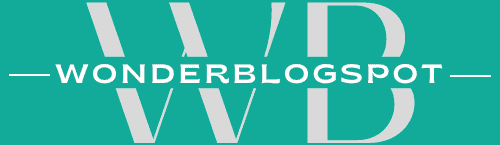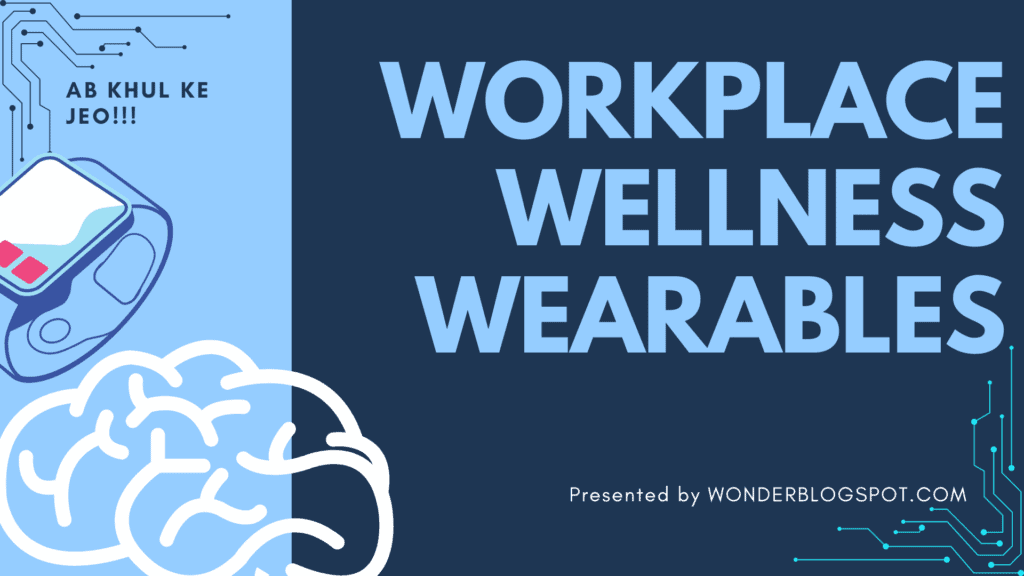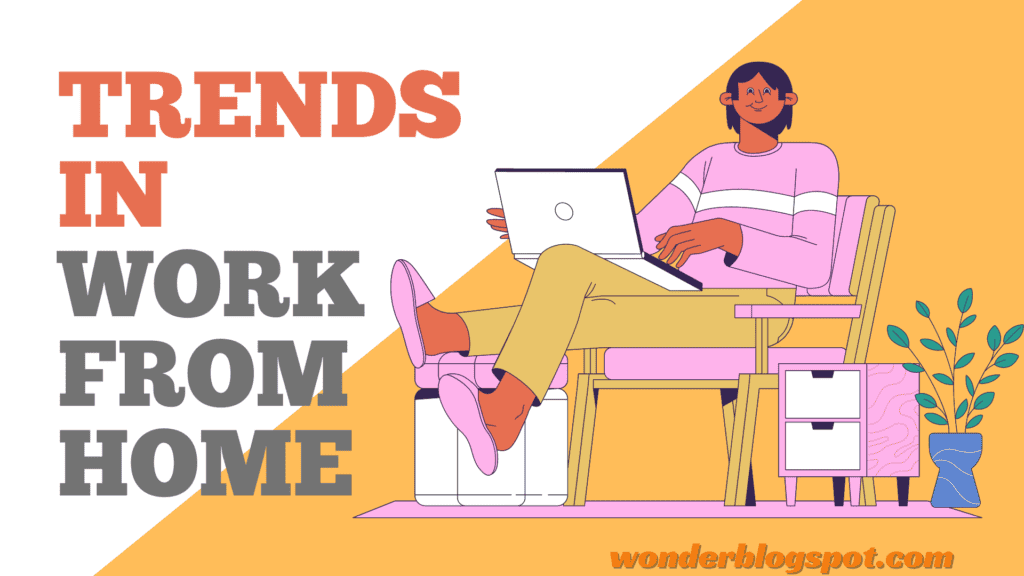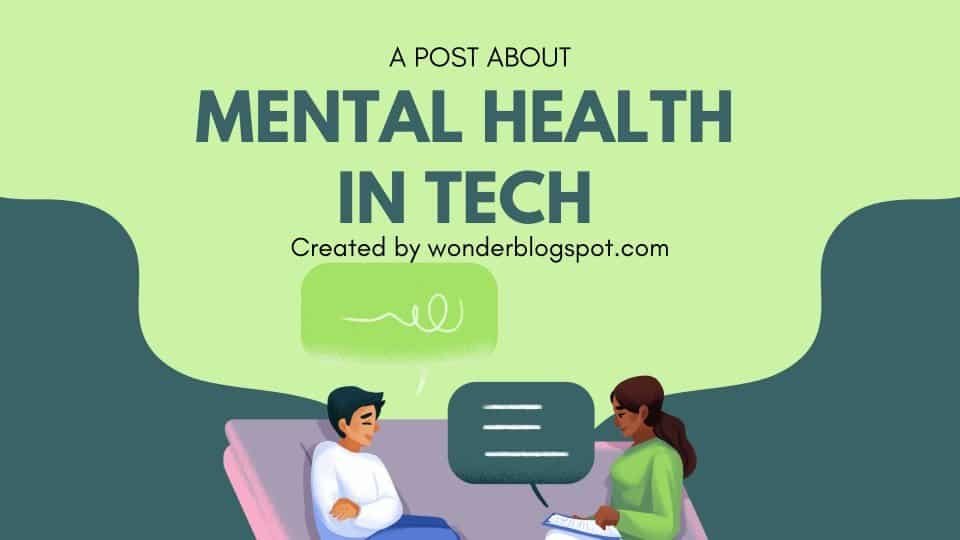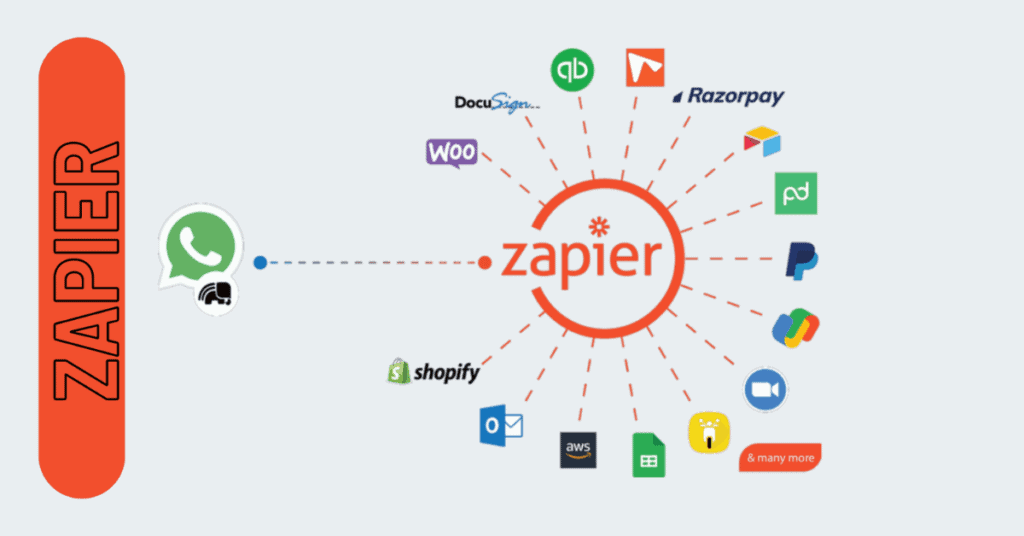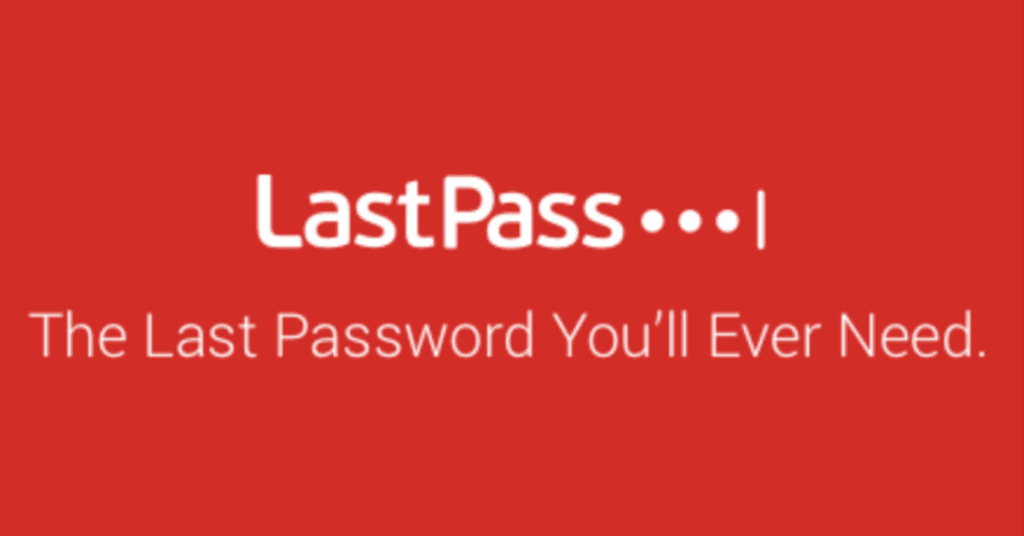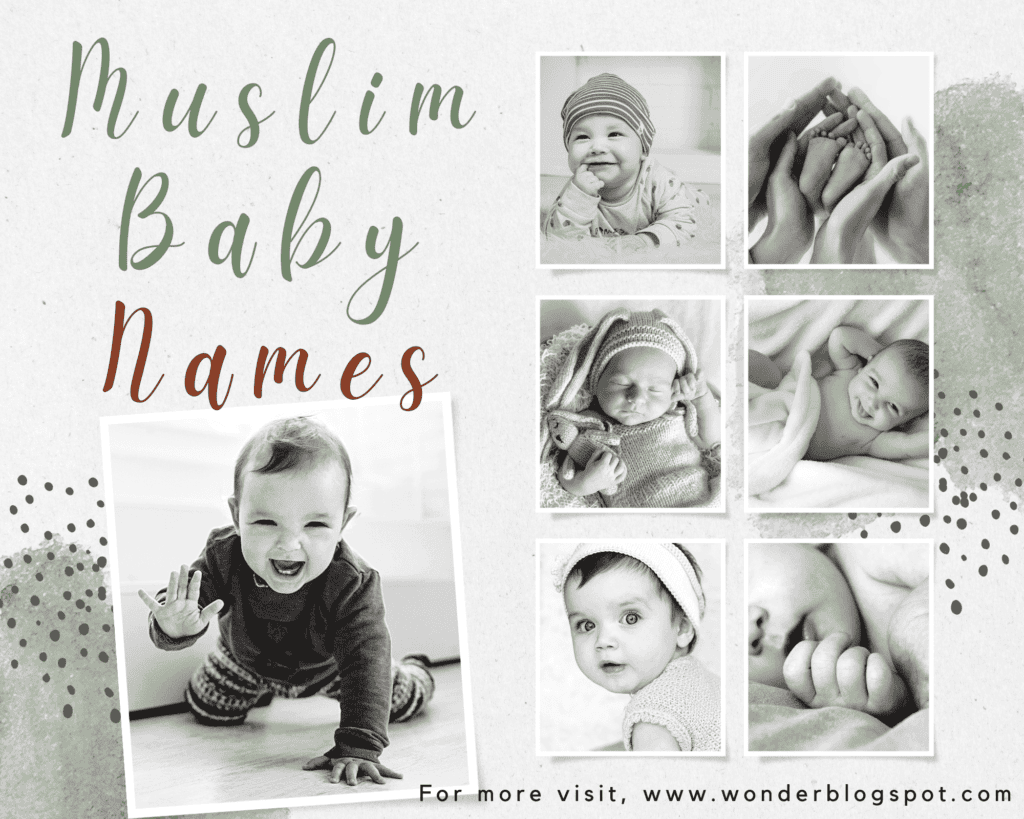Todoist: Ultimate Productivity Tool, More Than Just a To-Do List
Are you tired of your to-do list resembling a frantic scribble on a napkin?
Does the mere thought of tackling your tasks send shivers down your spine?
Fear not, Todoist has arrived, your personal productivity haven.
Todoist transcends the limitations of a simple to-do list, offering a robust yet user-friendly platform to conquer your tasks and achieve zen-like focus. Whether you’re a student juggling deadlines, a freelancer chasing projects, or simply someone yearning for organization, Todoist has you covered.
Ready to unlock the power of Todoist and transform your productivity? Dive into this blog post to discover:
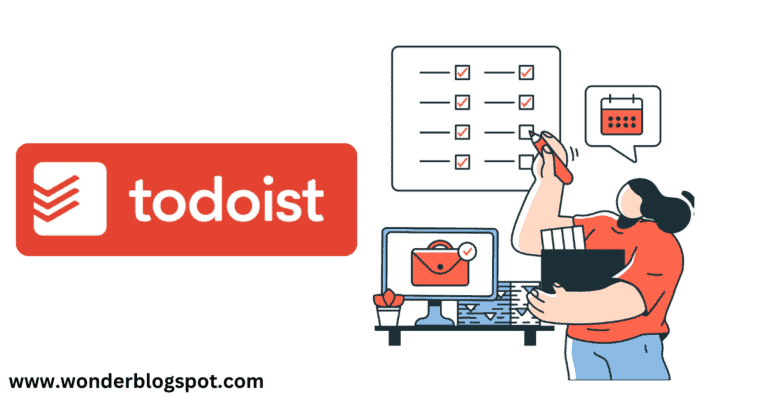
Table of Contents
Introduction
With this tool, you can organize your work, keep track of tasks, and collaborate with your team seamlessly. The app is designed to be user-friendly, and it comes with a bunch of features to boost your productivity. You can set due dates, create priority levels, and even categorize tasks with labels.
Whether you’re working on your own or with a team, Todoist is there to simplify things. It syncs across all your devices, from your computer to your phone, making sure you’re always in the loop. And hey, it even works offline, so you can keep being productive even without internet.
Todoist is like your trusty sidekick, helping you juggle all your tasks effortlessly and ensuring nothing falls through the cracks. It’s the go-to app for anyone who wants to stay organized, get things done, and make life a bit more manageable.
History and background
It was founded in 2007 by Amir Salihefendic, with the aim of creating a simple yet powerful task management solution. Over the years, the app has undergone several updates and improvements, staying ahead of the curve in the ever-evolving productivity software market.
Key Features
Ditch the scribbled notes and overflowing reminders – It offers a robust suite of features to transform your to-do list into a productivity powerhouse. Whether you’re a seasoned task warrior or a newbie seeking organization, Todoist has something for everyone. Let’s explore its key features:
Organizational Bliss:
Task Management:
Break down projects into manageable tasks, add subtasks, and prioritize them with stars and priorities.
Labels & Filters:
Organize tasks with customizable labels and use powerful filters to focus on specific areas.
Projects & Sections:
Group related tasks into projects and organize them further with sections, creating a clear hierarchy.
Planning & Scheduling:
Todoist Recurring Tasks:
Todoist offers powerful features for creating recurring tasks, allowing you to schedule tasks to repeat at specific intervals.
Here’s a breakdown of how to use them:
Setting Up Recurring Tasks: There are two main ways to create recurring tasks in Todoist:
1. Using Natural Language in the Title: This is the easiest method. Simply add the recurrence information directly into the task title. Here are some examples:
◦ Morning run at 8 am every Monday (Repeats every Monday)
◦ Send invoice every two Fridays at 5:30 pm (Repeats every other Friday)
◦ Clean the main room weekly (Repeats every week)
2. Using Due Date Menu: You can also set up recurring tasks through the due date menu:
◦ Create a new task or open an existing one.
◦ Click on the due date and time field.
◦ Select the desired date and time for the first occurrence.
◦ Click the “repeat” option below the date picker.
◦ Choose your preferred recurrence pattern from the menu (e.g., Daily, Weekly, Monthly).
◦ If needed, further customize the repeat interval (e.g., every other week, specific weekdays for weekly tasks).
Understanding Recurring Task Behavior:
• Todoist schedules recurring tasks on future dates only. If a recurring task is overdue when you complete it, Todoist will reschedule the next occurrence based on the original interval, not the completion date.
• You can edit the recurrence pattern of an existing recurring task by opening the task and modifying the due date settings.
• To completely remove the recurring schedule and turn it into a regular task, simply edit the due date and remove the recurrence option.Due Dates & Reminders:
Set specific due dates and times for tasks, and choose from various reminder options to never miss a beat.
Calendar View:
Visualize your schedule with the integrated calendar view, ensuring deadlines don’t sneak up on you.
Collaboration Magic:
Shared Projects:
Collaborate seamlessly with team members or family. Assign tasks, set permissions, and track progress in real-time.
Comments & Discussions:
Have clear communication within projects with task comments and discussions.
Cross-Platform Accessibility:
Mobile & Web Apps:
Access your to-do list from anywhere, anytime, with intuitive mobile and web apps.
Can I access Todoist offline?
Yes, it offers offline access to tasks and projects, allowing users to view and edit their tasks even when they’re not connected to the internet.
Bonus Features:
Quick Add:
Capture tasks instantly with the Quick Add feature from anywhere in the app.
Todoist Templates:
Todoist offers pre-built templates to help you jumpstart your project organization and planning. Here’s how to find & use them:
Accessing Templates:
1. Go to the Todoist website: https://todoist.com/
2. Click on the “Templates” option in the top navigation bar. (Website may not show the “Templates” option directly on the homepage. If this is the case, try logging in to your Todoist account first.)
Browsing Templates:
The Todoist templates page offers a variety of options categorized by different themes:
• Work: Templates for project management, meeting agendas, brainstorming sessions, and more.
• Personal: Templates for daily routines, habit trackers, goal setting, and life organization.
• Education: Templates for study planning, assignment management, exam prep, and research projects.
• Design & Product: Templates for product development roadmaps, design sprints, user testing, and content creation.
• All Templates: View the entire library without any specific category filter.
Using a Template:
Once you find a relevant template, simply click on it. Here’s what you can do next:
• Preview: Get a quick overview of the tasks included in the template and their structure.
• Use Template: Click the “Use Template” button to import the template into your Todoist account. This will create a new project containing all the tasks from the template.
• Customization: After importing, feel free to customize the tasks within the project. You can edit task names, due dates, priorities, and add your own tasks as needed.
Benefits of Todoist Templates:
• Save Time: Templates provide a pre-defined structure for your projects, eliminating the need to build them from scratch.
• Improve Organization: Well-structured templates can help you stay organized and focused on achieving your goals.
• Get Inspired: Browsing templates can spark new ideas for managing your projects and tasks.
Additional Tips:
• Todoist allows searching for specific templates using the search bar on the templates page.
• You can also find Todoist template recommendations and user-created templates online through forums and communities.Integrations:
Connect Todoist with your favorite tools like Google Calendar, Slack, and IFTTT for a unified workflow.
Karma System:
Gamify your productivity with Todoist’s unique Karma system, earning points for completed tasks.
Benefits of Using Todoist
Using this tool can offer a range of benefits, enhancing your personal and professional productivity. Here are some key advantages:
Enhanced Organization:
From chaos to clarity:
Break down projects into manageable tasks, categorize them with labels and filters, and prioritize ruthlessly. Say goodbye to the mental clutter of disorganization!
Recurring tasks made easy:
Automate routine tasks, set flexible deadlines, and never miss a beat with automated task creation. Free yourself from repetitive reminders.
Project & section harmony:
Group related tasks into projects and further organize them into sections, creating a clear and accessible structure.
Boosted Productivity:
Focus on what matters:
Prioritize tasks with stars and levels, ensuring you tackle the most important things first. No more getting lost in the sea of to-dos.
Planning perfection:
Schedule tasks on your calendar, set reminders, and leverage various due date options to stay on top of deadlines. Never miss a beat again!
Quick capture, seamless action:
Jot down tasks instantly with the Quick Add feature, capturing fleeting ideas before they vanish. Don’t let precious moments slip away.
Effortless Collaboration:
Teamwork makes the dream work:
Share projects, delegate tasks, and collaborate seamlessly with team members or family. Achieve more together!
Clear communication:
Encourage discussions and feedback within projects using task comments and discussions. Ensure everyone is on the same page.
Flexibility and Accessibility:
Your world, your device:
Access your to-do list from anywhere, anytime, with Todoist’s intuitive mobile and web apps. Stay productive on the go!
Offline functionality:
Don’t let internet outages hinder your progress. Work seamlessly even without an internet connection.
Beyond the Basics:
Gamified motivation:
Earn Karma points for completing tasks, adding a fun and rewarding element to your productivity journey.
Pre-built templates:
Jumpstart your projects with templates for common tasks like daily routines or weekly goals. Hit the ground running without reinventing the wheel.
Powerful integrations:
Connect Todoist with your favorite tools like Google Calendar, Slack, and IFTTT for a unified workflow. Streamline your processes and eliminate app hopping.
Todoist isn’t just a to-do list; it’s a lifestyle choice.
By embracing its benefits, you can:
- Gain clarity and focus.
- Boost your productivity and efficiency.
- Reduce stress and overwhelm.
- Achieve more and reach your goals.
How to Get Started with it
Follow these simple steps to get started and experience the magic of organized, efficient task management:
1. Sign Up and Todoist Login:
- Head to Todoist and create your free account and then login into Todoist if not logged in automatically.
- Take a few minutes to familiarize yourself with the interface. Explore the different sections like My Tasks, Today, Upcoming, and Projects.
2. Add Your First Task:
- Click the “+” button or use the Quick Add feature (keyboard shortcut: “q”) to add your first task.
- Give it a clear and concise name, and consider setting a due date and priority if needed.
- Hit Enter, and voilà! Your first task is conquered.
3. Tame the Chaos:
- Start adding all those looming tasks that have been weighing you down.
- Break down large projects into smaller, more manageable tasks.
- Use labels and filters to categorize and organize your tasks for easy access.
4. Prioritize Ruthlessly:
- Not all tasks are created equal! Use stars and priority levels to identify the most important tasks that need your immediate attention.
- Focus on completing those high-priority tasks first to feel a sense of accomplishment and avoid getting overwhelmed.
5. Schedule and Set Reminders:
- Don’t leave things to chance! Assign due dates and times to your tasks for better time management.
- Set reminders to ensure you never miss a deadline or forget an important task.
- Utilize the calendar view to visualize your upcoming tasks and schedule accordingly.
6. Explore Additional Features:
- It offers more than just basic tasks. Discover recurring tasks, templates, and integrations to further optimize your workflow.
- Use Karma points to gamify your productivity and stay motivated.
- Explore the mobile app to access your tasks and manage them on the go.
7. Collaborate with Others (Optional):
- Want to share tasks and work together? Upgrade to a paid plan and invite team members or family to collaborate on projects.
- Assign tasks, set permissions, and track progress in real-time for seamless teamwork.
Remember:
- Getting started is the most crucial step. Don’t try to do too much at once. Gradually add features and refine your system as you get comfortable.
- Consistency is key! Make Todoist a part of your daily routine to experience the transformative power of organized task management.
Integrations with Other Apps and Platforms
You might be wondering about this: Can I sync Todoist with other calendar apps?
Let’s explore some key Todoist integrations to supercharge your productivity:
Calendar Synergy:
Google Calendar:
Seamlessly sync your Todoist tasks with your Google Calendar for a unified overview of your schedule. Never miss a deadline again!
Outlook Calendar:
Manage tasks directly within your Outlook calendar, simplifying your work life and eliminating app hopping.
Communication Powerhouses:
Slack:
Create tasks directly from Slack messages, keeping your team discussions actionable and organized. Learn More >>
Gmail:
Turn emails into actionable tasks with a single click, ensuring important information doesn’t get lost in the inbox abyss.
Automation Magic:
Zapier:
Connect Todoist with thousands of apps using Zapier’s automation workflows. Automatically create tasks based on triggers in other apps, saving you time and effort. Learn More >>
IFTTT:
Simplify repetitive tasks with IFTTT’s applets. Automatically add tasks to specific projects based on triggers like location changes or weather conditions.
Project Management Partners:
Trello:
Integrate Todoist tasks with Trello boards for visual project management and improved team collaboration. Learn More >>
Asana:
Connect your Todoist tasks with Asana projects for a more comprehensive project management experience. Learn More >>
Bonus Integrations:
Dropbox:
Easily attach files to your Todoist tasks directly from Dropbox, keeping all relevant information in one place.
Evernote:
Create Todoist tasks from Evernote notes, ensuring important information translates into actionable steps. Learn More >>
Remember, this is just a glimpse into the vast world of Todoist integrations. By strategically leveraging integrations, you can:
- Reduce app hopping and context switching.
- Automate repetitive tasks and save precious time.
- Centralize information and streamline your workflow.
- Boost collaboration and keep everyone on the same page.
Todoist premium features
While the free plan offers a solid foundation for task management, the premium version unlocks a treasure trove of features designed to supercharge your productivity and organization:
Project Power:
Unlimited Projects:
Ditch the limitation and create as many projects as you need, perfectly organizing your diverse tasks.
Labels & Filters Pro:
Utilize 300 labels and advanced filters for laser-sharp task organization and effortless searching.
Project Templates:
Save time and effort with pre-built templates for common projects like weekly goals or meeting agendas.
Planning & Reminders:
Task Reminders:
Set personalized reminders for each task, ensuring you never miss a beat, even with multiple deadlines.
Todoist Recurring Tasks:
Automate routine tasks with flexible options like weekdays, specific days of the month, or even custom intervals.
Calendar View:
Get a bird’s-eye view of your schedule with the interactive calendar view, effortlessly prioritizing and rescheduling tasks.
Collaboration & Communication:
Shared Projects & Teams:
Collaborate seamlessly with up to 25 team members, assigning tasks, tracking progress, and leaving comments for clear communication.
Guest Permissions:
Grant limited access to specific projects for external collaborators, maintaining control and confidentiality.
Priority Levels:
Prioritize tasks with four distinct levels, ensuring everyone in your team understands the most critical tasks.
Advanced Features:
Multi-Task Editing:
Save time by bulk-editing multiple tasks at once, changing due dates, priorities, or labels in a single action.
Theme Customization:
personalize the Todoist interface with different themes and colors to match your preferences and boost your enjoyment.
App Integrations:
Connect Todoist with over 60 popular apps and platforms like Zapier, IFTTT, and Google Calendar for a unified workflow.
Beyond Features:
Priority Support:
Enjoy faster response times and dedicated support from the Todoist team, ensuring your productivity journey is smooth and seamless.
Karma Points:
Gamify your productivity with the unique Karma system, earning points for completed tasks and staying motivated.
Offline Access:
Work on your tasks even without an internet connection, ensuring your productivity isn’t hampered by internet outages.
Is Todoist Premium right for you?
If you’re a:
- Busy professional juggling multiple projects.
- Team leader collaborating with colleagues.
- Power user seeking advanced organization and automation.
- Individual craving extra control and customization.
Then Todoist Premium can be your game-changer, boosting your productivity, streamlining your workflow, and helping you achieve more with ease.
Tips and tricks for maximizing productivity
Masterful Organization:
-
Project Pyramid:
Break down large projects into smaller, manageable sub-projects and tasks. Each project should have a clear goal and deadline. -
Label Love:
Utilize a consistent labeling system to categorize tasks by theme, urgency, or context. This allows for powerful filtering and searching. -
Filter Fury:
Don’t get overwhelmed by your entire list! Use filters to focus on specific projects, labels, or priorities, creating a streamlined view.
Planning Perfection:
-
Recurring Rhythm:
Automate routine tasks with recurring deadlines, ensuring consistency and saving time. Birthdays, bills, and chores never stand a chance! -
Calendar Clarity:
Integrate Todoist with your calendar for a comprehensive overview of your schedule. Drag and drop tasks to reschedule seamlessly. -
Deadline Duo:
Leverage both due dates and reminders for important tasks. Due dates set the target, while reminders ensure you don’t miss the mark.
Collaboration Magic:
-
Shared Success:
Invite team members or family to collaborate on projects. Assign tasks, set permissions, and leave comments for clear communication. -
Guest Star:
Need specific input? Grant guest access to individuals for specific projects without giving them full account access. -
Mention Mayhem:
Use @mentions to tag specific collaborators in tasks or comments, ensuring they’re notified and engaged.
Power User Pro-Tips:
-
Quick Add Mastery:
Use the keyboard shortcut “q” to instantly add tasks, capturing fleeting ideas before they vanish. -
Karma Kudos:
Gamify your productivity with the Karma system. Earn points for completing tasks and achieving goals, staying motivated and engaged. -
Integration Inspiration:
Connect Todoist with your favorite tools like Slack, IFTTT, and Zapier to automate tasks and streamline your workflow.
Bonus Hacks:
-
Schedule Review Sessions:
Regularly review your tasks, clear completed ones, and adjust priorities as needed. Reflection breeds focus. -
Celebrate Completion:
Take a moment to acknowledge finished tasks, reinforcing positive habits and boosting motivation. -
Set Realistic Goals:
Don’t overwhelm yourself with an impossible to-do list. Break down goals into smaller, achievable steps to avoid burnout.
Todoist Bulk Edit
Todoist offers a powerful feature for bulk editing tasks, allowing you to save time and streamline your workflow. Here’s how to utilize bulk edit in Todoist:
Selecting Tasks for Bulk Edit:
- Identify Tasks: There are a few ways to select the tasks you want to edit together:
- Hold Ctrl (Windows/Linux) or Command (Mac): Click on the checkboxes next to individual tasks you want to edit. This allows you to choose non-consecutive tasks.
- Shift Click: Click on the checkbox of the first task you want to edit, then hold Shift and click on the checkbox of the last task. This selects all tasks in between.
- Filter and Select All: Use Todoist’s filters to narrow down the list to the specific tasks you want to edit (e.g., by label, project, or due date). Then, click the checkbox next to the project name or label at the top of the list to select all filtered tasks at once.
Accessing Bulk Edit:
Once you’ve selected the tasks you want to modify, you have two options to initiate bulk edit:
- Right-Click Menu: Right-click on any of the selected tasks and choose “Edit” from the context menu.
- Selection Menu: Click on the three dots icon (ellipsis) in the top right corner of the Todoist window. Select “Selection” and then “Edit” from the dropdown menu.
Bulk Edit Panel:
This will open the Bulk Edit panel, displaying all the selected tasks. Here’s what you can edit:
- Task Titles: Click directly on the task name to edit the title for all selected tasks simultaneously.
- Due Dates & Times: Click on the existing due date/time to change it for all selected tasks. You can set a new date, time, or remove the due date entirely.
- Priority Levels: Click on the current priority level (star icon) to choose a new priority level (e.g., P1, P2, P3, or None) for all selected tasks.
- Labels: Click on the existing labels or the label icon to add, remove, or change labels for all selected tasks.
- Projects: If your tasks are currently in different projects, you can’t change their project affiliation through bulk edit. However, you can move them all to a new project by selecting the desired project from the “Project” dropdown menu at the top of the Bulk Edit panel (this option might not be available in all Todoist versions).
Completing the Edit:
Once you’ve made your desired changes in the Bulk Edit panel, click the “Save” button to apply the edits to all selected tasks.
Can I use Todoist for team collaboration?
Yes, Todoist offers collaboration features that allow teams to share projects, assign tasks, and track progress together, making it ideal for team collaboration and project management.Todoist for Personal and Professional Use
Todoist is versatile enough to be used for both personal and professional tasks, whether it’s managing household chores, planning a vacation, or coordinating team projects at work.
Comparison with Other Task Management Tools
Todoist vs. Trello:
-
Similarities:
Both offer basic task management, labels, and filters. -
Differences:
Trello uses a Kanban board layout, good for visual project management. Todoist is list-based, focused on individual tasks. Todoist offers more robust recurring tasks and reminders. -
Ideal for:
Trello for visual thinkers and team collaboration. Todoist for individual organization and simple task management.
Todoist vs. Asana:
-
Similarities:
Both offer project management capabilities, task delegation, and team collaboration. -
Differences:
Asana has more advanced team features and project tracking. Todoist is simpler and more user-friendly, with gamification elements like Karma points. -
Ideal for:
Asana for larger teams and complex projects. Todoist for individuals and smaller teams who want a user-friendly interface.
Todoist vs. ClickUp:
-
Similarities:
Both offer robust project management, customization options, and integrations. -
Differences:
ClickUp is more complex and feature-rich, potentially overwhelming for individual users. Todoist is simpler and more affordable, offering core task management features. -
Ideal for:
ClickUp for large teams and businesses needing extensive customization. Todoist for individuals and smaller teams who value simplicity and affordability.
Ticktick vs Todoist:
-
Similarities:
Both offer basic task management, recurring tasks, and reminders. -
Differences:
TickTick offers habit tracking and a more streamlined interface. Todoist has more integrations and collaboration features. -
Ideal for:
TickTick for individuals who want a simple and intuitive interface. Todoist for users who need integrations and collaboration features.
-
Complexity:
Do you need a simple to-do list or a robust project management tool? -
Features:
What functionalities are essential for your workflow? -
Collaboration:
Do you need to collaborate with others? -
Budget:
Are you willing to pay for premium features?
Success Stories and Testimonials
Todoist Success Stories: Real People, Real Results
Todoist isn’t just a to-do list; it’s a productivity powerhouse fueling the success of individuals and teams worldwide. Here are a few inspiring stories showcasing how it has transformed lives:
1. From Overwhelmed Writer to Published Author:
Sarah, a freelance writer, struggled with chaotic deadlines and missed opportunities. Todoist helped her:
- Organize projects by book and chapter.
- Set realistic deadlines with recurring tasks.
- Collaborate with editors using shared projects.
- Celebrate progress with the Karma system.
Result: Sarah finished her novel on time, landed a publishing deal, and now attributes her success to Todoist’s organization and motivation.
2. From Scattered Student to A+ Achiever:
Mark, a college student juggling classes and extracurriculars, felt overwhelmed and disorganized. Todoist helped him:
- Break down assignments into manageable tasks.
- Schedule study sessions with calendar integration.
- Set reminders for deadlines and important dates.
- Prioritize tasks with stars and labels.
Result: Mark’s grades skyrocketed, he developed better time management skills, and now uses Todoist for all his life goals.
3. From Disorganized Team to Streamlined Collaboration:
GreenTech Solutions, a growing marketing agency, faced communication and task management challenges. Todoist helped them:
- Assign tasks and track progress within shared projects.
- Discuss tasks and leave comments for clear communication.
- Set deadlines and reminders for accountability.
- Integrate with Slack for seamless communication.
Result: GreenTech saw improved project delivery, increased team collaboration, and happier clients, all thanks to Todoist’s collaborative features.
These are just a glimpse of the countless Todoist success stories. By providing organization, focus, and motivation, Todoist empowers people to achieve their personal and professional goals.
Sources: Todoist website
Future Developments and Updates
I can share some insights based on past updates, Todoist’s roadmap, and general industry trends:
Areas of potential development:
Continued focus on AI and automation:
Todoist might further integrate AI to suggest task deadlines, prioritize tasks, and automate routine actions.Advanced collaboration features:
Enhanced team features like task dependencies, workload management, and real-time progress tracking could be explored.Integration with new technologies:
Integration with wearables, voice assistants, and smart home devices could further streamline task management.Enhanced reporting and analytics:
User data might be used to provide personalized insights into productivity patterns and suggest improvements.Focus on privacy and security:
As data privacy becomes increasingly important, Todoist might invest in advanced security measures and user-friendly privacy controls.
Insights from Todoist’s roadmap:
Improving the mobile experience:
Todoist has prioritized improving the mobile app for a smoother and more intuitive experience.Enhanced search and filtering:
Advanced search functionalities and more granular filtering options might be implemented.More customization options:
Users might get more control over the user interface and task management workflows.
General industry trends:
Integration with productivity ecosystems:
Todoist might integrate with other productivity tools and platforms to create a seamless workflow.Gamification and motivation:
Engaging and personalized gamification elements might be introduced to further motivate users.Focus on well-being and mental health:
Tools to promote healthy work habits and mindfulness could be incorporated.
*** Conclusion ***
In conclusion, Todoist is a powerful yet user-friendly task management tool that helps individuals and teams stay organized, focused, and productive. With its intuitive interface, robust features, and seamless integrations, Todoist simplifies task management and empowers users to achieve their goals efficiently.
Frequently Asked Questions
Is Todoist free to use?
Can I use Todoist on multiple devices?
Does Todoist support collaboration with teams?
Can I sync Todoist with my calendar?
Is Todoist secure?
What does Todoist do?
Todoist in a Nutshell:
- Manage any task, simple or complex.
- Organize with projects, lists, priorities.
- Set reminders, never miss deadlines.
- Collaborate with others easily.
- Connects with your favorite tools.
Is there something better than Todoist?
Not a one-size-fits-all: No single tool reigns supreme. Consider your needs!
Simple & Visual: Trello (boards) or Microsoft To Do (lists). Learn More >>
Complex & Collaborative: Asana or ClickUp (powerhouse features).
Open-source & Free: nTask (feature-rich & budget-friendly).
Why is Todoist popular?
Todoist’s popularity stems from a combination of factors that cater to a wide range of users:
- Simple & friendly: Easy to learn, perfect for beginners.
- Flexible & versatile: Adapts to diverse needs & projects.
- Everywhere you go: Seamless across devices & platforms.
- Teamwork tools: Share tasks, collaborate effectively.
- Free & affordable: Generous plan, reasonable upgrades.
- Connects well: Integrates with popular tools & workflows.
- Happy users: Reliable, positive experience, ongoing improvements.
What are some great web-based alternatives to Todoist?
Here are some great web-based alternatives to Todoist:
Trello: Visualize tasks with boards & cards, great for collaboration. (Free & paid) Learn More >>
Asana: Powerful features, task assignment & subtasks. (Free & paid) Learn More >>
ClickUp: All-in-one powerhouse: tasks, chat, docs & more. (Free & paid)
Microsoft To Do: Simple & free, integrates with Outlook & Calendar.
TickTick: Nesting, tags & priorities across platforms. (Free & paid)
nTask: Free & open-source, projects, tasks & time tracking.
Which one did you choose: Wunderlist or Todoist?
Choosing Between Wunderlist & Todoist:
Wunderlist:
- User-friendly, great collaboration.
- Discontinued (migrate to Microsoft To Do)!
- Limited free plan, few advanced features.
Todoist:
- Simple, cross-platform, powerful features.
- Limited free plan collaboration.
- Affordable paid plans, basic reporting.
Is Todoist's paid version worth it?
Whether Todoist’s paid version is worth it depends on your individual needs and how you currently use the free plan. Here’s a breakdown to help you decide:
Free plan limitations:
- 5 projects (not enough?)
- 3 filters (cluttered search?)
- No reminders (missed deadlines?)
Paid features:
- Unlimited projects & filters (organize freely!)
- Reminders (stay on top!)
- Labels & priorities (focus better!)
- Team features (collaborate smoothly!)
- Integrations & customization (power up!)
What is your review of Todoist?
Reviews based on Users:
Good: User-friendly, cross-platform, powerful features, collaboration tools, integrations.
Not so good: Limited free plan, lacks advanced features, limited customization.
Overall: Popular choice for simple & reliable task management. Great for individuals & small teams.