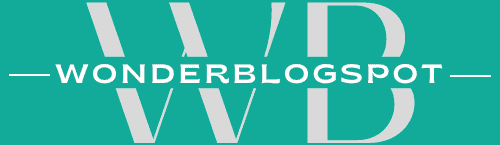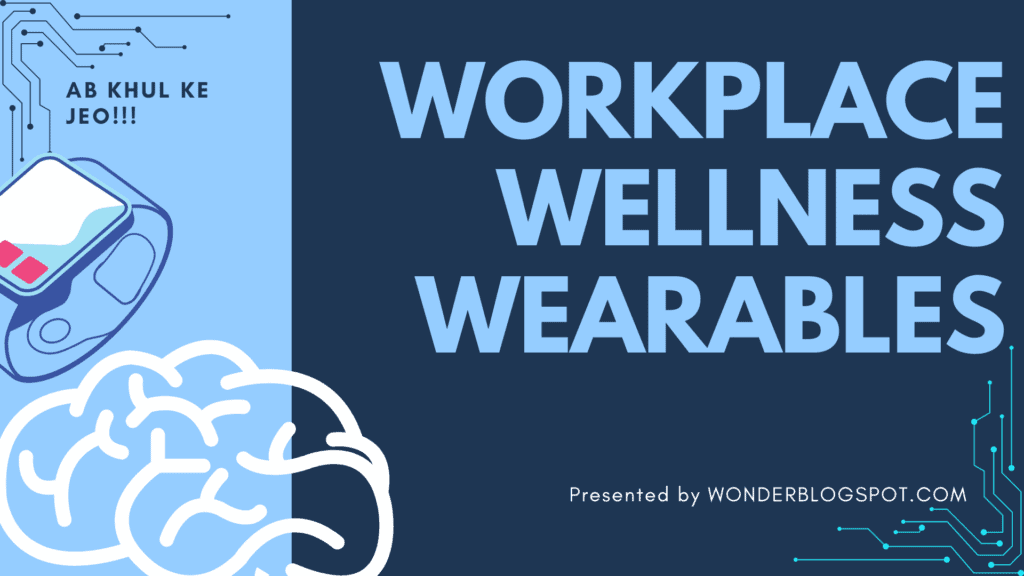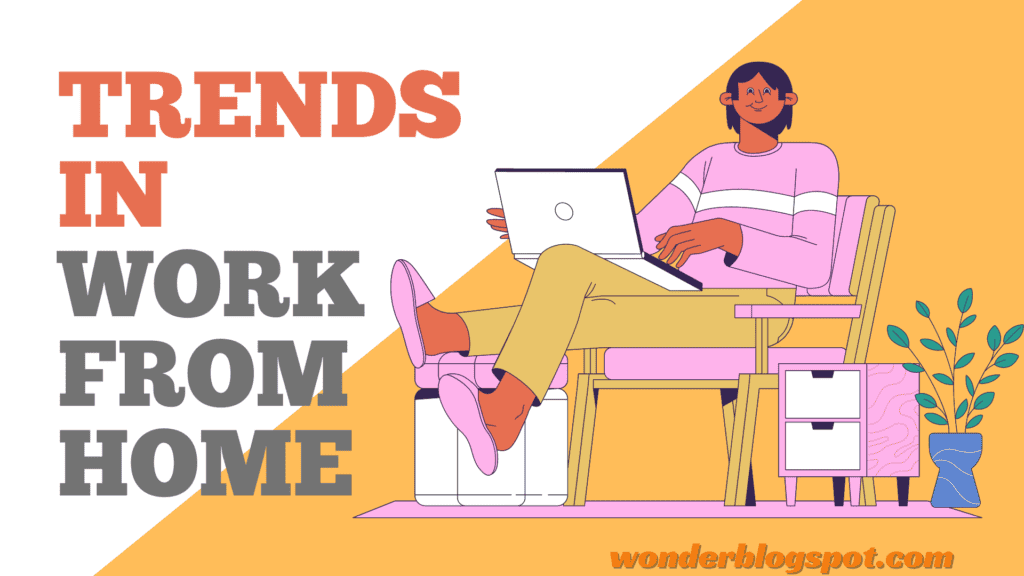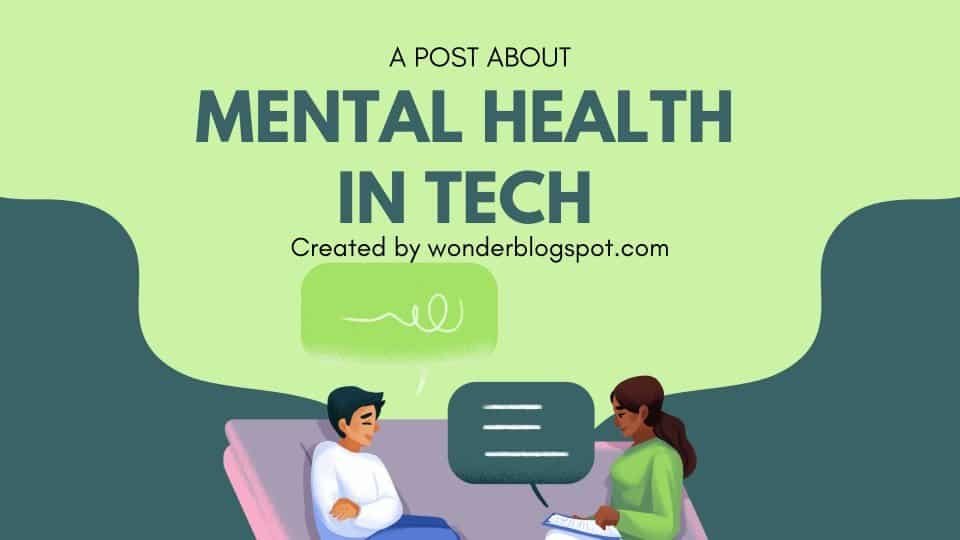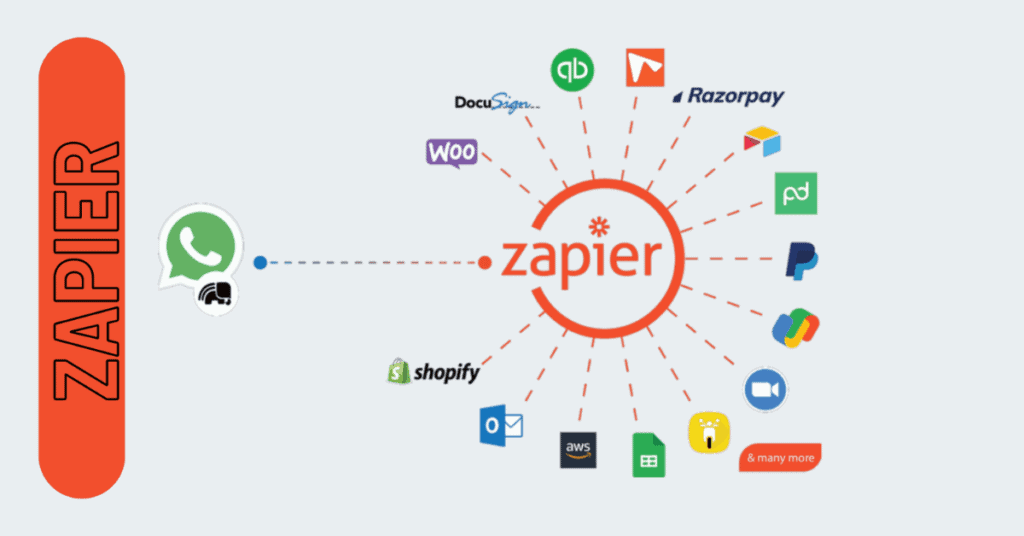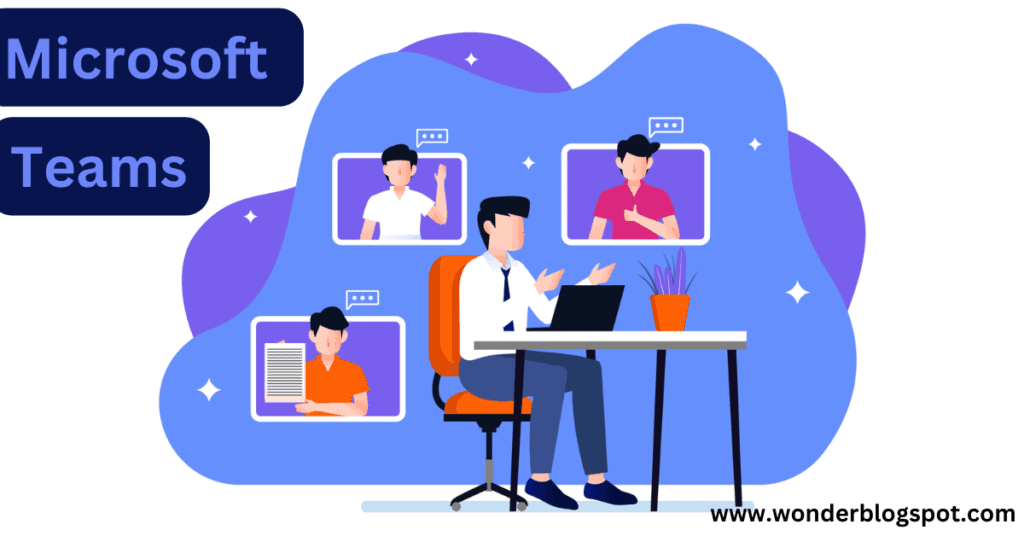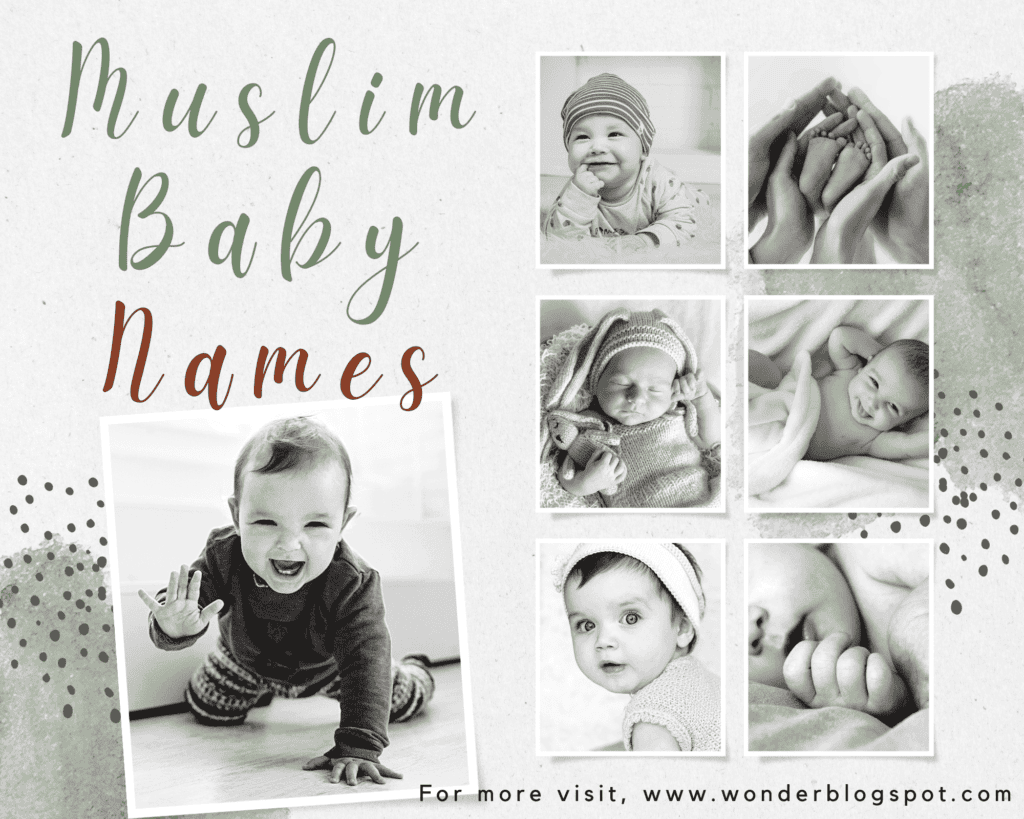Mastering LastPass: Your Ultimate Guide to Password Security
Ditch the Password Juggle: Meet LastPass, Your Digital BFF!
Remember struggling to remember a million passwords for all your online stuff?
Enter LastPass, your knight in shining armor (or should we say, vault?).
It’s like a super secure keychain in the cloud, storing all your passwords, usernames, and other secret info in one safe place.
Isn’t this already exciting?
So, what are you waiting for? Learn here all the ins and outs of Last-Pass and say goodbye to password hassles once and for all!
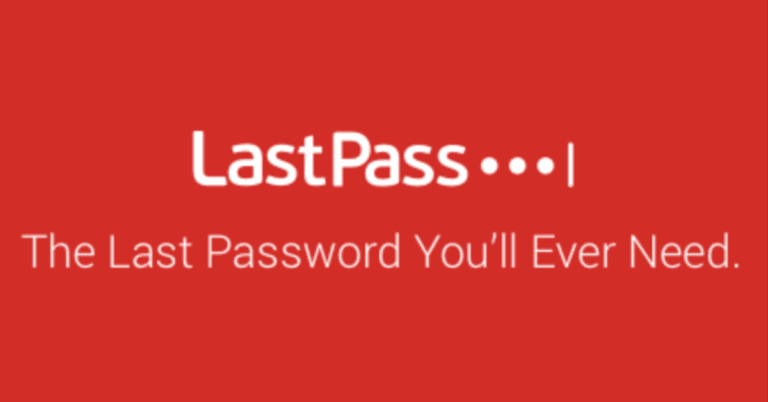
Table of Contents
Introduction
In the age of digital dominance, protecting our online accounts is paramount. LastPass stands out as a leading password management tool designed to simplify and secure our digital lives.
With its robust features and user-friendly interface, this tool has become indispensable for individuals and businesses alike.
Importance of Password Management
In today’s digital world, passwords are the keys to our online identities. From email and social media to banking and healthcare, countless sensitive accounts rely on passwords to keep our information safe.
Unfortunately, weak or reused passwords are an open invitation for cybercriminals, potentially leading to:
Identity Theft:
Hackers can use stolen passwords to impersonate you, access your financial accounts, and even commit crimes in your name.
Data Breaches:
When one website experiences a data breach, your reused password could expose your login information on other platforms.
Financial Loss:
Hacked accounts can result in unauthorized purchases, stolen funds, and financial damage.
Personal Damage:
Stolen information can be used for phishing attacks, targeted scams, or even defamation.
Stress and Inconvenience:
Dealing with hacked accounts is time-consuming, frustrating, and emotionally draining.
Features of Last-Pass
Password Management Powerhouse:
-
Unlimited Vault:
Unlike juggling multiple logins, LastPass stores all your passwords, logins, and secure notes in one encrypted vault. No more struggling to remember complex credentials – Last-Pass remembers them for you. -
Effortless Logins:
Say goodbye to tedious form-filling. LastPass autofills your login information across websites and apps, saving you time and frustration. -
Strong Password Generation:
Ditch predictable passwords that hackers can easily crack. LastPass generates strong, unique passwords for each account, eliminating the risk of reuse and boosting your overall security posture.
Unwavering Security:
-
Zero-Knowledge Encryption:
LastPass leverages zero-knowledge encryption, meaning your data is encrypted locally on your device and never decrypted on their servers. This ensures even LastPass doesn’t have access to your sensitive information. -
Multi-Factor Authentication (MFA):
Add an extra layer of protection with MFA. Whether it’s a fingerprint, authenticator app, or security key, MFA makes unauthorized access significantly harder. -
Dark Web Monitoring (Premium):
Stay ahead of potential threats with dark web monitoring. LastPass scans the dark web for your personal information and alerts you if it’s found, allowing you to take proactive steps to secure your accounts. -
Emergency Access (Premium):
Grant trusted individuals controlled access to your vault in case of emergencies, ensuring your loved ones can access important information when needed.
Unmatched Convenience and Accessibility:
-
Cross-Platform Availability:
Wondering about is LastPass compatible with all web browsers? Yes, LastPass offers browser extensions for all major web browsers, including Chrome, Firefox, Safari, and Edge. Access your passwords from any device, anywhere. LastPass offers browser extensions, mobile apps, and an optional desktop app, ensuring seamless access across platforms. -
Travel Mode:
Traveling internationally? Restrict access to sensitive information while on the go for added peace of mind. -
Security Challenge:
Get a clear picture of your password hygiene with LastPass’s security challenge. It analyzes your passwords and offers guidance on improving their strength, helping you identify and address potential weaknesses. -
Integrations (limited):
Connect LastPass with other password managers or security tools for a more comprehensive security ecosystem (availability varies depending on the plan). -
Can LastPass be used on multiple devices?
Yes, LastPass syncs across multiple devices, allowing users to access their passwords from anywhere.
Beyond the Basics:
-
Secure Notes:
Store sensitive information like credit card numbers, passport details, or personal notes within the encrypted vault, keeping them safe and organized. -
Password Audit:
Gain valuable insights into the strength and security of your passwords. Identify weak or reused passwords and take steps to improve your overall password hygiene. -
Shared Folders (Premium):
Collaborate securely with team members or family by sharing specific passwords or folders within your vault (Premium plan only).
How to Export LastPass Passwords:
Here’s how to export your LastPass passwords in two ways:Using the LastPass Website:
-
Log In
Go to https://lastpass.com/?ac=1 and sign in to your LastPass account. -
Open Advanced Options:
Click on your account avatar or initials in the top right corner. Select “Advanced” from the dropdown menu. -
Export Your Vault:
Under “Manage Your Vault,” click the “Export” button. -
Enter Master Password:
You’ll be prompted to enter your LastPass Master Password for verification. -
Choose Export Format:
Select the desired export format for your passwords: LastPass CSV File: This is the most common format, compatible with many password managers. Encrypted File: This format offers additional security, but requires LastPass to decrypt it when importing later.
Using the LastPass Browser Extension:
-
Open your web browser:
Ensure you have the LastPass browser extension installed. -
Click the LastPass Icon:
Locate the LastPass icon in your browser toolbar and click on it. -
Access Account Options:
From the dropdown menu, hover over “Account” and select “Advanced.” (In older versions, select “Extension Preferences” instead.) -
Export Your Vault:
Click on the “Export” button under the “Export Your Vault” section. -
Enter Master Password:
Similar to the website method, provide your LastPass Master Password for verification. -
Choose Export Format:
Select your preferred format (LastPass CSV File or Encrypted File) as mentioned previously.
- Exporting your passwords creates a file containing sensitive information. Ensure you store it securely, ideally using an encrypted storage solution.
- Avoid sharing your exported password file with anyone, including LastPass itself. The Master Password is all that’s needed to access your passwords within the file.
- Remember, it’s generally recommended to change your passwords periodically, especially after exporting them.
LastPass Password Generator
LastPass offers a secure and convenient password generator directly within its browser extension and web vault. Here’s how to access and use it:
Using the LastPass Browser Extension:
-
Open your web browser: Make sure you have the LastPass browser extension installed and running.
-
Locate the LastPass Icon: Find the LastPass icon in your browser toolbar and click on it.
-
Generate a Password: Here are two options depending on your preference:
- Generate from Menu: Select “Generate Secure Password” from the LastPass dropdown menu.
- Quick Access (Some Browsers): Look for a small “Generate Password” option directly within the LastPass icon pop-up. This feature might not be available on all browsers.
-
Customizing Your Password (Optional):
- The generated password will be displayed in the pop-up window.
- Click on the gear icon next to the password to customize its length, character types (uppercase letters, lowercase letters, numbers, symbols), and whether it should be easy to say or read.
-
Copy and Use: Once satisfied with the password, click the “Copy” button and paste it into your desired website or application for creating a new login.
Using the LastPass Web Vault:
- Log in to LastPass: Go to https://lastpass.com/?ac=1 and sign in to your LastPass account using your Master Password.
- Access Password Generator: Click on the “Secure Password Generator” option located in the left sidebar menu under “Tools.”
- Customize and Generate: Similar to the browser extension, you can customize password length, character types, and readability settings. Click the “Generate” button to create a secure password.
- Copy and Use: Copy the generated password and use it for your login needs.
Additional Features:
- LastPass integrates seamlessly with many websites and applications. When creating a new login, the LastPass icon might automatically appear, allowing you to generate and save a strong password with a single click.
- LastPass also offers the option to automatically save and fill login credentials for future use, improving convenience and security.
How Does it Work
It operates under the principle of zero-knowledge encryption, ensuring your data remains secure throughout its lifecycle. Here’s a breakdown of the key steps involved:
1. Local Encryption:
- When you create or save a password in LastPass, it gets encrypted on your device using a master password you choose. This means even Last-Pass itself cannot access the unencrypted data.
- The master password acts as the key to unlock your vault. Choose a strong, unique master password and memorize it well, as it’s crucial for accessing your information.
2. Secure Storage:
- The encrypted data (not your actual passwords) is then transmitted to LastPass servers and stored securely.
3. Synchronization:
- When you access your vault from another device, LastPass sends the encrypted data back to your device.
- Your device uses your master password to decrypt the data locally, allowing you to see your actual passwords and login information.
4. Additional Security Layers:
- LastPass incorporates multiple security measures to further protect your data, including:
Salting:
Unique random data is added to your master password before encryption, making it even harder to crack.
Secure hashing:
The salted password is transformed into a non-reversible hash, making it impossible to derive the original password even if someone were to intercept the data.
Multi-factor authentication (MFA):
Adds an extra layer of verification beyond your master password, such as a fingerprint or security key.
5. Important Points:
Remember your master password:
If you lose your master password, you won’t be able to access your LastPass vault. LastPass doesn’t store your master password in plain text, so recovery options are limited.
Regular backups:
Consider backing up your encrypted vault data periodically as an extra precaution.
Secure your master password:
Use a strong, unique master password and avoid sharing it with anyone.
Setting Up LastPass
Getting started with Last-Pass is a breeze! Here’s a step-by-step guide to set up your personal password vault:
1. Create an Account:
- Head to it’s website or download the app on your mobile device.
- Choose a strong master password (remember, this is critical for accessing your vault!).
- Enter your email address and confirm your master password. You can opt for two-factor authentication (MFA) for an extra layer of security.
2. Install the Browser Extension:
- Enhance your web browsing experience by installing the LastPass browser extension for your preferred browser (Chrome, Firefox, Safari, etc.).
- Follow the on-screen instructions for extension installation.
3. Import Existing Passwords (Optional):
- If you’re already using another password manager or have passwords saved in your browser, LastPass offers import options to seamlessly transfer them to your vault.
- Follow the provided steps for your chosen import method.
4. Start Adding Passwords:
- Click on the LastPass extension icon in your browser or open the mobile app.
- Select “Add a Site” and enter the website URL, username, and password for your desired account.
- LastPass will securely store this information in your encrypted vault.
5. Enable Autofill and Form Filling:
- Enjoy the convenience of autofill! Navigate to LastPass settings and enable the autofill feature for both websites and forms.
- Now, LastPass will automatically fill in your login credentials on supported websites, saving you time and effort.
6. Explore Additional Features (Optional):
- Can LastPass be used for more than just passwords?
Absolutly! LastPass offers more than just password storage. Discover features like secure notes, password sharing (Premium plan), and security challenges to further enhance your password hygiene. - Explore the app or website to familiarize yourself with these functionalities.
Remember:
Master password:
Keep your master password safe and never share it with anyone.
MFA:
Consider enabling two-factor authentication for added security.
Strong passwords:
Generate strong, unique passwords for all your accounts using LastPass’s password generator.
Regular updates:
Keep LastPass and your browser extension updated for optimal security and performance.
̉How to Cancel LastPass
Here’s how to cancel your LastPass account and delete your data:
Important Note: Cancelling your LastPass account permanently deletes all your saved passwords, secure notes, and form fills. Before proceeding, ensure you’ve exported your data using the methods mentioned previously.
Steps to Cancel LastPass:
Method 1: Using the LastPass Website
Go to the Delete Account Page: This method bypasses the standard account settings and takes you directly to the deletion process. Open https://lastpass.com/delete_account.php in your web browser.
Verify Master Password: You’ll be prompted to enter your LastPass Master Password.
Confirm Deletion: A confirmation message will appear. Click “Delete” to permanently delete your LastPass account and all your data.
Method 2: Using LastPass Account Settings
Log in: Go to https://lastpass.com/?ac=1 and sign in to your LastPass account with your Master Password.
Open Account Settings: Click on your account avatar or initials in the top right corner. Select “Account Settings” from the dropdown menu.
Go to My Account: Under the “Account” section, click on “My Account.”
Delete or Reset: You’ll see options for “Delete” and “Reset” your account. Choose “Delete” to proceed with canceling your account.
Confirm Deletion: A confirmation message will appear. Click “Delete” again to permanently delete your LastPass account and data.
Additional Considerations:
- If you’ve forgotten your Master Password and still want to access your data before cancelling, LastPass offers account recovery options. However, after canceling your account, data retrieval won’t be possible.
- Consider deactivating your account instead of deletion if you’re unsure. This disables your account temporarily, but you can reactivate it later if needed. Deactivation doesn’t erase your data.
- LastPass doesn’t offer refunds for unused subscription time after canceling your account.
Tips for Using Last-Pass Effectively
Here are some tips for using it effectively and maximizing its functionalities for optimal password security:
Master Password:
Choose a strong and unique master password:
This is the key to your LastPass vault, so it needs to be complex and not easily guessable. Avoid using personal information, dictionary words, or consecutive characters.
Don’t share your master password:
Treat it like your ATM PIN and never share it with anyone, not even LastPass support.
Consider a password manager:
If remembering a complex password is challenging, use a separate password manager specifically for your master password.
Security Measures:
Enable two-factor authentication (MFA):
This adds an extra layer of security by requiring a second verification step beyond your password, like a fingerprint or security key.
Utilize security challenge:
Use the security challenge feature to assess your password strength and identify weak or reused passwords.
Enable Travel Mode:
Restrict access to sensitive information while traveling internationally for added peace of mind.
Password Hygiene:
Generate strong passwords:
Utilize LastPass’s password generator to create unique and complex passwords for every account.
Enable automatic password changes:
Consider setting up regular password changes for sensitive accounts, especially after data breaches.
Avoid password reuse:
Never use the same password for multiple accounts.
Organization and Efficiency:
Organize your vault with folders:
Categorize your passwords by type (personal, work, social media) for easier access and management.
Utilize secure notes:
Store sensitive information beyond passwords, like credit card details or passport scans, in encrypted secure notes.
Leverage shared folders (Premium):
Collaborate securely with team members or family by sharing specific passwords or folders within your vault (available in Premium plans).
Additional Tips:
Keep LastPass updated:
Regularly update the LastPass app and browser extension to benefit from the latest security features and bug fixes.
Use the desktop app (optional):
The desktop app offers additional features like secure file storage and offline access (Premium plan).
Explore integrations (limited):
Connect LastPass with other security tools for a more comprehensive security ecosystem (depending on your plan).
Backup your vault (optional):
Consider backing up your encrypted vault data periodically as an extra precaution.
Remember:
LastPass is a powerful tool for managing your online security, but it’s crucial to use it wisely and responsibly. By following these tips and exploring its features, you can maximize its effectiveness in securing your digital life.
How to use LastPass for Personal Use
LastPass can be an excellent tool for personal use, offering a range of features to improve your password security and overall online experience. Here’s a breakdown of its benefits and considerations for personal use:
Benefits:
Secure Password Management:
Store all your passwords, logins, and sensitive notes in one encrypted vault, eliminating the need to remember countless credentials.
Strong Password Generation:
Create unique and complex passwords for each account with LastPass’s built-in password generator, eliminating the risk of weak or reused passwords.
Autofill and Form Filling:
Save time and effort by automatically filling in login information on websites and apps with the LastPass browser extension.
Multi-Factor Authentication (MFA):
Add an extra layer of security beyond your password with fingerprint login, authenticator apps, or security keys.
Secure Notes:
Store sensitive information like credit card details, passport scans, or personal notes within the encrypted vault.
Travel Mode:
Restrict access to sensitive information while traveling internationally for added peace of mind.
Security Challenge:
Get insights into your password hygiene and identify areas for improvement with the security challenge feature.
Shared Folders (Premium):
Collaborate securely with family or roommates by sharing specific passwords or folders (Premium plan).
How to use LastPass for Business Use
LastPass extends its password management prowess beyond personal use, offering robust solutions for businesses of all sizes. Let’s delve into the benefits, considerations, and key features of LastPass for business use:
Benefits:
Centralized Password Management:
Securely store, manage, and share essential logins and passwords for all employees in one central location, eliminating scattered spreadsheets and insecure password sharing practices.
Improved Security:
Enforce strong password policies, enable two-factor authentication (MFA), and gain centralized visibility into user access and activity for enhanced security posture.
Increased Productivity:
Streamline workflows with autofill and form-filling, reducing time spent managing individual passwords and logins.
Reduced Costs:
Minimize password-related IT support tickets and data breaches, potentially leading to cost savings.
Compliance Support:
Aid compliance with industry regulations and internal security policies through centralized access control and audit trails.
Scalability:
Adapt to your growing team with flexible plans and seamless user provisioning and deprovisioning.
Security Measures in LastPass
Encryption:
-
Zero-knowledge encryption:
LastPass uses a zero-knowledge encryption model, meaning they never have access to your decrypted vault data. Only you, with your master password, can decrypt and access your information. -
Strong encryption algorithms:
Data is encrypted at rest with AES-256 bit encryption and in transit with TLS 1.2 and Secure Shell (SSH). -
Password-based key derivation function (PBKDF2):
This hashing algorithm helps protect your master password from brute-force attacks by making it computationally expensive to guess.
Authentication:
-
Multi-factor authentication (MFA):
Adding MFA adds an extra layer of security by requiring a second factor, such as a code from your phone, in addition to your master password to log in. -
Security questions:
Thinking about what happens if I forget my master password? Security questions can be used to recover your account if you forget your master password. However, it’s crucial to choose strong and unique answers that are difficult to guess.
Other security measures:
-
Regular security audits:
LastPass undergoes regular independent security audits to identify and address potential vulnerabilities. -
Bug bounty program:
They have a bug bounty program that incentivizes security researchers to find and report vulnerabilities. -
Industry-tested compliance:
LastPass holds various security certifications, such as SOC 2 and ISO 27001, demonstrating their commitment to data security.
Pricing Plans
It offers two main pricing plans for individuals and families, along with additional add-ons for businesses:
Individual Plans:
Free:
- Includes storage for unlimited passwords on one device type (computer or mobile)
- Secure password vault
- Password generator
- One-to-one sharing
- Multi-factor authentication (MFA) with LastPass Authenticator
- Security dashboard and score
Premium ($3/month billed annually):
- Everything in Free plan, plus:
- Access on all device types (unlimited)
- One-to-many sharing
- Secure notes
- Emergency access
- Dark web monitoring
- Personal support
Family Plan:
Families ($4/month billed annually):
- Everything in Premium plan, plus:
- 6 licenses for family members
- Unlimited shared folders
- Family manager dashboard
Business Plans:
Teams ($4/user/month):
- For small businesses with up to 50 users
- Includes basic password management features and shared folders
Business ($6/user/month):
- For businesses of any size
- Everything in Teams plan, plus:
- Advanced reporting
- More security policies
- User group management
- Additional add-ons available:
- Advanced SSO ($2/user/month): Single sign-on for more applications
- Advanced MFA ($3/user/month): Advanced multi-factor authentication options
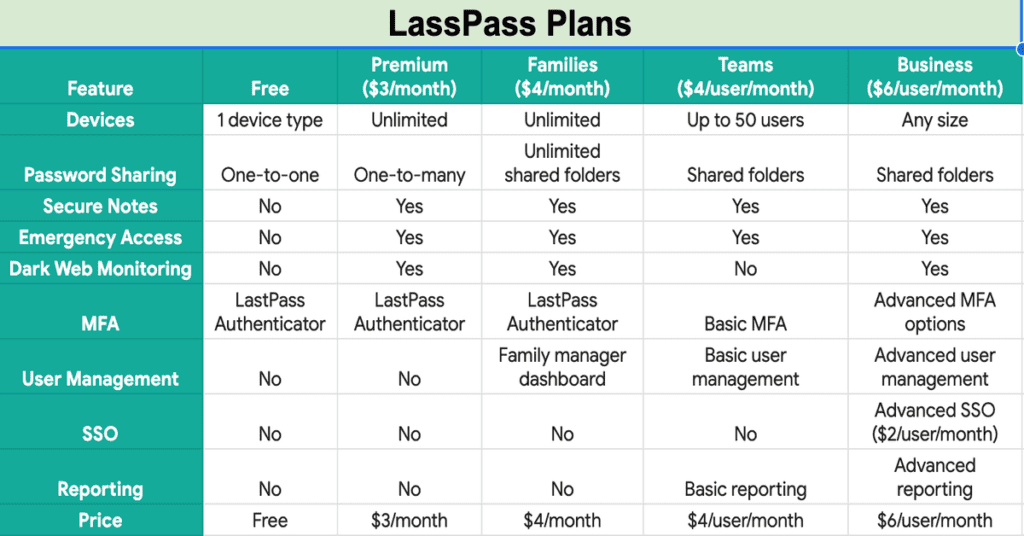
Additional notes:
- LastPass offers discounts for annual subscriptions.
- There are special bundles available that combine LastPass Business with Advanced SSO and MFA at a discounted price.
Alternatives to LastPass
Sure, here are some popular alternatives to LastPass:
1. Bitwarden:
Open-source and free:
This is a major selling point for Bitwarden, as it allows for transparency and community involvement in its development. It also means there’s no cost for the basic plan, which includes unlimited passwords, secure notes, and multi-factor authentication.
Cross-platform compatibility:
Bitwarden is available on all major platforms, including Windows, macOS, Linux, Android, iOS, and even web browsers.
Strong security features:
Bitwarden uses zero-knowledge encryption, meaning that your data is encrypted both at rest and in transit. It also supports a variety of multi-factor authentication methods.
Community-driven:
Bitwarden has a large and active community of users and developers, which means that it is constantly being improved and updated.
2. 1Password:
Strong security features:
1Password uses zero-knowledge encryption and supports a variety of multi-factor authentication methods. It also offers a number of security features, such as Watchtower, which monitors for data breaches, and Travel Mode, which allows you to temporarily remove sensitive information from your devices.
User-friendly interface:
1Password has a clean and intuitive interface that is easy to use.
Family plan:
1Password offers a family plan that allows you to share your password vault with up to five family members.
Business plans:
1Password also offers a number of business plans that are designed for teams of all sizes.
3. KeePass:
Completely free and open-source:
KeePass is a free and open-source password manager that is not affiliated with any company. This means that you have complete control over your data and that the software is not beholden to any commercial interests.
Highly customizable:
KeePass is highly customizable, and there are a wide variety of plugins and extensions available. This allows you to tailor the software to your specific needs.
Portable:
KeePass is a portable application, which means that you can run it from a USB drive or other external storage device. This makes it a good option for people who need to access their passwords from multiple computers.
Requires more technical knowledge:
KeePass is not as user-friendly as some other password managers, and it requires more technical knowledge to use.
4. Dashlane:
Rich features:
Dashlane offers a wide range of features, including password management, secure notes, identity theft protection, and credit monitoring.
Easy to use:
Dashlane has a user-friendly interface that is easy to learn and use.
Family plan:
Dashlane offers a family plan that allows you to share your password vault with up to five family members.
Business plans:
Dashlane also offers a number of business plans that are designed for teams of all sizes.
Subscription required:
Dashlane does not offer a free plan, and you will need to subscribe to use the software.
5. NordPass:
Affordable:
NordPass offers a very affordable subscription plan, starting at just $1 per month.
User-friendly interface:
NordPass has a clean and intuitive interface that is easy to use.
Strong security features:
NordPass uses zero-knowledge encryption and supports a variety of multi-factor authentication methods.
Free plan:
NordPass offers a free plan that includes unlimited passwords on one device.
Limited features:
The free plan has some limitations, such as not being able to sync your passwords across multiple devices.
LastPass vs other competitor
Feel free to size it up using below criteria, everyone!
Strong Security:
Bitwarden:
Open-source and transparent, uses zero-knowledge encryption and diverse MFA options.
1Password:
Proven security track record, advanced features like Watchtower for data breach monitoring.
KeePass:
Highly customizable with strong encryption, but requires more technical knowledge.
Ease of Use:
NordPass:
Clean and intuitive interface, affordable pricing, free plan available.
Dashlane:
Rich features including identity theft protection, user-friendly design.
1Password:
Generally user-friendly, family plan available, though slightly less intuitive than NordPass.
Business Focus:
1Password:
Robust business plans with advanced features and user management.
Dashlane:
Business plans with security awareness training and team features.
LastPass Business:
Established player with dedicated business plans and features.
Open-Source:
Bitwarden:
Free and open-source, community-driven development, transparent security.
KeePass:
Highly customizable, portable, entirely open-source.
Free Plan:
Bitwarden:
Offers unlimited passwords, secure notes, and MFA for free.
NordPass:
Limited free plan with one device support and basic features.
Overall:
Security-conscious individual:
Bitwarden or 1Password
Easy-to-use for individuals:
NordPass or Dashlane
Business needs:
1Password or LastPass Business
Open-source preference:
Bitwarden or KeePass
Free option:
Bitwarden or NordPass (limited features)
Remember, the “best” competitor depends on your specific needs and priorities. Research and compare features, pricing, and user reviews before making a decision.
*** Conclusion ***
In conclusion, LastPass revolutionizes the way we manage passwords, offering a secure and convenient solution to the modern-day challenge of password overload. With its robust features, user-friendly interface, and commitment to security, LastPass remains a top choice for individuals and businesses seeking peace of mind in the digital age.
Frequently Asked Questions
Is LastPass safe to use?
Can LastPass autofill passwords on mobile devices?
Is LastPass free to use?
Can LastPass be used for business purposes?
Are there any alternatives to LastPass?
What is LastPass used for?
Why is LastPass better than Google?
Is LastPass free forever?
How secure is LastPass?
LastPass uses strong encryption and offers MFA, but past data breaches raise concerns. For optimal security, consider:
- Strong master password
- Multi-factor authentication
- Awareness of phishing attacks
- Monitoring for future incidents
Which is better, Dashlane or LastPass?
LastPass vs. Dashlane:
Security: LastPass (no recent breaches), but both are strong.
Features: LastPass edges in paid plans, Dashlane has richer free plan.
Ease of Use: Dashlane generally considered more user-friendly.
Price: LastPass is slightly cheaper.
Try free plans, prioritize strong password/MFA.