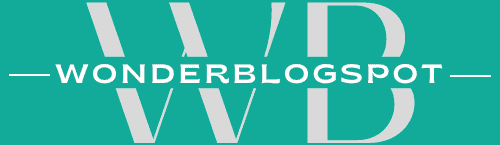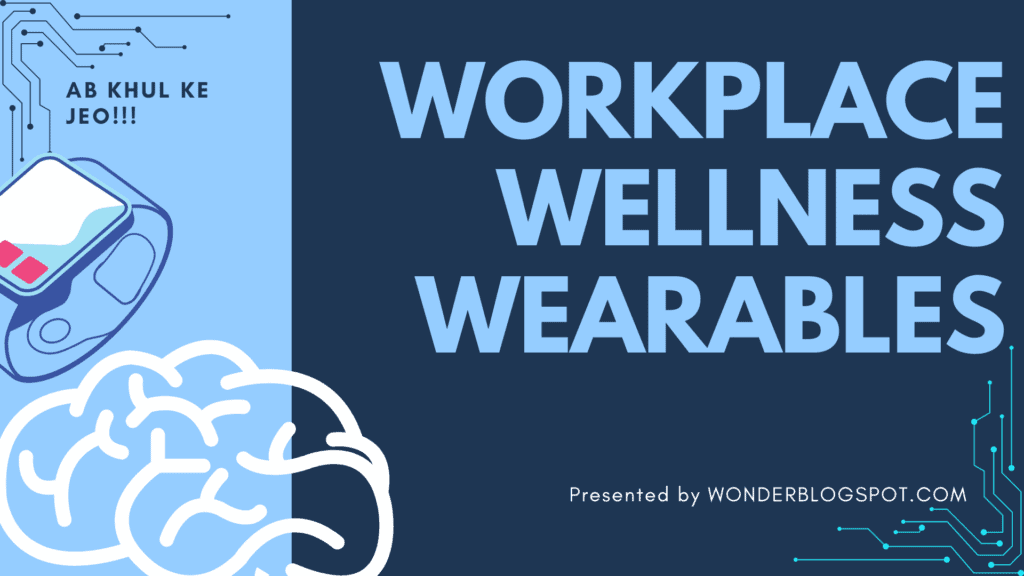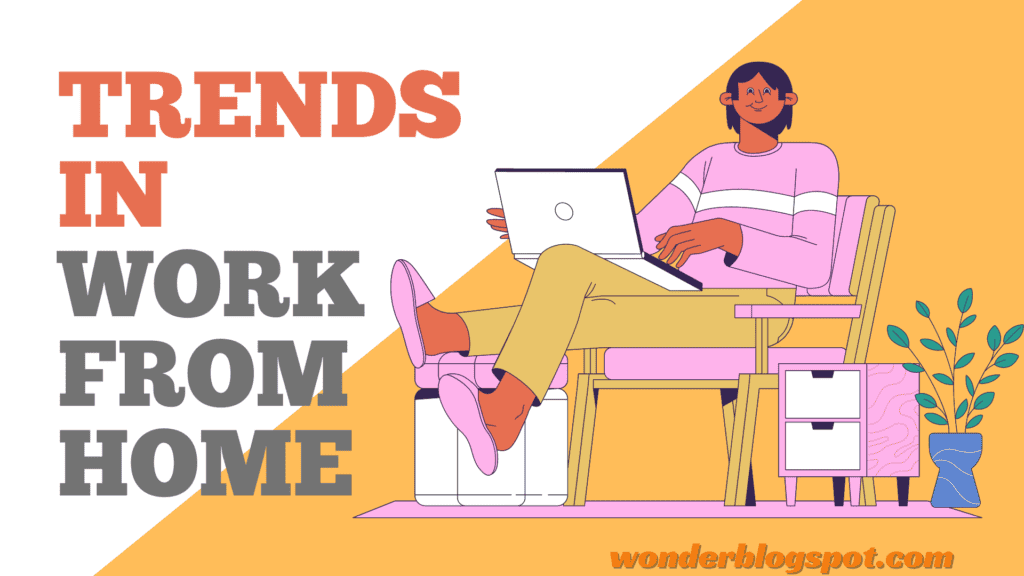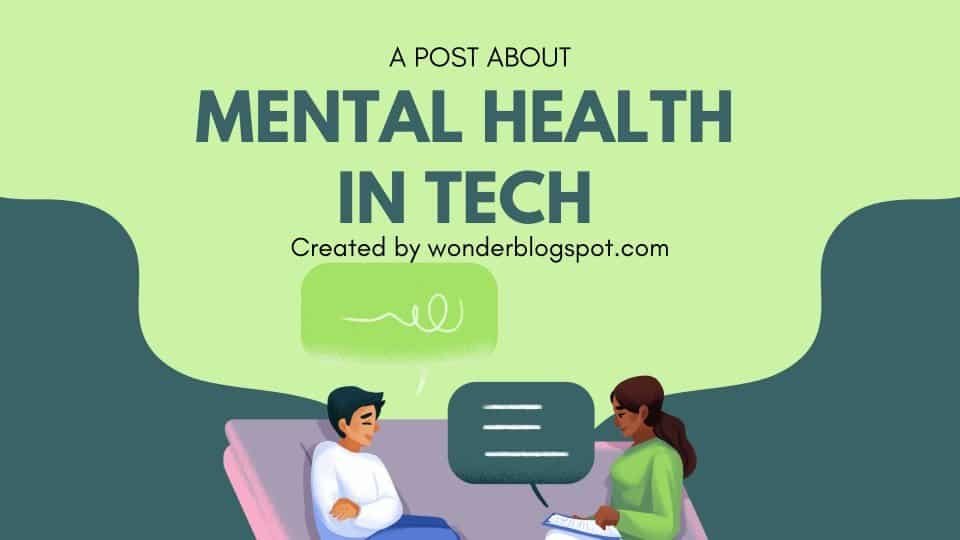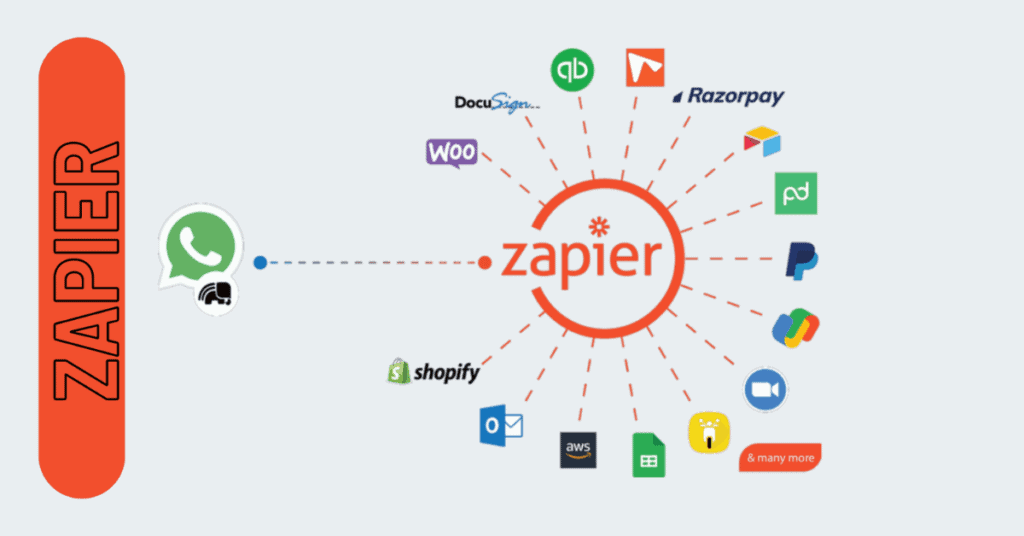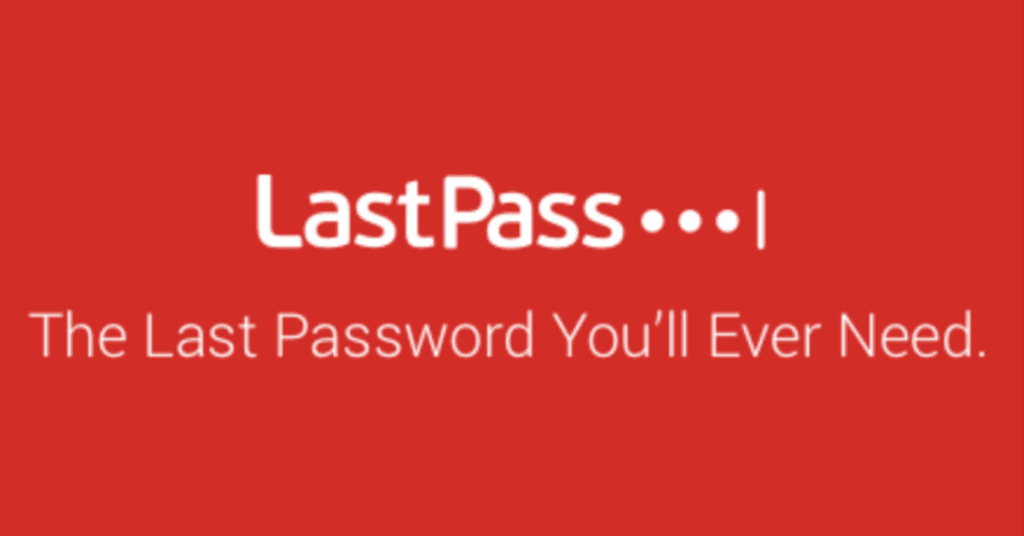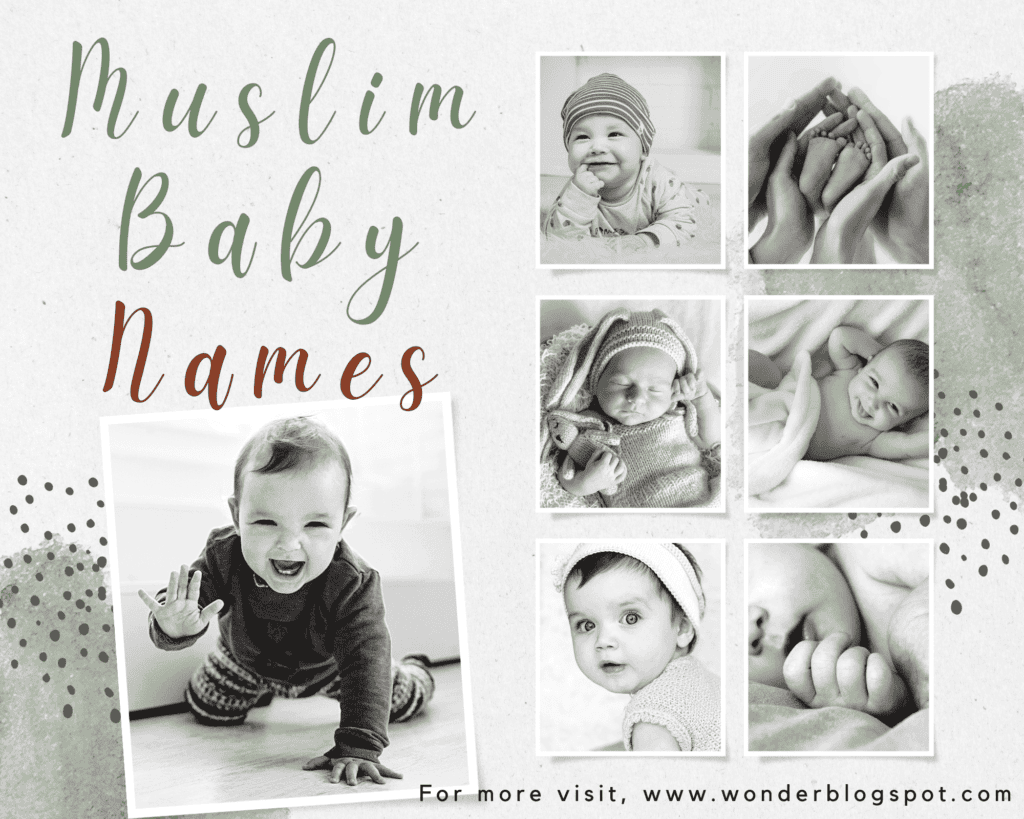Evernote Mastery: Boost Your Productivity and Stay Organized with Expert Tips!
Knock Knock!!!
Think of Evernote as your brain’s personal assistant!
It helps you remember everything – those brilliant ideas, to-do lists, important stuff you find online, even that grocery list you always forget. It’s more than just a notepad, though.
Pretty cool, right?
You can organize everything by project, topic, or whatever works for you, find anything instantly with a powerful search, and even share your notes with friends or colleagues to work on stuff together.
Let’s dive in and see how it works!
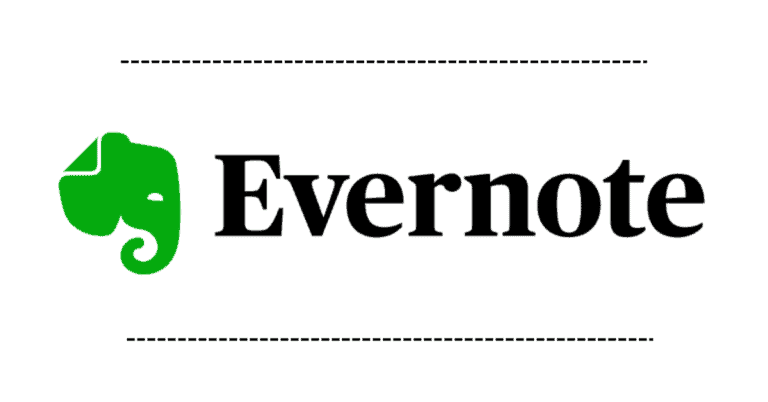
Table of Contents
Introduction
Evernote is a versatile digital note-taking application that has transformed the way individuals and businesses capture, organize, and share information. Launched in 2008 by Stepan Pachikov, this tool quickly gained popularity for its user-friendly interface and robust features.
History
Story of this tool began in 2000, with Stepan Pachikov, a Russian-American entrepreneur, dreaming of a “backup brain” to capture and organize information. It started as EverNote Corporation (with a capital N) offering note-taking tools like handwriting recognition. However, it wasn’t an instant success.
Turning point came in 2008 with Phil Libin becoming CEO. The company shifted focus to web and mobile, launching Evernote 3.0 with a lowercase “n”. This move proved pivotal, attracting millions of users. By 2014, it boasted 100 million users.
Here are some key milestones:
- 2004: Founded by Stepan Pachikov, initially focused on Windows software.
- 2008: Phil Libin joins as CEO, pivoting to web and mobile, launching Evernote 3.0. User base explodes.
- 2011: Reaches 11 million users.
- 2014: Hits 100 million users.
- 2015: Challenges emerge, including staff layoffs and financial losses.
- 2022: Acquired by Bending Spoons, focusing on business-oriented features.
Evernote’s journey hasn’t been without bumps. Controversial changes like the 2022 interface update and limitations on the free plan drew criticism. Despite these, it remains a major player in the note-taking space, valued for its powerful search, multi-platform sync, and diverse note formats.
Here are some additional points of interest:
- This tool’s core mission has always been to help people remember everything.
- It offers multiple plans, catering to individual and business needs.
- The company has faced competition from other note-taking apps like Notion and OneNote.
- The future of Evernote remains to be seen under its new ownership.
Features
This note tool has evolved from a simple note-taking app to a powerful information management tool. Here’s a breakdown of its key features:
Note-Taking:
Rich Text Formatting:
Create visually appealing notes with different fonts, sizes, and colors.
Audio Notes:
Capture ideas on the go by recording voice memos directly within notes.
Attachments:
Add images, PDFs, spreadsheets, and other files to enrich your notes.
Web Clipper:
Save snippets or entire web pages directly into Evernote with their formatting and images.
Handwritten Notes:
Sketch and write directly within the app using compatible devices.
Templates:
Choose from predefined templates for specific tasks like meeting agendas, project plans, or research notes.
Organization:
Notebooks:
Organize notes into thematic categories for easy access.
Tags:
Add labels to notes for granular search and filtering.
Search:
Powerful search engine allows you to find specific keywords, titles, tags, or even content within images.
Workspaces:
(Premium and Business plans) Collaborate with others on specific projects by creating shared workspaces.
Additional Features:
Offline Access:
View and edit notes even when you’re not connected to the internet.
Version History:
Track changes made to notes and revert to previous versions if needed.
Password Protection:
Secure sensitive information by password-protecting individual notes.
OCR (Optical Character Recognition):
Extract text from images for easier searching and editing.
Integrations:
Connect Evernote with other apps like Slack, Google Calendar, and Zapier for automation.
Are there any integrations available for Evernote?
Yes, Evernote integrates with various third-party apps and services, such as Google Drive, Microsoft Outlook, and Slack. These integrations enhance Evernote’s functionality and streamline workflows.
Note: Some features are available only in Premium or Business plans.
Beyond Note-Taking:
Task Management:
Create checklists and assign due dates to notes, transforming them into actionable tasks.
Knowledge Base:
Build a central repository for frequently accessed information and resources.
Project Management:
Manage projects with Evernote by storing notes, files, and tasks related to them.
Are you already thinking about what is the process for importing/exporting notes from Evernote to OneNote?
Don’t worry, we have got your back here…
Although there isn’t any official way to import Evernote directly into OneNote, but there is a free tool you can use to migrate your data: Evernote2OneNote. Here’s a breakdown of the process:
Using Evernote2OneNote:
Download the Tool: Search online for “Evernote2OneNote” and download the tool from a reputable source. Be cautious when downloading software and choose a source you trust.
Export from Evernote:
- Open the Evernote desktop client (Windows or Mac).
- Go to “File” > “Export” and choose “Export Notes”.
- Select the Evernote notebooks you want to export and choose the “.enex” export format.
Install (if needed): Depending on the downloaded version, you might need to install Evernote2OneNote before proceeding.
Run Evernote2OneNote: Open the downloaded Evernote2OneNote application.
Select ENEX File: Click the “Import ENEX file” button and browse to the location where you saved your exported Evernote data (“.enex” file).
Import Preferences (Optional): The tool allows you to set some preferences for the import process. You can filter by date or choose to skip attachments (if desired).
Begin Import: Click the “Import” button to start migrating your Evernote data into OneNote.
Wait for Completion: The import process might take some time depending on the size of your Evernote data.
Find Imported Notes: Once complete, you’ll find your imported Evernote notes in a new section or notebook within your OneNote application.
Additional Tips:
- Evernote2OneNote is a free, third-party tool. While generally safe, it’s always recommended to back up your data before using any migration tool.
- The formatting and structure of your notes might not be perfectly preserved during the import process. You might need to do some adjustments within OneNote after the migration.
- For very large amounts of Evernote data, consider splitting the export into smaller chunks to avoid overwhelming the import tool.
Whether you’re a student, professional, or casual note-taker, Evernote’s vast feature set offers a versatile solution for managing your information.
How to Use Evernote Effectively
Mastering this tool’s potential requires understanding your needs and leveraging its features effectively. Here are some tips for maximizing your experience:
Structure & Organization:
-
Define Your System:
Decide how you categorize information. Use notebooks for broad themes, tags for specifics, and stacks to group related notebooks.
-
Templatize Common Notes:
Create templates for meeting agendas, project plans, or research notes for faster workflow.
-
Utilize Checklists & Reminders:
Convert notes into actionable tasks with checklists and set reminders for important deadlines.
Capture & Search:
-
Embrace Web Clipper:
Clip relevant web pages, articles, or research for effortless information gathering.
-
Dictate Audio Notes:
Capture ideas on the go using voice recording for later transcription and organization.
-
Master Search:
Utilize advanced search operators (e.g., “notebook:meeting tag:project X”) for fast and efficient information retrieval.
Collaboration & Accessibility:
-
Workspaces for Teamwork:
(Premium & Business) Collaborate on projects with colleagues by creating shared workspaces.
-
Offline Access:
Ensure crucial information is always accessible, even without internet connectivity.
-
Integrations:
Connect Evernote with other tools like calendars or project management apps for smoother workflows.
Additional Tips:
-
Regularly Review & Archive:
Clean up old notes, archive completed projects, and declutter your workspace for better navigation.
-
Explore Automation:
Use tools like Zapier to automate repetitive tasks like adding tags or sending notes to other platforms.
-
Discover Templates:
Utilize the Evernote Community and online resources to find pre-made templates for various use cases.
-
Experiment & Personalize:
Find a system that works best for you. Don’t be afraid to experiment and adapt until Evernote aligns seamlessly with your workflow.
Deleting Evernote Account
Here’s how to permanently delete your Evernote account:
- Back Up Your Data (Optional): While Evernote doesn’t offer a direct export option for all your data, there are workarounds if you want to save some content:
- Text Notes: You can copy and paste the text from your Evernote notes into another note-taking app or document.
- Web Clippings: If you have web clippings saved in Evernote, you can try exporting them as individual web pages using the “File” > “Export” option within the Evernote desktop client (this may not work for all web clippings).
- Third-Party Tools: Explore third-party tools like Evernote2OneNote (mentioned previously) to migrate your data to another platform. However, these tools are not affiliated with Evernote and use caution when using them.
- Open Evernote Web App: Go to the Evernote website and log in to your account using a web browser.
- Access Account Settings: Click on your profile picture or avatar in the top right corner. Select “Settings” from the dropdown menu.
- Account Status: Within the Settings menu, navigate to the “Account Status” section.
- Close Your Account: Look for a button or option labeled “Close My Account” or similar wording. Click on it to initiate the account deletion process.
- Confirmation: Evernote will likely prompt you to confirm your decision. You might be asked to enter your password again for verification. Click “Close” or “Delete” (terminology might vary) to permanently delete your account.
Additional Considerations:
- Once you confirm the deletion, your Evernote account will be permanently closed. You won’t be able to access your notes or use the service anymore.
- Evernote might have a data deletion grace period, but after that time frame, your information will be unrecoverable.
If you’re unsure about permanently deleting your account, consider these alternatives:
- Deactivate Account: Evernote might offer an option to deactivate your account instead of deleting it entirely. This option usually suspends your account but allows you to reactivate it later if you decide to return to Evernote.
- Export Specific Notes: If you only want to remove your account but keep some specific notes, explore manual methods like copy-pasting the content or exporting web clippings (as mentioned earlier).
Changing Password on Evernote
Here’s how to change your password on Evernote
Using the Evernote Website:
-
Open Evernote Web App: Go to the Evernote website and log in to your account using a web browser.
-
Access Account Settings: Click on your profile picture or avatar in the top right corner. Select “Settings” from the dropdown menu.
-
Security Section: Within the Settings menu, navigate to the section labeled “Security” or “Account Security” (terminology might vary slightly).
-
Change Password Option: Look for a button or option labeled “Change Password” or similar wording. Click on it to initiate the password change process.
-
Current Password: You’ll likely be prompted to enter your current Evernote password for verification.
-
New Password: Enter your new desired password in the designated field. Make sure it’s a strong and unique password that you don’t use for other accounts.
-
Confirm Password: Re-type your new password in the confirmation field to ensure there are no typos.
-
Save Changes: Click on a button labeled “Update,” “Save Changes,” or similar wording to save your new password.
Remember: Evernote is a flexible tool. Adapt these tips to fit your specific needs and preferences for optimal information management.
Evernote's Role in Productivity
This tool’s potential to enhance your productivity lies in its ability to:
Centralize Information:
Single source of truth:
Eliminate scattered notes, emails, and files by consolidating them into Evernote, reducing time spent searching for information.
Cross-platform access:
Access your notes seamlessly on any device, ensuring information is always at your fingertips.
Offline access:
Work on notes even without internet connectivity, guaranteeing uninterrupted workflow.
Boost Capture & Recall:
Capture diverse ideas:
Capture information in various formats like text, audio, images, and web clips for greater flexibility.
Powerful search:
Efficiently locate specific information through advanced search functionalities, saving valuable time.
Organize for easy recall:
Create a personalized organizational system using notebooks, tags, and stacks for effortless information retrieval.
Streamline Workflows:
Organize projects:
Manage projects by keeping related notes, files, and tasks within Evernote workspaces (Premium & Business plans).
Collaborate effectively:
Share notes and workspaces with colleagues for streamlined collaboration on projects.
Integrate with other tools:
Connect Evernote with other productivity apps like calendars, project management tools, and automation platforms for enhanced efficiency.
Promote Mind Clarity & Focus:
Offload your mental load:
Store important information outside your head, freeing up mental space for focused work.
Reduce distractions:
Minimize time spent searching for information, allowing you to stay focused on the task at hand.
Organize thoughts and ideas:
Capture and structure your thoughts, ideas, and plans clearly within Evernote.
However, remember:
Effective use requires effort:
Develop a system that works for you and invest time in organizing and maintaining your notes.
Not a magic bullet:
While Evernote is a powerful tool, it’s not a substitute for strong time management and focused work habits.
Ultimately, Evernote’s impact on your productivity depends on your needs and how you implement it into your workflow. By leveraging its features thoughtfully and strategically, you can unlock its potential to significantly improve your efficiency and achieve your goals.
Security and Privacy
When it comes to security and privacy, this tool takes several measures to protect user data. However, it’s important to understand both the strengths and potential concerns to make an informed decision:
Security:
Encryption:
Evernote uses AES-256 encryption for data at rest and SSL/TLS encryption for data in transit. This makes it difficult for unauthorized parties to access your information.
Two-factor authentication:
This adds an extra layer of security by requiring a second factor, like a code from your phone, to log in.
Regular security audits:
Evernote conducts regular security audits to identify and address potential vulnerabilities.
Incident response plan:
They have a plan in place to respond quickly and effectively to any data breaches.
Privacy:
Data ownership:
Evernote claims not to own your data. You retain all rights to the information you store in your notes.
Data collection:
Evernote collects some data about your usage, like what notes you create and access. They claim to use this data to improve the product and personalize your experience.
Data sharing:
Evernote may share your data with third-party service providers who help them operate the platform, but they claim to do so only under strict contractual agreements.
Privacy policy:
Evernote has a detailed privacy policy that outlines their data practices. It’s important to read and understand this policy before using the service.
Potential Concerns:
Limited control over data:
While Evernote claims not to own your data, they can still access and process it for various purposes.
Encryption for specific notes:
Only individually encrypted notes benefit from additional password protection.
Free plan limitations:
Some security features, like two-factor authentication, are only available in paid plans.
Here are some additional tips to enhance your security and privacy in Evernote:
- Use a strong password and enable two-factor authentication.
- Encrypt sensitive information within notes.
- Be mindful of what information you share in this tool.
- Review the privacy policy and understand your data rights.
- Consider using a paid plan for additional security features.
evernote Price Plans
Free Plan:
- Cost: Free forever
- Features:
- Create and edit basic text notes
- Upload up to 60 MB per month
- Sync notes across 2 devices
- Web clipper extension
- Basic search functionality
- Suitable for: Casual users who only need basic note-taking functionality.
Personal Plan:
- Cost: $7.99 per month, or $69.99 per year
- Features:
- Everything in the Free Plan, plus:
- Unlimited monthly uploads
- Sync notes across all devices
- Offline access
- Advanced search functionalities
- Annotations in PDFs
- 30-day note history
- Suitable for: Regular note-takers who need more storage, offline access, and advanced search capabilities.
Professional Plan:
- Cost: $14.99 per month, or $129.99 per year
- Features:
- Everything in the Personal Plan, plus:
- Find related notes automatically
- Present notes in full-screen mode
- Password protection for individual notes
- Share notes with specific permissions
- 2 GB monthly upload limit per user
- Live chat support
- Suitable for: Professionals who need advanced note organization, sharing, and security features.
Teams Plan:
- Cost: $14.99 per user per month, minimum of 2 users
- Features:
- Everything in the Professional Plan, plus:
- Shared workspaces for team collaboration
- Centralized admin controls
- Advanced audit logs and user management
- 20 GB monthly upload limit per team + 2 GB per user
- Suitable for: Teams who need collaborative note-taking and project management features.
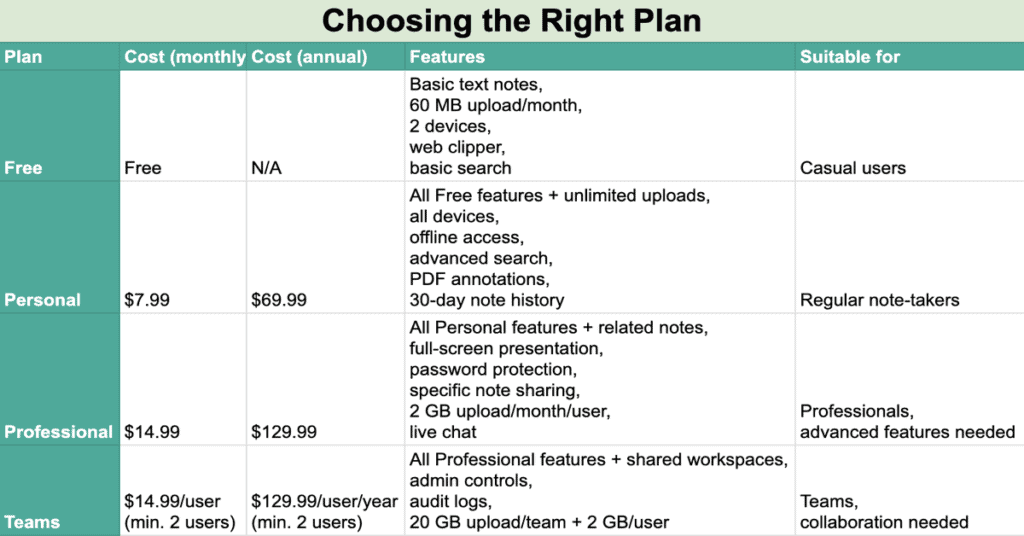
Additional options:
- Education Plan: Discounted plans for students and educators.
- Business Plan: Custom enterprise plans with additional features and security options.
How does the “Evernote 50 note limit” affect users?
In December 2023, Evernote significantly changed their free tier plan. Previously, it allowed users to have unlimited notes. However, now the free tier restricts users to:
- A maximum of 50 notes
- Only one notebook
This means if you have more than 50 notes or multiple notebooks in your Evernote account, you’ll be affected by this change.
Here’s a breakdown of your options:
If you have less than 50 notes:
- You can continue using Evernote for free without any limitations as long as you stay under the 50-note and one-notebook limit.
If you have more than 50 notes or multiple notebooks:
- Upgrade to a Paid Plan: Evernote offers paid plans that provide more storage and features. These plans typically allow you to have thousands of notes and multiple notebooks.
- Delete Old Notes: You can free up space by deleting old notes you no longer need. This will allow you to stay within the free tier’s limits.
- Export Notes and Use Another App: You can export your Evernote notes using the “.enex” format and import them into a different note-taking application. There are various free and paid alternatives available, some with their own limitations and feature sets.
Best Alternatives to Evernote
Choosing the right note-taking tool depends on your specific needs and preferences. Here’s a breakdown of Evernote and some popular alternatives to help you decide:
Evernote:
Pros:Powerful search:
Evernote excels at searching across all your notes, even handwritten ones with its OCR feature.Multi-platform availability:
Works seamlessly across most devices and operating systems.Extensive organization:
Offers notebooks, tags, and various sorting options for a well-structured knowledge base.Web clipping:
Saves articles and web pages easily.Free basic plan:
Includes essential features.
Limited free plan:
Most advanced features require paid subscriptions.Can be complex for beginners:
Interface might take some time to master.Not ideal for heavy collaboration:
While sharing is available, its collaborative features aren’t as robust as some alternatives.
Alternatives:
Notion:
Highly versatile workspace with flexible note-taking, project management, and collaboration features. Steeper learning curve but powerful for organizing complex information.Microsoft OneNote:
Free with Microsoft Office suite, offers mind maps, sticky notes, and good organization features. Ideal for Windows users and familiar with Office interface.Zoho Notebook:
Similar interface and features to Evernote, integrates with other Zoho apps if you use their ecosystem. More affordable paid plans compared to Evernote.Bear:
Beautiful and simple interface focused on writing experience. Markdown support, great for quick note-taking and journaling. Limited organization features compared to Evernote.Slite:
Team-focused note-taking tool, excels at real-time collaboration and knowledge sharing within teams. Free plan lacks essential features, paid plans required for full functionality.
Additional factors to consider:
Collaboration needs:
If you require frequent teamwork on notes, Slite or Notion might be better suited.Budget:
Evernote’s free plan lacks advanced features, while other options like OneNote and Bear offer more in their free tiers.Platform preference:
Ensure the tool works seamlessly on your preferred devices and operating systems.Specific features:
Do you need mind maps, web clipping, or offline access? Choose a tool that caters to your specific needs.
Evernote's Impact on Work and Life
This tool’s impact on work and life has been significant, influencing how individuals and organizations capture, organize, and access information. Here’s a breakdown of its key impacts:
Positive Impacts:
Increased Productivity:
Evernote helps users capture ideas, tasks, and information effortlessly, reducing mental clutter and promoting better organization. This translates to improved efficiency and time management.
Enhanced Knowledge Management:
Its powerful search feature and tagging system allow users to create a personalized knowledge base, readily accessible anytime, anywhere. This empowers informed decision-making and learning.
Improved Collaboration:
Sharing notes and notebooks fosters seamless collaboration within teams, facilitating project management and communication.
Streamlined Research:
Web clipping functionality makes research and reference gathering more efficient. Users can easily save and organize articles, web pages, and other online resources.
Boosted Creativity:
Evernote serves as a digital canvas for brainstorming, note-taking, and mind mapping, encouraging creative exploration and idea generation.
Lifelong Learning:
The platform allows users to accumulate and organize personal and professional knowledge over time, promoting continuous learning and self-improvement.
Potential Challenges:
Learning Curve:
Mastering Evernote’s features and functionalities can take time, especially for new users.
Information Overload:
Its ability to store vast amounts of information can lead to information overload if not managed effectively.
Subscription Cost:
While a free plan exists, accessing advanced features requires paid subscriptions, which might not be suitable for everyone.
Security Concerns:
Like any online platform, data security is paramount. Users need to be aware of potential security risks and take appropriate precautions.
Overall, this tool has democratized information management, empowering individuals and organizations to be more productive, informed, and connected. However, it’s essential to use it effectively and be mindful of potential challenges to maximize its benefits.
Future of This tool
Predicting the future is tricky, but here’s what we can say about Evernote’s potential paths:
Positive Signs:
New Ownership:
Bending Spoons, the new owner, shows renewed focus on improving reliability, performance, and AI features like note cleanup and search improvement.
Evernote AI Investment:
Integrating AI opens doors for intelligent organization, summarizing, and potentially even generating content based on captured information.
Collaborative Features:
While not a key strength historically, Evernote seems to be investing in more collaboration features like real-time editing, which could attract teams.
Focus on Quality:
The 2023 roadmap prioritizes quality over quantity, promising fewer but impactful new features, potentially enhancing user experience.
Possible Challenges:
Competition:
Notion, OneNote, and others offer strong alternatives, some with broader functionalities and lower costs.
Free Plan Limitations:
The free plan might remain limited, potentially pushing some users towards competitors with more generous free tiers.
Market Shifts:
Changes in user preferences or note-taking trends could require Evernote to adapt quickly or risk losing ground.
Possible Scenarios:
Rejuvenation:
Strong AI features, improved performance, and collaboration tools could attract new users and solidify Evernote’s position as a powerful knowledge management platform.
Niche Player:
This tool could carve out a niche for professionals and those valuing its specific features, focusing on quality over mass appeal.
Acquisition or Merger:
If this tool struggles to compete, it could be acquired by a larger company looking to expand its note-taking offerings.
Remember, these are just possibilities, and the future depends on numerous factors. Ultimately, this tool’s long-term success will depend on its ability to adapt to changing needs, innovate effectively, and retain its core user base while attracting new ones.
*** Conclusion ***
In conclusion, Evernote has emerged as a versatile and indispensable tool for note-taking, organization, and productivity. With its user-friendly interface, robust features, and commitment to innovation, it continues to redefine the way we capture, manage, and share information.
Frequently Asked Questions
Is Evernote free to use?
Can I access my Evernote notes offline?
How secure is Evernote?
Can I collaborate with others on Evernote?
Does Evernote sync across devices?
What is Evernote used for?
What is the disadvantage of Evernote?
Here are the Evernote Drawbacks:
Limited Free Plan,
Learning Curve,
Limited Offline Access,
Privacy Concerns,
Competition
Is Evernote owned by Google?
What are some creative uses of Evernote?
Evernote Hacks: Beyond Notes
- Travel Guides: Clip articles, maps, tickets – curate your dream trip.
- Recipe Vault: Organize recipes, add notes, generate grocery lists.
- Language Master: Build vocabulary lists, record pronunciations, track progress.
- Inspiration Board: Collect inspiring visuals, quotes, articles – spark your creativity.
- Personal Growth Hub: Track goals, journal, capture dreams – invest in yourself.
Which is better, Evernote or Onenote?
Evernote vs. OneNote:
Evernote: Powerful search, advanced organization, good for research & storage (paid offline).
OneNote: Real-time collaboration, free storage, good for handwritten notes & integration with Microsoft Office.
What is Evernote missing?
Evernote could improve with:
- Less restrictive free plan.
- Easier navigation for advanced features.
- Full offline access without paying.
- More competitive pricing compared to alternatives.
- Enhanced collaboration features for teamwork.
Why is Evernote's logo an elephant?
Evernote’s elephant logo:
- Symbolizes memory: “An elephant never forgets,” reflecting info storage.
- Represents wisdom & intelligence: Aligns with knowledge management purpose.
- Simple & memorable: Enhances brand recognition.
Can I trust Evernote?
Evernote Trustworthiness:
- Encryption: Limited on free plan, stronger with premium.
- Privacy: Review their policy carefully. Minor security incidents in past.
- Stability: Recently acquired, raising questions about long-term outlook.
Can I use Evernote offline?
Free: View previously accessed notes offline (no editing or new notes). Premium & Business: View, edit, & create notes offline (syncing required later).
Remember, some features might still need internet.
How many GB is Evernote free?
Evernote Free Plan:
- Storage: 60MB monthly upload limit (not total storage).
- Note size: Max 25MB per note.