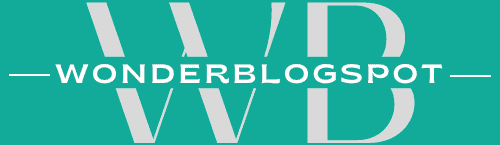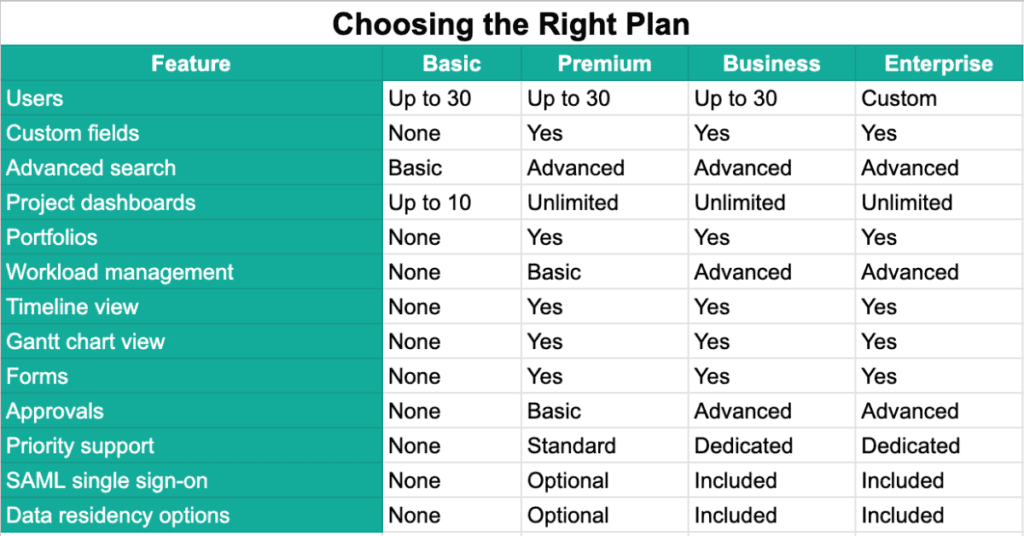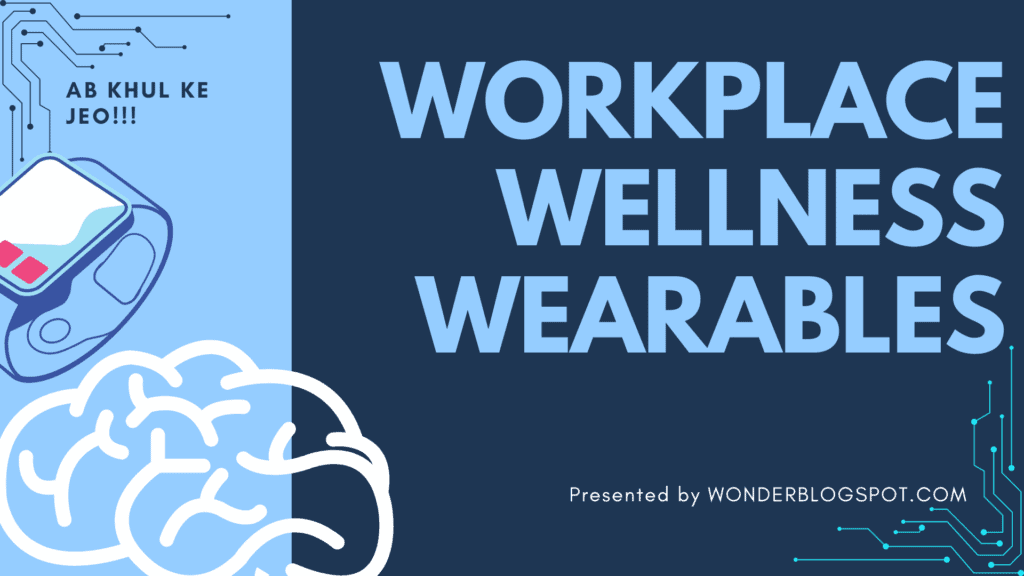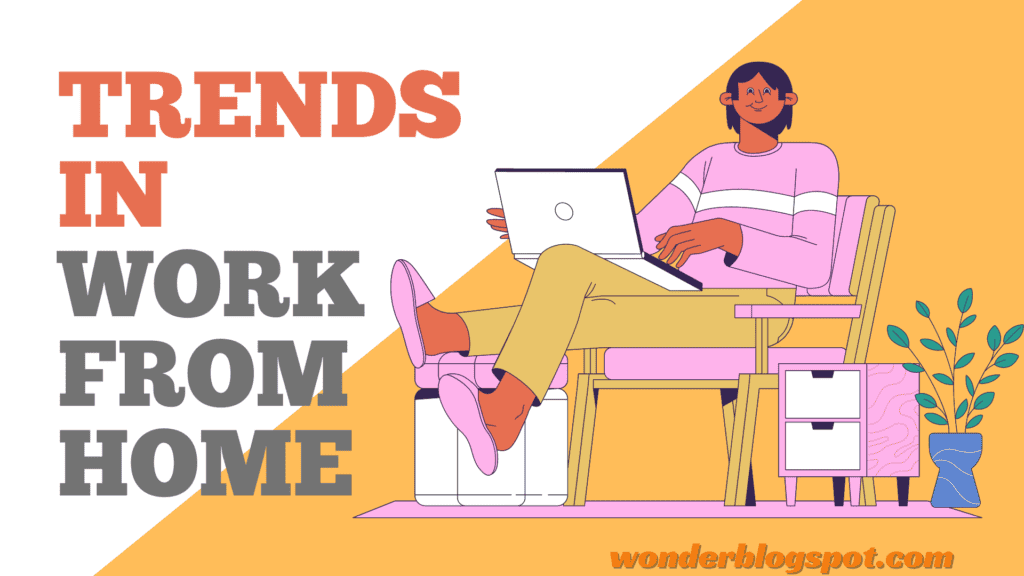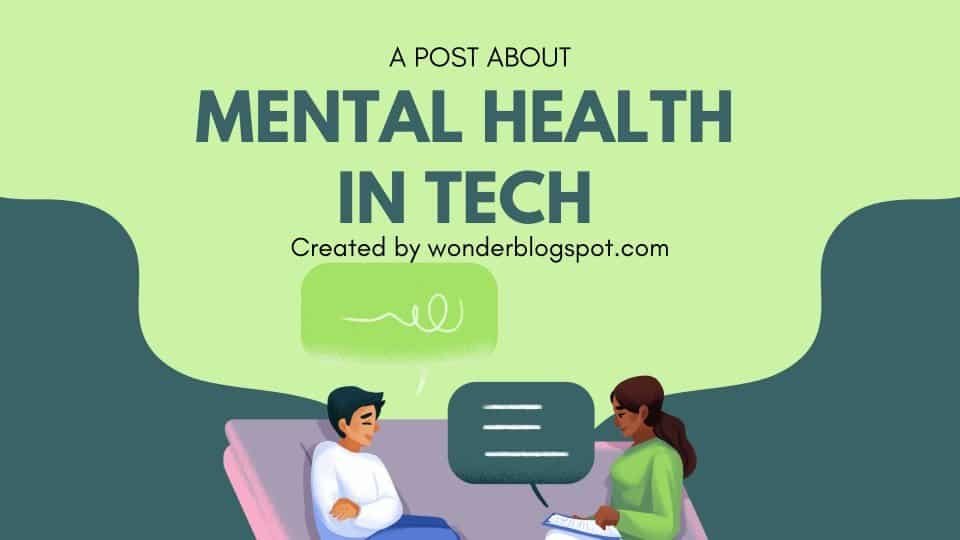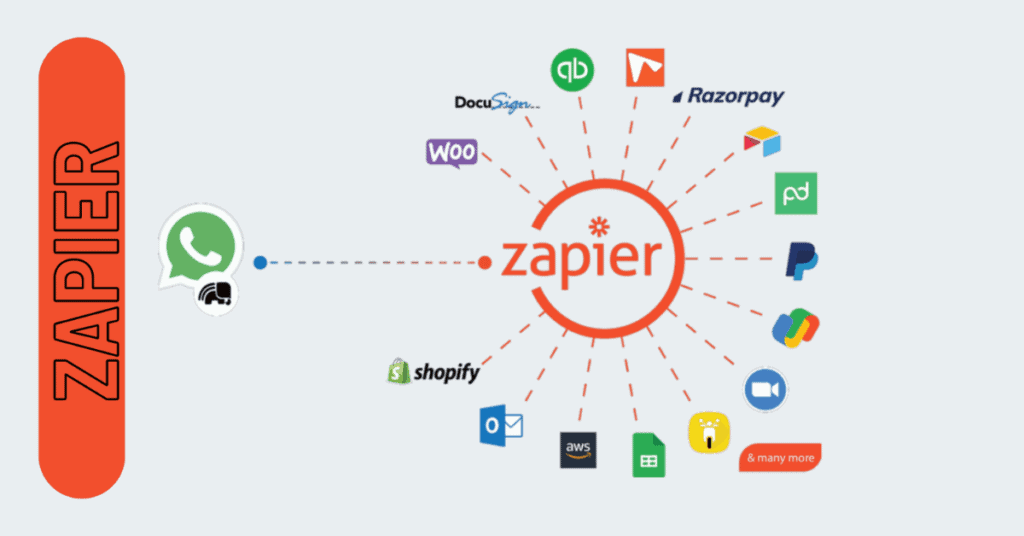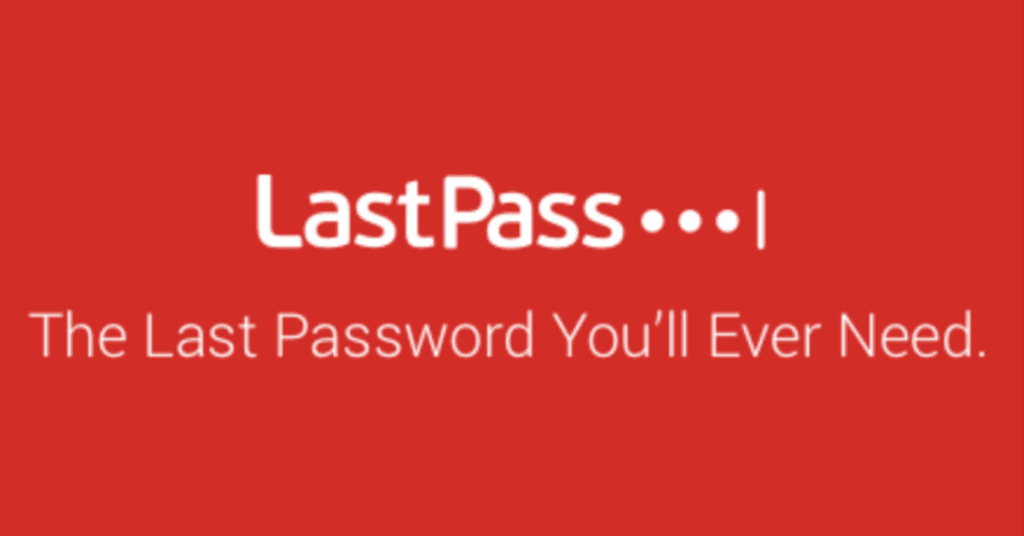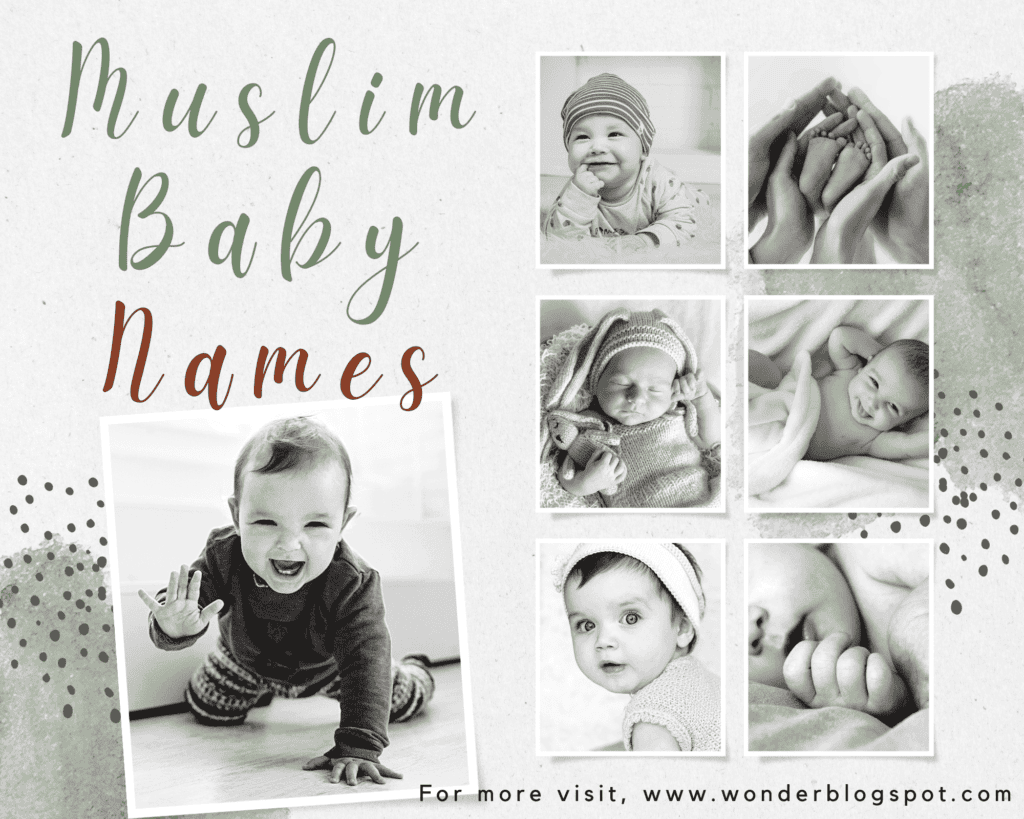Asana: Streamlining Workflows & Boosting Collaboration, A Critical Look at it
Think juggling tasks feels like a circus act and keeping everyone on the same page is harder than herding.
…Well, you get the idea.
Enter Asana, your project management BFF.
This nifty tool helps you and your team ditch the email chaos and conquer projects like champions.
Here’s why you’ll love it:
- Organize: Break down goals, assign tasks, and track progress – ditch the chaos!
- Collaborate: Share files, keep everyone in the loop – no more “who’s doing what?”
- Customize: Make it your own with custom fields, integrations, and views – be the boss!
- Be mobile: Manage projects on the go – productivity unleashed!
So, what are you waiting for? Now you can easily decide if Asana can be your project management wingman. (#_#)
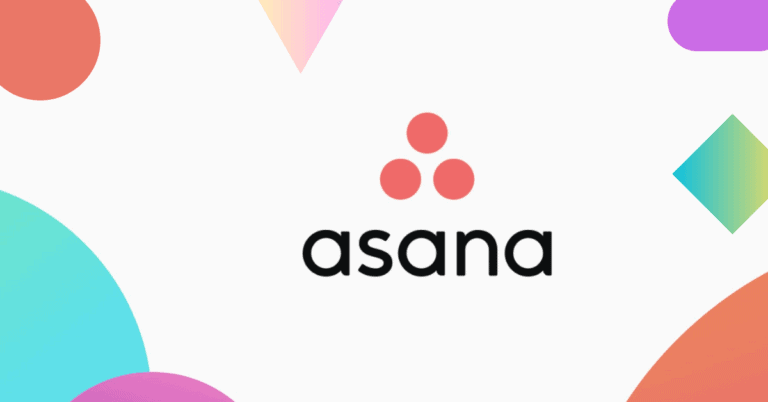
Table of Contents
Introduction
It is a cloud-based project management software that allows teams to organize, track, and manage their work effortlessly.
Founded in 2008 by Dustin Moskovitz and Justin Rosenstein, both former Facebook executives, Asana has since grown into one of the leading project management tools used by businesses of all sizes across the globe.
History and background
The journey of Asana began with the vision of simplifying teamwork and enabling individuals to focus on the meaningful aspects of their work. Moskovitz and Rosenstein, drawing from their experiences at Facebook, identified the need for a tool that could eliminate the chaos of email threads and disjointed communication.
Thus, Asana was born, with a mission to help teams collaborate more effectively and achieve their goals with clarity and efficiency.
Key Features
Task & Project Management:
-
Create and assign tasks:
Break down projects into manageable tasks, assign them to specific team members, and set due dates. -
Organize projects:
Group tasks into projects and organize them by different views like list, board, calendar, timeline, or Gantt chart. -
Custom fields:
Add custom fields to tasks for collecting specific information relevant to your project. -
Subtasks:
Divide large tasks into smaller, more manageable subtasks. -
Project templates:
Set up pre-configured templates for recurring projects to save time and ensure consistency. -
Portfolios:
Group related projects together for a high-level overview of your team’s work.
Collaboration & Communication:
-
Discussions:
Have conversations directly within tasks to clarify details, share updates, and provide feedback. -
@mentions:
Tag specific team members to get their attention and involvement in tasks. -
Proofing:
Upload and share files for review and feedback directly within Asana. -
Task comments:
Leave comments on tasks to share information and updates. -
Team inbox:
Stay informed about important updates and activity across all your projects.
Workflow Management & Automation:
-
Kanban boards:
Visualize workflows with drag-and-drop task movement across “To Do,” “In Progress,” and “Done” stages. -
Rules & automation:
Set up automated rules to trigger actions like assigning tasks, sending notifications, or changing due dates based on specific criteria. -
Forms:
Create custom forms to capture information and automatically generate tasks based on submitted data. -
Approvals:
Streamline approval processes with defined workflows and clear visibility on status.
Reporting & Tracking:
-
Dashboards:
Visualize key project metrics and track progress using customizable dashboards. -
Goals & reporting:
Set goals for your projects and track progress with various reporting tools. -
Activity log:
Get a complete history of all actions taken within a project for transparency and accountability. -
Workload management:
Monitor team workload and ensure tasks are distributed efficiently.
Other Features:
-
Mobile apps:
Access and manage projects on the go with Asana’s mobile apps for iOS and Android. -
Does Asana offer integrations with other tools and apps?
Yes! You can connect Asana with various third-party tools like Google Drive, Dropbox, Slack, Zoom, and many more. -
Security & compliance:
Asana offers robust security features and compliance certifications to ensure data privacy and protection.
Asana APIs:
Asana offers a powerful API that allows developers to integrate Asana functionality with other applications and automate workflows. Here’s a breakdown of key aspects:What you can do with Asana API:
- Read information: Retrieve data from Asana, such as tasks, projects, comments, and attachments.
- Create information: Add new tasks, projects, comments, and attachments to your Asana workspace.
- Update information: Modify existing tasks, projects, and other data within your Asana organization.
- Automate tasks: Eliminate repetitive manual work by automating actions like creating follow-up tasks or updating project statuses based on triggers.
Benefits of using Asana API:
- Improved Efficiency: Streamline workflows and automate tasks to save time and effort.
- Enhanced Functionality: Extend Asana’s capabilities by integrating it with other tools you use.
- Customizable Solutions: Develop tools and applications tailored to your specific needs.
Getting Started with Asana API:
Asana provides comprehensive documentation and resources to help developers get started:- Official Documentation: https://developers.asana.com/ – This is the primary resource for in-depth information on using the Asana API. It covers authentication, available endpoints, request formats, response structures, and more.
- API Explorer: https://developers.asana.com/docs/api-explorer – The API Explorer allows you to experiment with API calls directly in your web browser, helping you learn and test different functionalities.
- Client Libraries: Asana offers official client libraries for various programming languages (e.g., Python, Node.js, Ruby) to simplify API integration into your projects. These libraries handle much of the underlying communication details, making development easier.
Additional Considerations:
- Authentication: Asana API uses OAuth 2.0 for secure authentication. You’ll need to create an Asana developer account and register your application to obtain API credentials.
- Rate Limits: Asana enforces rate limits to prevent abuse. Be mindful of the number of API requests your application makes within a specific timeframe.
- Community Support: Asana provides a developer forum (https://forum.asana.com/c/forum-en/api/24) where you can connect with other developers, ask questions, and find solutions.
Asana Forms:
Asana forms are a handy tool for gathering information and streamlining intake processes within your organization. Here’s a breakdown of their functionalities and some key considerations:What are Asana Forms?
Asana forms allow you to create simple web forms that people can use to submit requests, report issues, or provide feedback directly into your Asana projects.Benefits of Using Asana Forms:
- Centralized Information: Capture requests and information directly into your Asana projects, eliminating scattered data and improving organization.
- Increased Efficiency: Reduce back-and-forth communication by allowing users to submit detailed information through the form.
- Improved Workflows: Automatically convert form submissions into tasks within Asana, streamlining the process of assigning and managing work.
- Easy Collaboration: Collaborate effectively by having all related information and tasks in one place within your Asana project.
Limitations of Asana Forms:
- Limited Customization: Asana forms offer a basic set of field types (e.g., text, dropdown menus, multiple choice) and customization options for the form’s appearance.
- Conditional Logic (Business Plan Only): The ability to create forms that dynamically change based on user input is only available in the Business plan.
- Limited Integrations: Asana forms don’t directly integrate with external tools or services.
Using Asana Forms:
- Create a Form: Open the relevant Asana project where you want the form to reside. Go to the “Customize” tab and select “Forms” to add a new form.
- Design Your Form: Add fields for the information you need to collect (e.g., name, email, description). Customize the form title and description for clarity.
- Share the Link: Once satisfied, copy the form link and share it with anyone who needs to submit information. They can access and fill out the form even without an Asana account.
- Manage Submissions: Every time someone submits the form, a new task is automatically created within your Asana project, containing the submitted information. You can then assign and manage these tasks as needed.
Additional Considerations:
- Asana allows a maximum of 5 forms per project.
- Duplicating a project also duplicates the associated forms (optional selection during duplication).
Asana Templates:
Asana offers two main types of templates to help you jumpstart your project management and organization:1. Asana-Curated Templates:
These are pre-built templates designed by Asana to cover various common workflows and use cases. They offer a quick and easy way to get started with a well-structured project layout. Here’s how to find and use them:- Access Templates: In your Asana workspace, click on the “+” icon to create a new project. Select “Use a template” from the dropdown menu.
- Browse by Type: Asana offers curated templates categorized by different workflow types, such as:
- Marketing Campaigns
- Editorial Calendars
- Product Launches
- Team Meetings
- Bug Tracking
- Event Planning
- And many more…
- Choose and Use: Once you find a relevant template, click on it to preview the task structure and details. Select “Use template” to import it into your workspace as a new project.
2. Custom Task Templates:
These allow you to create and save your own reusable templates for frequently used task lists or workflows within your projects. Here’s how to create and use custom task templates:- Create a Template: Build a task list within a project that represents your frequently used workflow or task set.
- Save as Template: Once you’re happy with the structure, navigate to the Customize tab in the project sidebar. Select “Task Templates” and click “Create Template from Selection” to save the current task list as a reusable template.
- Use Your Template: In the future, when creating a new project, you can access your saved custom templates under the “Use a template” option. Select your template and it will import the pre-defined tasks into your new project.
Benefits of Using Asana Templates:
- Save Time: Templates eliminate the need to build project structures and task lists from scratch, saving you valuable time and effort.
- Ensure Consistency: Using templates helps maintain consistency in how your team approaches similar projects and tasks.
- Improve Workflow Efficiency: Well-structured templates can streamline your workflows and make project execution smoother.
- Facilitate Team Collaboration: Shared templates ensure everyone on your team has a clear understanding of project expectations and task dependencies.
- Asana allows searching for specific curated templates using keywords in the search bar within the “Use a template” section.
- You can also find user-created Asana templates online through forums and communities, offering a wider variety of options for inspiration.
Asana Academy
Asana Academy is a free online learning platform designed to help users of all levels master the Asana project management tool. It offers a variety of resources to get you up and running quickly, improve your efficiency, and explore advanced functionalities.
Key Features of Asana Academy:
- Structured Learning Paths: Asana Academy organizes its content into learning paths tailored for different user roles:
- Team Member: Ideal for individuals who will be managing their own work and contributing to team projects within Asana.
- Team Leader: Designed for those responsible for setting up team workflows and overseeing project execution in Asana.
- IT/Asana Admin: Caters to users tasked with administering Asana for their organization, including managing user permissions and settings.
- Bite-Sized Video Lessons: The platform delivers its content through short, engaging video lessons that are easy to digest and follow at your own pace.
- Interactive Exercises: Asana Academy incorporates interactive elements like quizzes and exercises to solidify your understanding of the concepts presented.
- Certificates of Completion: Upon finishing a learning path, you can earn certificates to showcase your acquired Asana skills.
Benefits of Using Asana Academy:
- Learn at Your Own Pace: The self-paced nature of the platform allows you to learn on your own schedule, reviewing modules as needed.
- Free and Accessible: Asana Academy is entirely free to use, requiring only an Asana account to access the content.
- Improve Your Skills: Whether you’re a new user or looking to elevate your Asana expertise, the Academy offers valuable learning materials.
- Boost Productivity: By mastering Asana’s functionalities, you can streamline your workflow and become more productive in managing your projects and tasks.
Getting Started with Asana Academy:
- Visit the Platform: Access Asana Academy directly through https://academy.asana.com/.
- Create a Free Account (if needed): If you don’t have an Asana account, you can create one for free to access the Academy’s resources.
- Choose Your Learning Path: Select the learning path that best aligns with your role and needs (Team Member, Team Leader, or IT/Asana Admin).
- Start Learning: Begin with the first module in your chosen path and progress through the video lessons, exercises, and quizzes at your own pace.
Benefits of Using Asana
It offers a variety of benefits for individuals and teams alike, improving organization, collaboration, and overall project success. Here are some key advantages:
Increased Productivity and Efficiency:
Clear task management:
Easily visualize and manage tasks, ensuring everyone knows what needs to be done and by whom.
Reduced busywork:
Streamline workflows with automation, rules, and pre-built templates, freeing up time for core work.
Improved focus:
Eliminate distractions and maintain focus by staying organized and on track with projects.
Enhanced Teamwork and Collaboration:
Seamless communication:
Discuss tasks, share files, and provide feedback directly within the platform, fostering open communication.
Real-time visibility:
Gain real-time insights into project progress and team activity, improving collaboration and accountability.
Centralized information:
Keep all project-related information in one place, accessible to all team members, eliminating silos and confusion.
Improved Project Management and Visibility:
Flexible project views:
Organize projects based on your needs with list, board, calendar, timeline, or Gantt chart views.
Customizable dashboards:
Track key metrics and project progress through visual dashboards.
Enhanced reporting:
Generate detailed reports to gain insights into team performance and project health.
Additional Benefits:
Reduced stress and burnout:
Clear organization and communication lead to less stress and improved work-life balance.
Scalability and adaptability:
Asana grows with your team and adapts to various project needs and workflows.
Mobile accessibility:
Manage projects and tasks on the go with the mobile app.
Integrations:
Connect Asana with your favorite tools and platforms for even greater functionality.
Overall, Asana can help:
- Teams achieve their goals faster and more efficiently.
- Individuals become more productive and organized.
- Organizations improve transparency, collaboration, and communication.
Whether you’re a small team or a large enterprise, Asana offers valuable features and benefits to help you work smarter and achieve more.
How to Get Started
Getting started with this tool is a straightforward process. Here’s a step-by-step guide to help you begin using Asana:
Sign Up:
- Visit the Asana website and sign up for an account.
- You can create a new account using your email address or sign up with your Google account.
Create Your First Workspace:
- After signing up, you’ll be prompted to create your first workspace.
- A workspace is a shared area where you can organize your projects and collaborate with your team.
- You can name your workspace based on your organization or project.
Invite Team Members:
- To collaborate effectively, invite team members to join your workspace.
- You can invite them via email, and they’ll receive an invitation to join your Asana workspace.
Explore Asana Interface:
- Familiarize yourself with the Asana interface.
- The left sidebar displays your workspaces, projects, and teams.
- The center area shows your tasks, projects, and conversations.
Create Your First Project:
- Click on the “+” button in the sidebar to create your first project.
- Name your project, add a description, and choose its visibility (public or private).
- Consider using project templates if applicable.
Add Tasks to Your Project:
- Within your project, start adding tasks that need to be completed.
- Assign tasks to team members, set due dates, and add additional details as needed.
Explore Views:
- Asana offers different views for your tasks and projects.
- Experiment with List View, Board View, Calendar View, and Timeline View to find the one that suits your workflow.
Collaborate and Communicate:
- Use task comments to communicate with your team.
- @mention team members to bring their attention to specific tasks or discussions.
- Attach files, links, and relevant documents to tasks.
Set Up Notifications:
- Customize your notification settings to receive updates on task assignments, due dates, and mentions.
- This ensures you stay informed about relevant project activities.
Explore Advanced Features:
- As you become more comfortable with Asana, explore advanced features like custom fields, task dependencies, and project automation to enhance your project management experience.
Utilize Integrations:
- Integrate Asana with other tools your team uses, such as Google Drive, Slack, or Microsoft Teams.
- Check the Asana App Directory for available integrations.
Access Asana on Mobile:
- Download the Asana mobile app on your iOS or Android device.
- Stay connected and manage your tasks on the go.
By following these steps, you’ll be well on your way to efficiently managing projects and collaborating with your team using Asana.
Advanced Tips and tricks
Once you’ve mastered the basics of this tool, it’s time to unlock its full potential with some advanced strategies. Here are some tips to boost your productivity and teamwork:
Power Up Your Projects:
Custom Workflows:
Design unique workflows for different project types using Rules & Automation. Trigger actions based on deadlines, task completion, or field changes.
Portfolios & Goals:
Group related projects under Portfolios and set measurable Goals for each. Track overall progress and celebrate achievements.
Custom Forms:
Create forms to capture project information and automatically generate tasks, saving time and ensuring consistency.
Collaboration Supercharged:
Proofing & Approvals:
Streamline feedback and approvals with built-in tools. Annotate files, suggest changes, and track approval status efficiently.
Guest Access:
Add external collaborators without giving them full team access. Control their permissions and ensure project security.
Advanced Search & Reporting:
Utilize powerful search filters and reporting tools to gain deeper insights into project performance and identify areas for improvement.
Efficiency Hacks:
Keyboard Shortcuts:
Master keyboard shortcuts for quick task creation, navigation, and actions. Boost your speed and minimize mouse clicks.
Multi-Select & Bulk Actions:
Edit, assign, or move multiple tasks simultaneously to save time on repetitive actions.
Integrations:
Connect Asana with your favorite tools like Google Drive, Slack, and Zoom for seamless data flow and streamlined communication.
Pro-Level Organization:
Custom Fields & Advanced Search:
Create custom fields for specific project needs and use them for advanced search criteria. Find exactly what you need quickly.
Templates & Blueprints:
Develop reusable project templates and team blueprints for consistent project setup and faster onboarding.
Workload Management:
Monitor individual and team workload to ensure balanced distribution and prevent burnout.
Remember:
Explore & Experiment:
Asana offers a vast range of features. Don’t be afraid to explore and experiment to find what works best for your team.
Get Certified:
Sign up for the Asana Certification program to gain deeper knowledge and unlock advanced features.
Stay Updated:
Asana regularly releases new features and updates. Stay informed to utilize the latest improvements.
By implementing these advanced tips, you can transform Asana from just a task manager into a strategic collaboration hub, driving your team’s success to new heights.
Pricing Plans
It offers several pricing plans with varying features and user costs to cater to different team sizes and needs. Here’s a breakdown:
Free Plan:
- Ideal for individuals or small teams of up to 10 users.
- Includes unlimited tasks, projects, basic communication features, and mobile apps.
- Great for starting out or managing simple projects.
Paid Plans:
Basic:
$10 per user/month, billed annually ($13.49 billed monthly).
Premium:
$24 per user/month, billed annually ($30.49 billed monthly).
Business:
Contact Asana for custom pricing.
Enterprise:
Contact Asana for custom pricing.
Choosing the Right Plan:
For individuals or small teams:
The Free plan might be sufficient.
For growing teams:
Upgrade to Basic for custom fields and project dashboards.
For teams needing advanced features:
Choose Premium for timeline views, workload management, and forms.
For large organizations:
Business and Enterprise offer advanced security, customization, and dedicated support.
Additional factors:
- Consider team size and needs.
- Annual billing often provides discounted rates.
- Explore free trials before committing.
Asana vs. Competitors
Choosing the right project management tool depends on your specific needs and priorities. Here’s a breakdown of how Asana compares to some popular competitors:
ClickUp:
Similarities:
Both offer robust features, extensive integrations, and mobile apps.
Differences:
ClickUp boasts more features (including mind maps and docs), while Asana prioritizes user-friendliness and a clean interface. ClickUp comes with a more challenging learning curve and a pricing structure that is more intricate.
Trello:
Similarities:
Both offer Kanban boards and basic task management.
Differences:
Trello is simpler and better for visual learners, while Asana offers more powerful features like custom fields, reporting, and automation. Trello’s free plan is more limited, and paid plans are less flexible.
- Must Read >> Learn More on Trello
Monday.com:
Similarities:
Both are highly customizable and cater to diverse needs.
Differences:
Monday.com offers more visual tools and automations, while Asana focuses on team communication and reporting. Monday.com can be overwhelming for some users, and its pricing structure is less transparent.
Wrike:
Similarities:
Both cater to large enterprises and offer advanced features.
Differences:
Wrike has a stronger focus on resource management and security, while Asana prioritizes ease of use and collaboration. Wrike can be more expensive and complex for smaller teams.
Here are some additional factors to consider:
Team size and needs:
Asana scales well for larger teams and complex projects, while Trello might be sufficient for small teams with simple needs.
Budget:
Asana’s free plan is generous, while competitors like Monday.com and Wrike have more restrictive free plans.
Learning curve:
Asana and Trello are intuitive, while ClickUp and Monday.com have steeper learning curves.
Integrations:
All platforms offer various integrations, but consider which specific tools you use most.
Ultimately, the best way to choose is to try out different platforms and see which one best fits your workflow and preferences.
Success Stories of Companies Using Asana
It is used by various companies across diverse industries, showcasing its adaptability and effectiveness. Here are some notable success stories:
Increased Efficiency and Productivity:
Airbnb:
Reduced project approval time by 35% with streamlined workflows and better visibility.
Hewlett Packard:
Improved project completion rates by 20% by centralizing tasks and communication.
Shopify:
Saved an estimated 4,000 hours annually by automating repetitive tasks with Asana Rules.
Enhanced Collaboration and Communication:
National Geographic:
Improved cross-team collaboration on photo shoots and expeditions, leading to quicker project completion.
Slack:
Streamlined communication and project management across global teams, boosting collaboration and team spirit.
Spotify:
Enhanced cross-functional collaboration between engineering, design, and marketing teams, leading to faster product development.
Innovative Uses and Adaptations:
NASA:
Used Asana to manage the development and launch of the James Webb Space Telescope, ensuring smooth collaboration across international teams.
WWF:
Manages conservation projects across continents, using Asana for task management, communication, and data tracking.
TED:
Streamlined the planning and execution of their global conferences, ensuring seamless collaboration and efficient organization.
These examples showcase how Asana empowers companies to achieve their goals by:
Improving team communication and collaboration
Boosting productivity and efficiency
Enhancing project visibility and tracking
Enabling innovative uses and adaptations
Sources: Asana Customer Stories
Common Challenges and Solutions with Asana
While Asana is a popular and feature-rich platform, it still faces some challenges.
Below are a few prevalent problems along with possible solutions:
Challenges:
Learning Curve:
This tool offers many features, which can be overwhelming for new users.
Limited Free Plan:
The free plan restricts team size and lacks advanced features.
Complexity for Simple Projects:
Some features may be unnecessary for simpler projects, adding clutter.
Communication Overload:
Overreliance on comments and discussions can lead to information overload.
Customization Limitations:
While customizable, it may not fully adapt to very specific workflows.
Solutions:
Start Simple:
Begin with basic features and gradually explore advanced options as needed.
Consider Paid Plans:
If your team needs are larger, upgrade to paid plans for more capabilities.
Tailor Feature Usage:
Don’t activate every feature; choose what fits your project complexity.
Encourage Focused Communication:
Use features like task comments and discussions strategically to avoid clutter.
Creative Workarounds:
Find creative ways to adapt Asana to fit your specific needs, even with limitations.
Additional Tips:
Leverage training resources:
This tool offers tutorials and certifications to help users master the platform.
Encourage open communication:
Discuss any challenges with your team and address them proactively.
Seek community support:
Asana has a large and active community forum where you can find solutions and connect with other users.
Explore alternatives:
If Asana’s limitations become major hurdles, consider other project management tools that might be a better fit.
Remember, no single platform is perfect. By understanding Asana’s strengths and weaknesses, you can adapt your usage and explore solutions to overcome challenges and maximize its effectiveness for your team.
Future Trends and Updates
This tool is constantly evolving and adapting to stay ahead of the curve in project management. Here’s a peek into what might lie ahead:
Focus on Personalization and AI:
Adaptive interfaces:
This tool may personalize user interfaces based on individual roles, preferences, and work styles.
Intelligent task suggestions and automation:
AI could recommend next steps, automate repetitive tasks, and predict potential roadblocks.
Smart search and insights:
Enhanced search capabilities and AI-powered insights could help users find information and make informed decisions faster.
Enhanced Collaboration and Communication:
Immersive collaboration tools:
Features like integrated video conferencing and real-time co-editing could foster deeper collaboration.
Improved communication tools:
Asana might introduce enhanced discussion features, like threaded conversations and sentiment analysis, to streamline communication.
Seamless integration with communication platforms:
Deeper integration with tools like Slack and Microsoft Teams could create a unified communication and collaboration hub.
Greater Security and Compliance:
Advanced security features:
This tool might offer features like data encryption at rest and in transit, multi-factor authentication, and enhanced access controls.
Compliance certifications:
This tool could pursue additional compliance certifications to cater to industries with strict data privacy regulations.
Focus on data governance:
Tools for data ownership, visibility, and control could be introduced to ensure responsible data management.
Openness and Integrations:
Expanded API access:
This might offer more open APIs to enable deeper integration with custom applications and workflows.
Marketplace for integrations:
A curated marketplace for pre-built integrations with popular tools could simplify third-party connections.
Low-code/no-code automation:
Easy-to-use automation tools could empower users without coding expertise to customize their workflows.
Overall, Asana’s future seems geared towards:
- Increased user-friendliness and personalization.
- Enhanced collaboration and communication capabilities.
- Advanced security and compliance features.
- Greater openness and integration possibilities.
By staying informed about Asana’s roadmap and updates, you can prepare your team to leverage these future advancements and continue achieving success with your projects.
Disclaimer: This information is based on publicly available resources, industry trends, and expert opinions. It is not an official confirmation of future Asana features or updates.
*** Conclusion ***
Asana has established itself as a leading project management tool, offering a wide range of features and functionalities to cater to diverse teams and needs. It boasts several strengths, including:
Strengths:
Intuitive interface and user-friendly design:
Easy to learn and navigate even for beginners.Scalability and adaptability:
Suitable for small teams and large enterprises alike, with customizable features and plans.Seamless collaboration:
Efficient communication and task management within projects, fostering teamwork.Powerful features:
Automation, custom fields, reports, and integrations enhance project tracking and efficiency.Constant innovation:
Asana keeps evolving with new features and updates to stay ahead of the curve.
However, it’s not without limitations:
Limitations:
Complexity for simple projects:
Some features might be unnecessary for basic needs, adding clutter.Learning curve for advanced features:
Mastering all functionalities can take time and effort.Limited free plan:
Restricts team size and lacks advanced features compared to paid plans.Potential communication overload:
Overreliance on comments and discussions can be overwhelming.Customization limitations:
May not fully adapt to highly specific and complex workflows.
In the realm of project management, Asana stands out as a robust contender
Its user-friendly interface, robust features, and focus on collaboration make it a valuable tool for teams of all sizes. By understanding its strengths and limitations, you can determine if it aligns with your team’s needs and utilize it effectively to achieve your project goals.
Frequently Asked Questions
Getting Started:
- What is Asana used for? Asana is a project management tool used to organize, track, and manage tasks, projects, and team collaboration.
- Is Asana free? Yes, Asana offers a free plan with unlimited tasks, projects, and up to 15 team members. Paid plans offer additional features and increased user capacity.
- How do I get started with Asana? Sign up for a free account on Asana.com, create a project, add tasks, and assign them to team members.
- What are the different views in Asana? Asana offers List, Board, Calendar, Timeline, and Gantt chart views to visualize projects in different ways.
Features and Functionality:
- What are custom fields? Custom fields allow you to add specific information to tasks, such as deadlines, priorities, or budgets.
- What are Rules & Automation? Rules & Automation let you automate repetitive tasks based on triggers like due dates, task completion, or field changes.
- What are Portfolios & Goals? Portfolios group related projects, while Goals set measurable objectives for projects.
- What integrations does Asana offer? Asana integrates with popular tools like Google Drive, Slack, Zoom, Dropbox, and many more.
Collaboration and Communication:
- How can I discuss tasks with my team? You can leave comments directly on tasks to have conversations and share updates.
- What are @mentions? Use @mentions to tag specific team members and get their attention on tasks.
- Can I share files in Asana? Yes, you can upload and share files with team members directly within tasks.
- What are Proofing & Approvals? Proofing & Approvals streamline feedback and approvals with annotations, suggestions, and status tracking.
Advanced Usage:
- What are keyboard shortcuts? Asana offers keyboard shortcuts for faster navigation and actions.
- How can I bulk edit tasks? Use the multi-select feature to edit, assign, or move multiple tasks simultaneously.
- What are custom templates? Create reusable project templates to streamline project setup and onboarding.
- What is workload management? Monitor individual and team workload to ensure balanced distribution and prevent burnout.
Other:
- What is Asana’s security and compliance? Asana offers various security features and compliance certifications depending on your plan.
- What is the future of Asana? Asana focuses on personalization, AI-powered features, enhanced collaboration, advanced security, and deeper integrations.
- How do I compare Asana to other project management tools? Consider factors like team size, features, budget, and learning curve when comparing options.
What is Asana used for?
In a nutshell, Asana Superpowers your projects & tasks: Organize, track, collaborate. Teams & individuals, big or small. Be productive, ditch the chaos.
Is Jira better than Asana?
Both Asana and Jira are great, but it depends on your needs:
- General projects & teams: Asana.
- Tech & Development: Jira.
Is Asana free or paid?
Asana offers both free and paid plans:
Free Plan: Perfect for individuals and small teams (up to 10 people). It includes basic task management features, list and board views, mobile access, and more.
Paid Plans: Offer additional features like advanced search, timeline view, custom fields, integrations, and increased team size limits. Paid plans start at $10.99 per user per month, with different tiers for different needs.
Why is Asana so popular?
Asana’s popularity boils down to a few key factors:
1. User-friendly & Flexible
2. Collaboration Powerhouse
3. Visual Organization
4. Free Plan
5. Mobile Access
Is Asana good for students?
Yes, Asana can be a great tool for students:
- Organize classes & projects: Ditch the chaos, track work in one place.
- Teamwork made easy: Collaborate with classmates, share files & discuss ideas.
- Free for students: Core features like tasks & deadlines at no cost.
- Mobile friendly: Manage on the go, perfect for busy schedules.
Why is it called Asana?
Asana = Yoga pose for a calm & focused mind, applied to calm & focused work! ✨♀️
Is Asana a CRM?
How does Asana compare to Trello, and how are they similar and dissimilar?
Asana vs Trello: A Quick Comparison
While both Asana and Trello are popular project management tools, they cater to different needs and preferences. Here’s a quick breakdown:
Similarities:
- Visual organization: Both offer visual tools like boards and lists to track progress.
- Task management: Both let you create, assign, and manage tasks.
- Collaboration: Both enable team communication and file sharing.
- Free plans: Both have free plans for basic use.
Differences:
Focus:
- Asana: More versatile, suitable for general project management, goal setting, and task organization.
- Trello: Primarily Kanban-based, ideal for simple workflows and visual tracking of progress through stages.
Complexity:
- Asana: More features and customization options, but can have a steeper learning curve.
- Trello: Simpler interface and easier to learn, but may lack features for complex projects.
Collaboration:
- Asana: More robust discussion features and task dependencies.
- Trello: Collaboration primarily within cards, less emphasis on threaded discussions.
Pricing:
- Asana: Free plan with limited features, paid plans offer more features and team size flexibility.
- Trello: Generous free plan with unlimited users, paid plans offer additional features and power-ups.
Who should use which:
- Asana: Teams looking for a flexible and scalable tool for complex projects, goal setting, and detailed task management.
- Trello: Individuals and small teams who prefer a simple, visual approach to managing tasks and workflows.
What are great uses for Asana?
Here are some great uses for Asana, categorized by type of user:
- Individuals: To-do lists, habits, events, content creation.
- Teams: Projects, marketing, product dev, customer service, events.
- Visual tracking: Boards, lists, timelines.
- Collaboration: Teamwork made easy.
- Automation: Rules & triggers save time.
What are people building with Asana's API?
The Asana API is a powerful tool that developers use to build a wide variety of integrations and customizations to enhance project management experiences. Here are some examples of what people are building:
- Individuals: Calendar sync, time tracking, habit apps, personal dashboards.
- Teams: Automation, reports, custom fields, chat integrations, templates, client portals.
- Organizations: Big tool connections, security, data migration, deep analytics.
What technologies is Asana built with?
Asana’s tech stack is like a complex recipe:
- Frontend: TypeScript, React, native mobile apps.
- Backend: MySQL, Scala, RESTful API.
- Infrastructure: AWS, Kubernetes, Datadog.
- Bonus: Elasticsearch, OAuth, testing tools.
…all mixed together to create your project management masterpiece! ✨
What is your review of Asana (product)?
Asana review:
- Thumbs up: Easy to use, visual & organized, great for teamwork, free option, mobile app.
- Think twice: Can be complex for big projects, some features need learning, info overload possible, limited reports.
- Overall: Powerful & versatile for most projects & teams. Try it & see if it fits your needs! ✨
What are the alternatives to asana?
Asana alternatives:
- ClickUp: Powerful & free option for complex projects.
- Trello: Simple & visual for basic workflows.
- Monday.com: Colorful & customizable, pricier.
- Wrike: Robust for big teams, might be overwhelming.
- Airtable: Flexible & unique, learning curve involved. Learn More >>