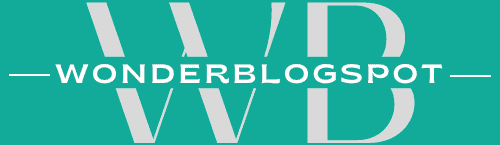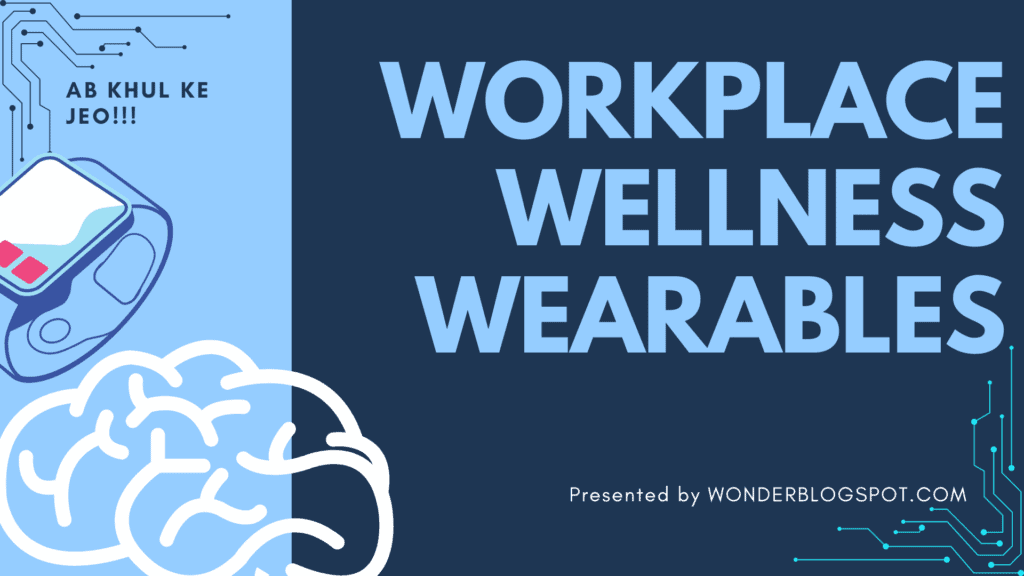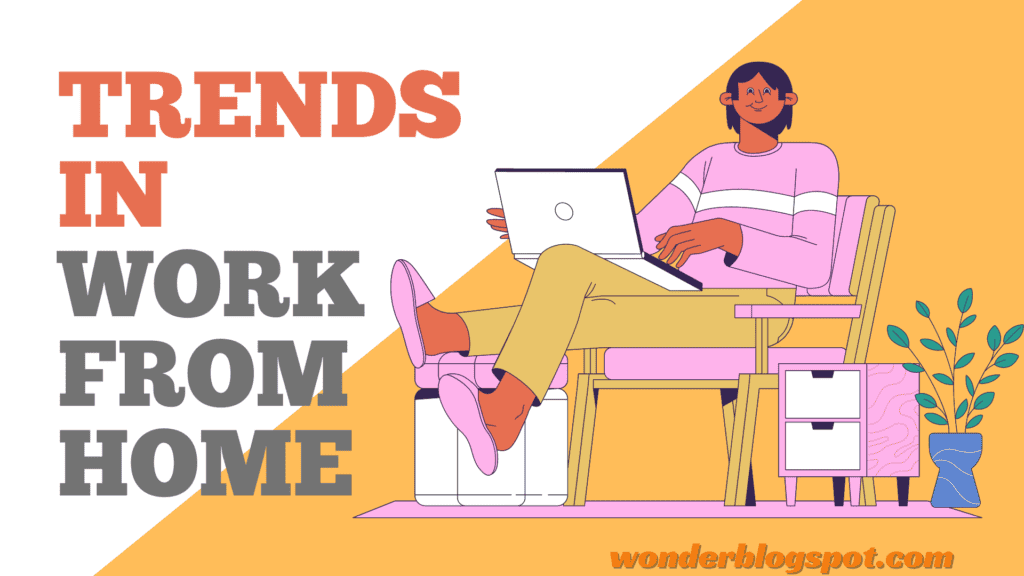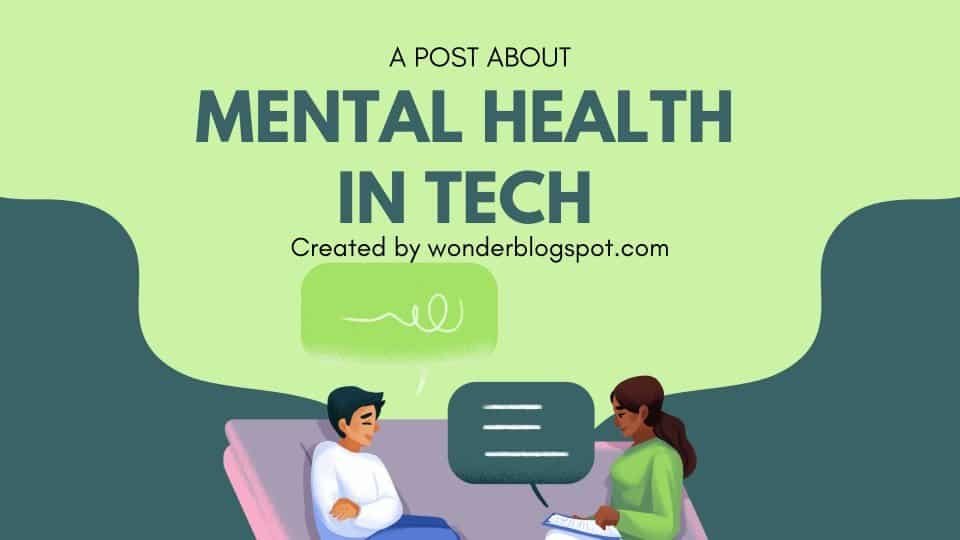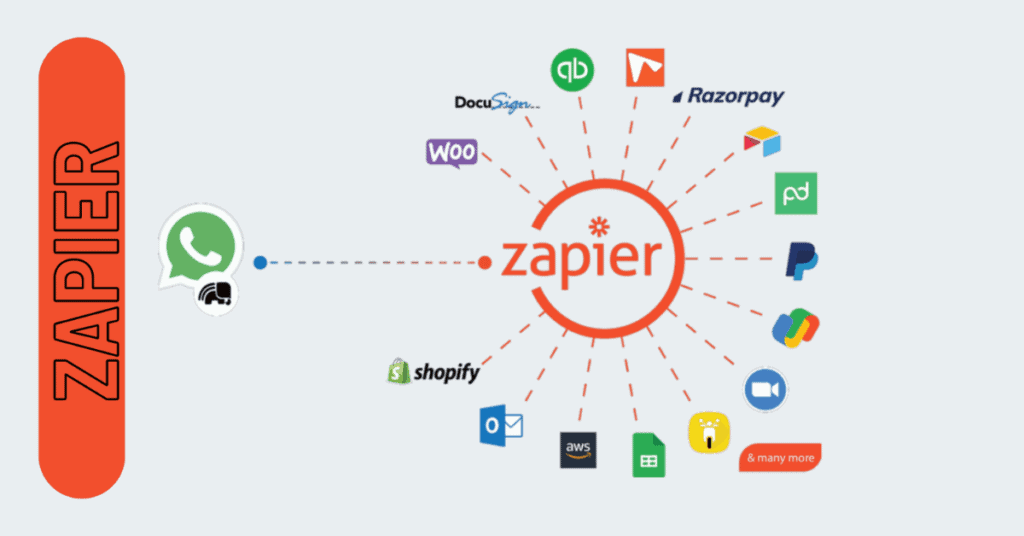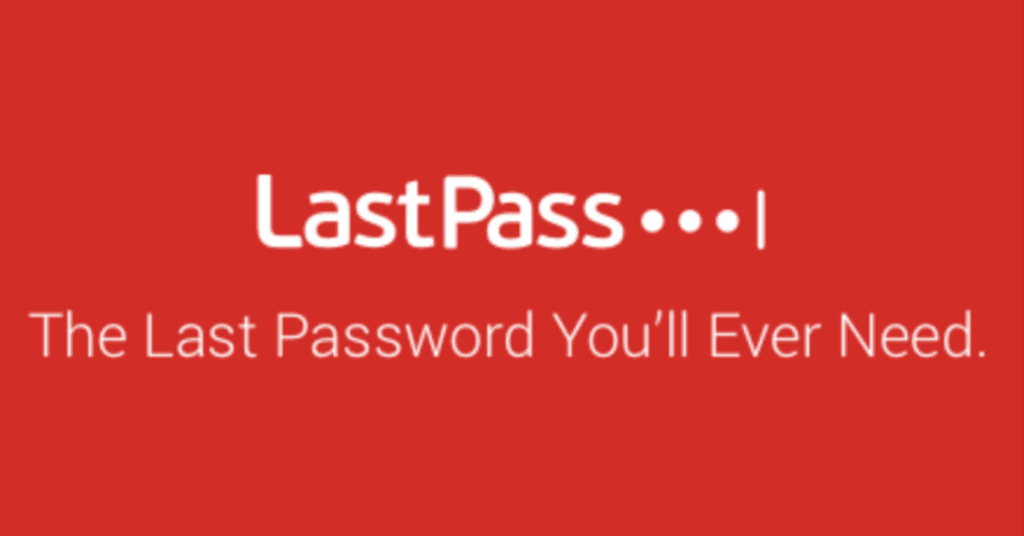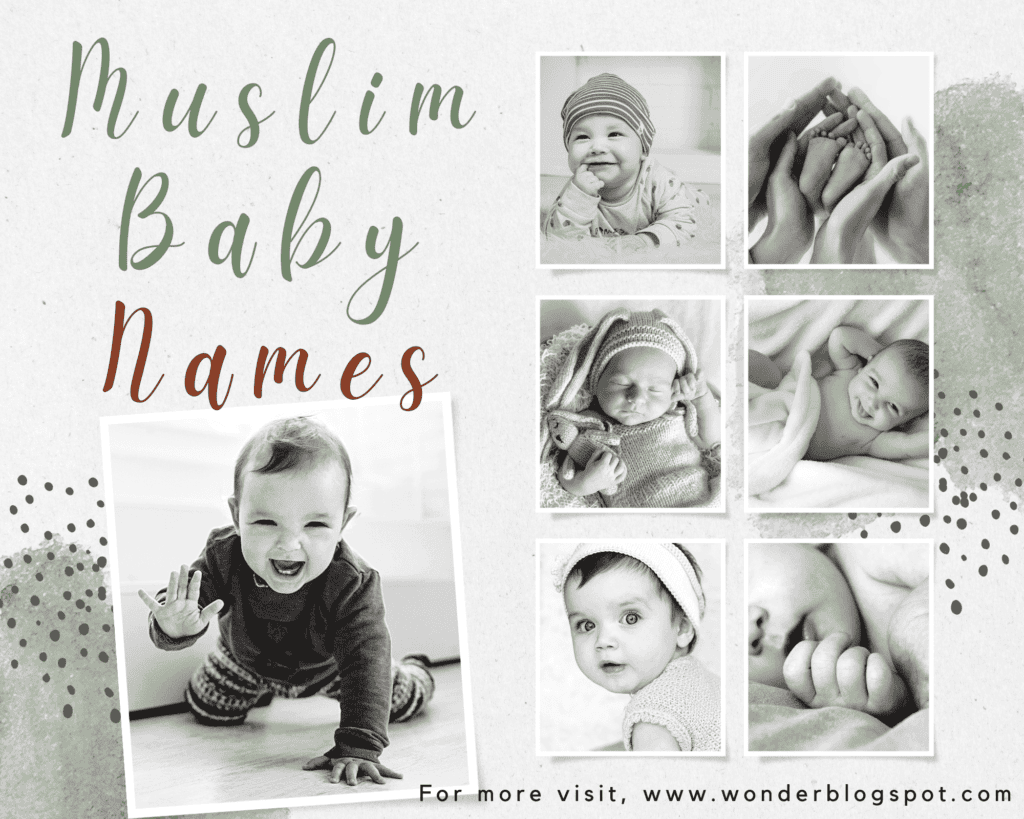Microsoft Teams: The Taj Mahal of Ultimate Collaboration Tools
Ditch the email chains, hello Teams!
Microsoft Teams is your one-stop shop for teamwork awesomeness.
Chat, meet, share files, laugh at cat GIFs – all in one place. Think of it as your digital HQ for getting things done together.
Here’s the good stuff:
- Talk it out: Chat with colleagues, one-on-one or in groups, without the email nightmare.
- Meeting magic: Video calls, screen sharing, recording – all the meeting essentials made easy. ✨
- Project central: Share files, collaborate on docs, and keep everyone on the same page in dedicated channels.
- Tame your to-do list: Assign tasks, track progress, and conquer your workload as a team.
- App integrations galore: Connect your favorite tools like Power BI, Trello, and Jira directly in Teams.
- Security you can trust: Keep your work safe with enterprise-grade protection.
Basically, Teams is like the ultimate collaboration superpower. So join the fun and see what your team can achieve!!!
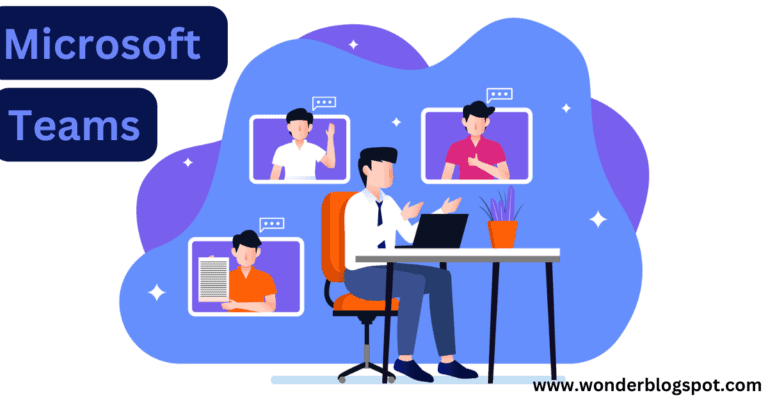
Table of Contents
1. Introduction to Microsoft Teams
Microsoft Teams is a robust collaboration platform developed by Microsoft.
It integrates various communication and collaboration tools into a single interface, enabling teams to work together seamlessly, regardless of their physical location. Launched in 2017, Microsoft Teams has quickly gained popularity among businesses, educational institutions, and non-profit organizations worldwide.
2. History and Development
Microsoft Teams didn’t always hold the dominant position it has today. Let’s explore its fascinating history and development:
2016: Birth of a Challenger:
- As Slack’s popularity soared, Microsoft recognized the need for a strong competitor in the collaboration space.
- In November 2016, they announced Microsoft Teams, initially seen as a direct response to Slack’s success.
- Teams started with core features like chat, channels, and file sharing, focusing on integration with existing Microsoft products like Office 365.
2017-2018: Rapid Growth and Expansion:
- Teams saw rapid user adoption, exceeding 12 million monthly active users within its first year.
- New features like video conferencing, guest access, and third-party app integrations were added, broadening its appeal.
- In May 2017, Microsoft announced Teams would replace Microsoft Classroom in Office 365 Education, solidifying its commitment to the platform.
2019-2020: Beyond Slack, Towards Collaboration Hub:
- Teams surpassed Slack in daily active users, becoming the preferred collaboration tool for many organizations.
- The focus shifted from competing with Slack to establishing Teams as a central hub for all communication, collaboration, and project management.
- Features like task management, document collaboration, and meeting recording were introduced, creating a more comprehensive platform.
2021-Present: Innovation and Integration:
- Continued focus on AI-powered features like live captions and real-time translation, enhancing accessibility and inclusivity.
- Deeper integration with other Microsoft products and services, streamlining workflows and creating a unified user experience.
- Expansion into new areas like the metaverse, exploring immersive collaboration possibilities.
Key Factors in Teams’ Success:
- Integration with Microsoft ecosystem: Seamless integration with Office 365 and other Microsoft products gives Teams a significant advantage for existing Microsoft users.
- Freemium model: The free version of Teams with core features attracts individuals and small businesses, providing an entry point to the platform.
- Enterprise-grade security and compliance: Robust security features and compliance certifications make Teams a trusted choice for large organizations.
- Continuous innovation and development: Microsoft’s commitment to adding new features and improving functionality keeps Teams competitive and adaptable.
The Future of Teams:
With its impressive growth and continuous development, Microsoft Teams is poised to remain a major player in the collaboration landscape. Expect further integration with AI, the metaverse, and other emerging technologies, solidifying its position as a central hub for teamwork and productivity.
3. Key Features of Microsoft Teams
Microsoft Teams has evolved into a powerful platform offering a wide range of features for communication, collaboration, and project management. Here are some of its key functionalities:
Communication:
Real-time messaging:
Chat with individuals or groups through instant messaging, enabling quick communication and information sharing.
Channels:
Create dedicated channels for specific projects, teams, or topics, fostering focused discussions and information organization.
Video conferencing:
Conduct face-to-face meetings with individuals or groups, with features like screen sharing, recording, and live captions.
Audio calls:
Make voice calls to team members for quick discussions or updates, even on mobile devices.
Guest access:
How can I invite external guests to a Teams meeting? This question might come up in your thoughts.
You can invite external guests to a Teams meeting by adding their email addresses to the meeting invitation. Guests will receive a link to join the meeting via email.This enables seamless communication and project involvement.
Collaboration:
File sharing:
Share documents, images, and videos directly within chat and channels, enabling easy content collaboration and access.
Co-authoring:
Collaborate on documents in real-time with other team members, ensuring everyone contributes and stays on the same page.
Task management:
Create and assign tasks within channels, track progress, and set deadlines, streamlining project organization and accountability.
Meetings and notes:
Schedule and conduct meetings, share agendas and notes, and record key decisions for future reference.
Integrations:
Integrate with various third-party apps like Asana, Trello, and Zoom, extending Teams’ functionalities to specific needs.
Project Management:
Teams Planner:
Utilize built-in task boards and Kanban views to visualize project progress, assign tasks, and track team workloads.
SharePoint integration:
Leverage SharePoint Online for document management, team sites, and intranet collaboration, seamlessly connected with Teams.
Power BI integration:
Connect to Power BI for data visualization and reporting, gaining insights into project performance and key metrics.
Customizable workflows:
Create automated workflows using Power Automate, streamlining repetitive tasks and improving efficiency.
Additional Features:
Security and compliance:
Teams offers robust security features and compliance certifications, meeting enterprise-grade requirements.
Mobile app:
The mobile app provides full access to Teams functionalities on the go, ensuring constant communication and collaboration.
Accessibility features:
Live captions, screen readers, and keyboard navigation ensure inclusive participation for users with disabilities.
AI-powered features:
Leverage features like live translation, sentiment analysis, and meeting summaries for enhanced collaboration experiences.
4. How to Get Started with Microsoft Teams
Whether you’re new to Microsoft Teams or just want a refresher, here’s a comprehensive guide to get you up and running quickly:
1. Accessing Teams:
Existing Microsoft account:
If you have a Microsoft account (e.g., for Office 365, Hotmail, Outlook), head to Teams and sign in.
2. Exploring the Interface:
Teams:
Join or create teams for specific projects, departments, or topics.
Channels:
Within teams, create channels for focused discussions and file sharing.
Chats:
Initiate one-on-one or group chats for quick communication.
Calls & Meetings:
Schedule or join audio/video calls and meetings directly within Teams.
Apps:
Access and integrate a wide range of third-party apps to extend Teams’ functionalities.
3. Joining a Team:
Team code:
Enter the team code provided by your administrator to join an existing team.
Team link:
Click on a shared team link to join directly.
Search:
Search for public teams within your organization.
4. Basic Communication:
Chat messages:
Send text messages, emojis, and GIFs in chats and channels.
Replies & mentions:
Mention specific team members to get their attention.
Formatting & attachments:
Format your messages with bold, italics, and hyperlinks, and share files easily.
5. Collaboration Features:
File sharing:
Drag and drop files directly into chats and channels for team access.
Co-authoring:
Work on documents simultaneously with other team members in real-time.
Task management:
Create and assign tasks within channels, track progress, and set deadlines.
Meetings & notes:
Schedule meetings, share agendas and notes, and record key decisions for future reference.
6. Customizing your Experience:
Settings:
Adjust notification preferences, personalize your theme, and manage app integrations.
Favorites:
Pin frequently used teams and channels for quick access.
Keyboard shortcuts:
Utilize keyboard shortcuts for faster navigation and actions.
Remember:
Teams offers a dynamic learning curve, so explore, experiment, and don’t hesitate to ask colleagues or search for solutions online.
Bonus Tip:
Leverage the power of communities! Join online forums and communities dedicated to Microsoft Teams to learn from other users, share tips, and get troubleshooting support.
5. Benefits of Using Microsoft Teams
Microsoft Teams has become a popular platform for communication and collaboration, offering a wide range of benefits for individuals and teams of all sizes. Here are some key advantages of using Microsoft Teams:
Enhanced Communication:
Real-time messaging and video conferencing:
Instantly communicate with colleagues through chat, calls, and meetings, eliminating email chains and fostering real-time interaction.
Channels for focused discussions:
Organize communication within specific projects, topics, or departments, streamlining information flow and keeping everyone on the same page.
Mobile app:
Stay connected and collaborate on the go with the full functionality of Teams accessible on your mobile device.
Improved Collaboration:
Seamless file sharing and co-authoring:
Share documents, images, and videos directly within Teams, enabling real-time collaboration and ensuring everyone has access to the latest version.
Integrated task management:
Create, assign, and track tasks directly within Teams, keeping projects organized and accountable.
Third-party app integrations:
Extend Teams’ functionalities by integrating with various tools like Asana, Trello, and Zoom, tailoring the platform to your specific needs.
Increased Productivity:
Reduced reliance on email:
Streamline communication and reduce email overload by shifting towards real-time interactions and centralized information within Teams.
Centralized workspace:
Access all communication, files, and tasks in one place, eliminating the need to switch between different apps and documents.
Search and discoverability:
Find relevant information quickly with powerful search tools and filter options, saving time and effort.
Enhanced Security and Compliance:
Robust security features:
Teams adheres to strict security standards and compliance certifications, ensuring data privacy and protection.
User roles and permissions:
Control access to information and functionalities by assigning appropriate roles and permissions to users.
Data residency options:
Choose where your data is stored to meet regional compliance requirements.
Additional Benefits:
Accessibility features:
Live captions, screen readers, and keyboard navigation cater to users with disabilities, fostering inclusivity.
AI-powered features:
Leverage features like live translation, sentiment analysis, and meeting summaries for more efficient and insightful collaboration.
Scalability and affordability:
Teams offers flexible plans to suit individual and organizational needs, with a free version available for basic functionalities.
6. Use Cases and Industries Utilizing Microsoft Teams
Microsoft Teams has transcended its initial purpose as a communication tool and evolved into a versatile platform impacting various industries and facilitating diverse use cases. Here’s a glimpse into its reach:
Industries:
Education:
- Virtual classrooms and online lectures.
- Collaborative learning and document editing.
- Streamlined communication between teachers, students, and parents.
Healthcare:
- Secure patient consultations and remote appointments.
- Team collaboration on diagnoses and treatment plans.
- Improved patient communication and education.
Manufacturing:
- Real-time communication between production lines and teams.
- Efficient project management and document sharing.
- Remote access and monitoring of operations.
Retail:
- Enhanced customer service through voice and video chat.
- Team collaboration on sales strategies and promotions.
- Training and communication with remote employees.
Finance:
- Secure communication for confidential discussions and document sharing.
- Real-time collaboration on financial models and reports.
- Improved communication and decision-making within teams.
Use Cases:
Project Management:
Create teams, assign tasks, track progress, and share files within specific project channels.Customer Service:
Offer real-time support through chat, calls, and screen sharing, improving customer satisfaction.Meetings and Events:
Schedule, conduct, and record meetings with features like live captions and breakout rooms.Remote Work:
Collaborate effectively with colleagues regardless of location through chat, calls, and file sharing.Internal Communication:
Announce company news, share updates, and foster employee engagement through channels.Training and Onboarding:
Deliver online training sessions, share resources, and facilitate discussions within dedicated channels.Event Management:
Plan and coordinate events, share documents, and communicate with attendees through Teams.
Additional notes:
- These are just a few examples, and the possibilities are endless. Teams can be adapted to various industries and functions.
- Integrations with other tools and services further expand its capabilities, catering to specific needs.
- The key to maximizing Teams’ value lies in understanding your unique requirements and customizing it accordingly.
7. Tips for Effective Utilization of Microsoft Teams
Microsoft Teams can be a powerful tool for communication and collaboration, but its true potential is unlocked through strategic use. Here are some tips to maximize your Teams experience:
Structure and Organization:
Clear channel structure:
Create well-organized channels with focused topics or project names. Use channel descriptions and pinning important messages for clarity.
Naming conventions:
Implement consistent naming conventions for teams, channels, and files to facilitate easy search and access.
Guest access management:
Grant guest access cautiously and only when necessary, and set clear expiration dates for temporary access.
Communication and Collaboration:
Purposeful communication:
Be mindful of your communication style and content in different channels. Avoid information overload and use @mentions strategically.
Meeting etiquette:
Schedule meetings only when necessary, set clear agendas, and encourage active participation from all attendees.
Leverage features:
Utilize features like file sharing, co-authoring, and task management to foster seamless collaboration within teams.
Efficiency and Productivity:
Notifications management:
Customize your notification settings to avoid distractions and information overload. Utilize the “Focus Assist” feature for uninterrupted work time.
Search and discoverability:
Take advantage of the powerful search function to find information quickly. Utilize filters and saved searches for efficiency.
Keyboard shortcuts:
Master essential keyboard shortcuts for faster navigation and actions within Teams.
Engagement and Adoption:
Promote best practices:
Share tips and guidelines for effective Teams usage within your organization. Encourage open communication and feedback.
Recognize and reward:
Acknowledge and appreciate individuals who actively utilize Teams effectively and contribute to a positive team environment.
Address challenges:
Be open to feedback and actively address challenges faced by users. Provide training and support to ensure smooth adoption.
Additional Tips:
Integrations:
Explore and integrate third-party apps to extend Teams’ functionalities and tailor it to your specific needs.
Security and compliance:
Be aware of security best practices and ensure compliance with your organization’s policies when using Teams.
Accessibility:
Remember accessibility features to ensure inclusivity for all team members.
Bonus Tip:
How to blur background in microsoft teams?
Here is how to blur Background in Microsoft Teams:
Before a meeting: Join/schedule a meeting, click “Background effects” (or similar option), choose “Blur,” and join the meeting.
During a meeting: Click the three dots (…), select “Show background effects” (or similar option), choose “Blur,” and adjust the blur intensity if needed.
Note: System requirements apply. Blurring may use more processing power. Some features might be unavailable with background blur.
Custom Microsoft Teams Backgrounds Possible?
Yes, using Custom Backgrounds in Microsoft Teams is possible as per below:
Access: Before or during a meeting, find the background controls (e.g., “…” > “Background effects”).
Upload: Click “Add background” and select your image from the file explorer. The uploaded image goes to (usually) %APPDATA%\Microsoft\Teams\Backgrounds\Uploads (Windows). Don’t modify this folder directly.
Image size: Use images between 360×240 and 1920×1080 pixels for best results.
Remember: Background effects might require more processing power and some features may not be available on all versions/plans.
8. Security and Privacy Measures
Data Security:
-
Encryption:
In transit and at rest, data is encrypted using robust standards like AES 256-bit encryption. -
Multi-factor authentication (MFA):
Enforces MFA for additional login security, making it harder for unauthorized access. -
Data residency:
Choose where your data is stored to meet regional compliance requirements. -
Threat detection and prevention:
Microsoft employs advanced security measures to detect and prevent cyberattacks and data breaches.
Privacy Controls:
-
User roles and permissions:
Assign roles with appropriate access levels to limit sensitive information exposure. -
Guest access management:
Control guest access permissions and expiration dates for increased security. -
Data governance and retention:
Set policies for data retention and deletion to comply with regulations and privacy needs. -
Privacy dashboard:
Access transparency reports and settings to control data collection and sharing. -
How secure is Microsoft Teams for sensitive information?
Microsoft Teams employs robust security measures, including data encryption and multi-factor authentication, to protect sensitive information and ensure compliance with regulatory standards.
Compliance:
-
Compliance certifications:
Teams adheres to various compliance standards like HIPAA, GDPR, and FedRAMP, ensuring data privacy and security. -
Data Loss Prevention (DLP):
DLP policies help prevent sensitive data from being accidentally shared or leaked. -
eDiscovery and legal hold:
Tools for legal discovery and holds ensure data availability for legal proceedings.
Additional points:
- Microsoft is transparent about its data collection practices and publishes regular security reports.
- Users can access and download their Teams data at any time.
- It’s important to remember that no platform is 100% secure, and individual responsibility for using h4 passwords and practicing good online hygiene is crucial.
9. Comparison with Other Collaboration Tools
Choosing the right collaboration tool for your needs requires a careful comparison based on your specific requirements and priorities. Here’s a breakdown of how Microsoft Teams stacks up against some popular competitors:
Slack:
Similarities:
Both offer real-time messaging, channels, file sharing, and integrations.
Differences:
Slack has a wider range of third-party integrations, a more user-friendly interface, and focuses on informal communication. Teams has tighter integration with Microsoft products and offers more robust security features.
Ideal for:
Slack is better for smaller teams, open communication cultures, and those seeking a wider range of integrations. Teams is ideal for organizations already using Microsoft products, prioritizing security, and needing advanced functionalities. Learn More >>
Google Chat:
Similarities:
Both integrate with their respective productivity suites (Office 365 and Google Workspace), offer real-time messaging, and have free plans.
Differences:
Google Chat is free for personal use and less expensive for businesses. Teams offers more advanced features like video conferencing, task management, and guest access.
Ideal for:
Google Chat is good for individuals and small teams on a budget. Teams is better for organizations already using Google Workspace and needing more advanced collaboration features.
Discord:
Similarities:
Both offer real-time messaging, voice chat, and screen sharing.
Differences:
Discord focuses on gaming communities and offers features like custom bots and moderation tools. Teams is designed for professional communication and has more robust security features.
Ideal for:
Discord is perfect for gaming communities and casual online groups. Teams is better suited for professional teams and organizations.
Twist:
Similarities:
Both offer threaded conversations and focus on asynchronous communication.
Differences:
Twist emphasizes long-term discussions and knowledge sharing. Teams is better suited for real-time collaboration and quick updates.
Ideal for:
Twist is perfect for teams prioritizing asynchronous communication and long-term project discussions. Teams is better for real-time collaboration and frequent updates.
Ultimately, the best tool depends on your specific needs and priorities.
Consider factors like:
- Team size and structure.
- Budget.
- Integration needs.
- Security requirements.
- Desired communication style (real-time vs. asynchronous).
By carefully comparing features, pricing, and user experience, you can choose the collaboration tool that empowers your team to thrive.
10. Future Trends and Updates
Predicting the future with absolute certainty is impossible, but based on current trends and Microsoft’s announcements, here are some potential future developments for Microsoft Teams:
AI-powered enhancements:
Advanced sentiment analysis:
Deeper understanding of team dynamics and individual communication styles for improved collaboration.Personalized recommendations:
Suggesting channels, experts, and resources based on user needs and preferences.Smart search and discovery:
More context-aware search results and insights using natural language processing.Real-time translation and transcription:
Seamless communication and accessibility across language barriers.
Deeper integration and interoperability:
Unified communication platform:
Integrating voice, video, chat, and other communication channels into a single interface.Open APIs and developer tools:
Enabling deeper customization and extension of Teams functionalities for specific needs.Standardized data formats:
Easier information exchange and collaboration across different communication tools.
Focus on wellbeing and mental health:
Features to promote mindful communication:
Sentiment analysis and reminders to take breaks might be integrated.Integration with wellness apps:
Tracking team well-being and suggesting personalized recommendations.Focus on work-life balance:
Scheduling “do not disturb” times and encouraging asynchronous communication.
Evolving user experience and interface:
Immersive experiences:
Using virtual reality or augmented reality for more engaging collaboration.Voice-activated commands:
Hands-free interaction and accessibility through voice commands.Dynamic layouts and personalization:
User-configurable interfaces for individual preferences and workflows.
Security and privacy advancements:
Zero-trust security:
Enhanced security measures to minimize unauthorized access and data breaches.Advanced data encryption:
h4er encryption methods for data security at rest and in transit.Granular privacy controls:
More control over what data is shared and with whom, and user data deletion options.
Additional notes:
- These are just potential trends, and the actual future of Teams may unfold differently.
- Microsoft is constantly innovating and evolving Teams based on user feedback and market trends.
- Staying informed about updates and exploring new features will help you leverage the full potential of Teams for future communication and collaboration needs.
*** Conclusion ***
In conclusion, Microsoft Teams is not just a communication tool; it’s a game-changer for modern collaboration. By providing a seamless integration of chat, video conferencing, file sharing, and project management capabilities, Teams empowers teams to work more efficiently and effectively. Whether you’re a small startup, a large corporation, or an educational institution, Microsoft Teams offers a versatile platform that can adapt to your specific needs and requirements. With its user-friendly interface, robust features, and commitment to security, Teams is revolutionizing the way teams collaborate and communicate in the digital age.
Frequently Asked Questions
Is Microsoft Teams free to use?
Yes, Microsoft Teams offers a free version with limited features, while additional features are available with paid subscriptions.
Can I use Microsoft Teams on mobile devices?
How secure is Microsoft Teams?
Can I integrate third-party apps with Microsoft Teams?
Is Microsoft Teams suitable for small businesses?
What are some features of Microsoft Teams?
- Chat & meet: Ditch email, say hi to seamless chat & video meetings.
- Channels: Organize projects, share files, keep everyone in the loop.
- Task & lists: Assign, track, conquer your team’s to-do’s together.
- Integrations: Connect your favorite tools, streamline your workflow.
- Secure & scalable: Enterprise-grade protection, works for any team size.
Do you prefer Microsoft Teams or Slack for work?
Teams vs. Slack: Which Fits Your Team?
Teams: Powerful, integrated with Office 365, great for large teams & security. Can be complex for smaller needs.
Slack: User-friendly, fun, tons of integrations. Limited free plan & weaker video conferencing. Learn More >>
How do you keep your status always online in the Microsoft team?
Keeping Teams status “always online” isn’t directly possible. Here are some safer alternatives:
- Stay active: Regularly use Teams throughout the day to maintain an active status.
- Set longer durations: Manually set your status to “Available” for longer periods (up to 8 hours).
- Communicate: Inform colleagues about your actual availability.
- Use custom statuses: Create statuses like “Focused” or “Working on X” to reflect your activity.
Is it possible to screen share in Microsoft Teams?
Screen Sharing in Teams: Easy as 1-2-3!
- Start meeting/call.
- Click screen share icon (monitor with arrow).
- Choose what to share (desktop, window, PowerPoint).
- Click “Share” and you’re live!
Where are Microsoft Teams recordings stored?
Here’s a quick breakdown on Teams recordings:
| Meeting Type | Storage Location |
|---|---|
| Channel Meeting | Files tab of the relevant channel in SharePoint |
| Non-Channel Meeting | OneDrive Recordings folder of the meeting initiator |
How do I attend a Microsoft team meeting?
With Teams app:
- Open Teams app.
- Join from calendar or click meeting link.
Without Teams app:
- Click meeting link in your browser.
- Choose to join in browser or download plugin.
- Enter your name (if needed).
Can you use Microsoft Teams for personal use?
Absolutely! Microsoft Teams offers both a free personal version and paid plans for individual users.
Free Version:
- Video & audio calls (up to 60 minutes).
- Group chats & file sharing.
- Public & private communities for shared interests.
- 5GB of OneDrive storage.
Paid Plans (optional):
- Call recording.
- More storage (up to 1TB).
- Scheduling & calendar tools.
- Custom features for specific needs.
Are Microsoft teams chats private?
Whether Microsoft Teams chats are private depends on the type of chat:
Private:
- One-on-one chats: Yes (but admins can access if needed).
- Small group chats: Consider private, but sharing risk exists.
Not Private:
- Channel chats: Visible to all channel members.
- Large group chats: Sharing risk increases.